Common Modem Configuration
Estimated Reading Time: 1 MinutesImportant: Your modem or router must be fibre-ready for use with the type of nbn technology at your address. If unsure, please check the technical specifications in the manual, on the manufacturer’s website or by calling the modem manufacturer for assistance.
Common Third Party Modem and Its Configuration
Click on the manufacturer to view the configuration guide per model and its compatibility with NBN.
- Asus
- Belkin
- Billion
- DLink
- DrayTek
- AVM Fritzbox
- Huawei
- Google Nest
- Linkys
- Netcomm
- Netgear
- Sagemcom
- Technicolor
- Tenda
- TP-Link
- ZTE
Note: The interface in each article per model differs depending on the type of hardware version per device.
⚠️If your modem has any existing profiles configured, make sure to delete them to avoid double authentication or connection issues. You can usually find these profiles in your modem’s settings under sections like ‘Internet Settings,’ ‘WAN Setup,’ or ‘PPP Connections.’
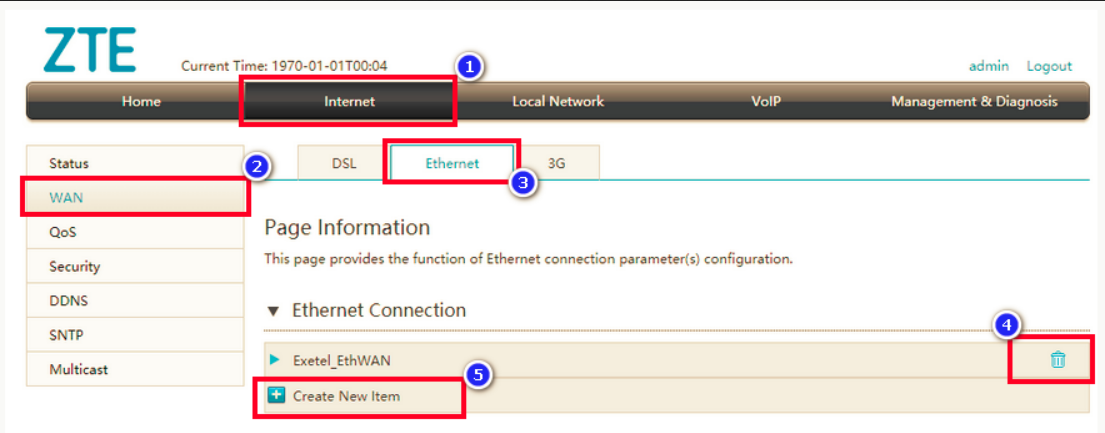
To configure your modem, log in following the manufacturer's instructions. Look for options like 'Automatic Setup,' 'Setup Wizard,' or 'Internet Options,' then enter the necessary information based on your NBN connection type. Allow 10–15 minutes for the modem to go online.
For FTTN/B
-
WAN connection type setting - VDSL2
-
WAN Service type setting: IPOE/Dynamic/DHCP/Automatic IP
-
VLAN ID: Disabled/None
-
if other settings are presented, accept default values
For FTTP, HFC, FTTC or Fixed Wireless
-
WAN connection type setting - ethernet
-
WAN Service type setting: IPOE/Dynamic/DHCP/Automatic IP
-
VLAN ID: Disabled/None
-
if other settings are presented, accept default values
