Configuring Netgear Modem for SpinTel NBN
Estimated Reading Time: 3 MinutesHow do you know if your Netgear modem is compatible with nbn?
There are 2 different types of ports you need to check whether your modem is compatible with the type of nbn service that you have on your premise.
1. DSL port - often grey in colour, uses RJ11 cable. This is the same as the old telephone cable you would use to plug your home phone into the wall socket.

2. WAN port - Also known as the internet port that uses RJ-45 Ethernet cable to connect your Netgear modem to the nbn connection device.
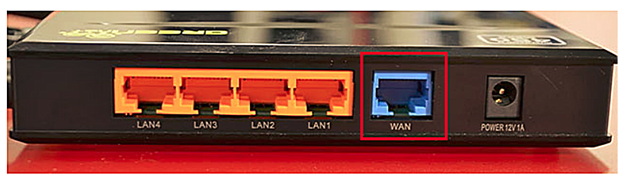
Some modems have both of these ports, and some only have one. To identify which port is required for your nbn type of service, check the table below.
|
NBN type |
Modem connection type |
Authentication |
Port Required |
|
Fibre to the Premise |
Router/WAN connection |
IPOE/Dynamic/DHCP/Automatic IP |
WAN |
|
Fixed Wireless |
Router/WAN connection |
IPOE/Dynamic/DHCP/Automatic IP |
WAN |
|
Hybrid Fibre Coaxial |
Router/WAN connection |
IPOE/Dynamic/DHCP/Automatic IP |
WAN |
|
Fibre to the Curb |
Router/WAN connection |
IPOE/Dynamic/DHCP/Automatic IP |
WAN |
|
Fibre to the Node |
VDSL Modem required |
IPOE/Dynamic/DHCP/Automatic IP |
DSL |
|
Fibre to the Basement |
VDSL Modem required |
IPOE/Dynamic/DHCP/Automatic IP |
DSL |
How Do You Set up Your Netgear Modem?
- If there is no NBN Connection Box installed, connect the DSL port on the back of your Netgear modem to your phone wall socket using a phone cable.
- If there is an NBN Connection Box installed, connect to the WAN/Internet port on the back of your modem to your NBN Connection Box.
- Connect any of the LAN ports on the back of your modem to your PC (optional)
- Plug the NBN connection box, if there’s any, to the power socket
- Connect the power port on the back of your modem to your power socket.
- Ensure the modem is not locked to a specific provider. If it is, contact your provider to unlock it or use an unlocked modem.
- Perform a factory reset on the modem if needed. Reconnect your devices using the default login credentials, which are typically found on the modem label.
- Open a web browser and enter the modem’s default IP address to configure the modem for IPoE set-up.
How Do You Log Into Your Netgear Modem?
To access the modem interface, please make sure your device is connected to your Netgear modem through a wired or wireless connection.
- Type http://www.routerlogin.net or http://www.routerlogin.com.
If the IP address does not work, please check the label attached to the back of the modem/router. Else, check your router’s IP address. For instructions, click here.
- A login screen displays. Enter the router user name and password. The user name is admin. The default password is password.
If you have changed the login credentials, please enter the current username and password for your modem interface.
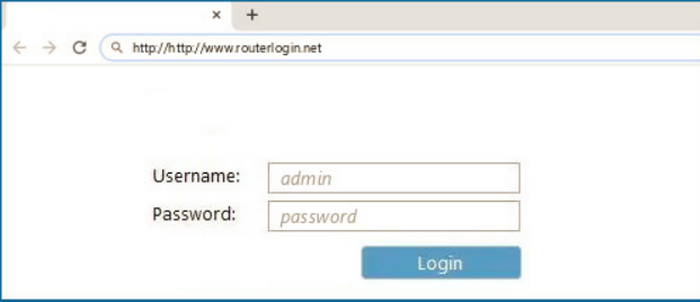
How Do You Configure Your Netgear Modem?
- From the navigation panel, go to the Basic tab
- Click Internet on the left-hand panel
- Select No on "Does your Internet connection require a login?"
- Leave any other settings to their default.
- Click Apply to update the settings.
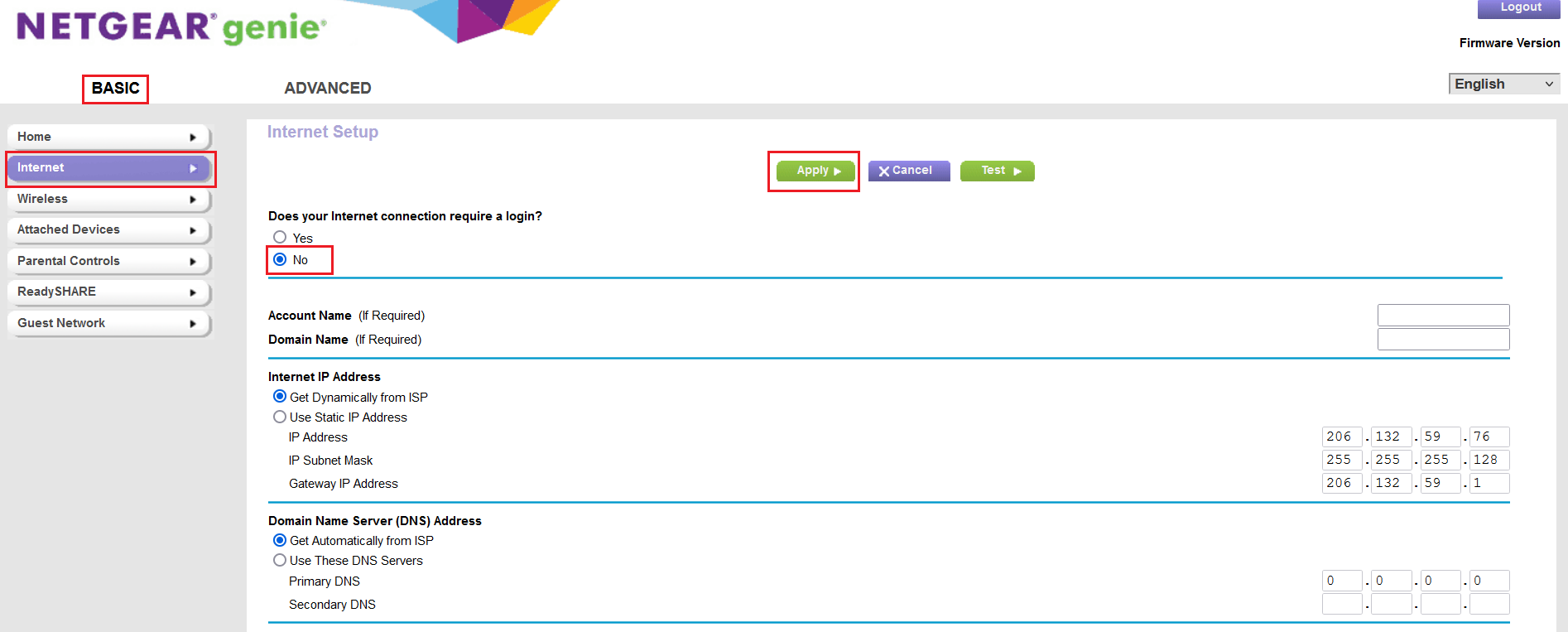
Wait 3-5 minutes for the modem to go online, then test the service. Reboot modem if needed.
If you are still unable to connect, you may try the following:
- Go to the Advance tab
- Select Setup on the left-hand panel
- Select Internet Setup
- Select No on "Does your Internet connection require a login?"
- Leave any other settings to their default.
- Click Apply to update the settings.
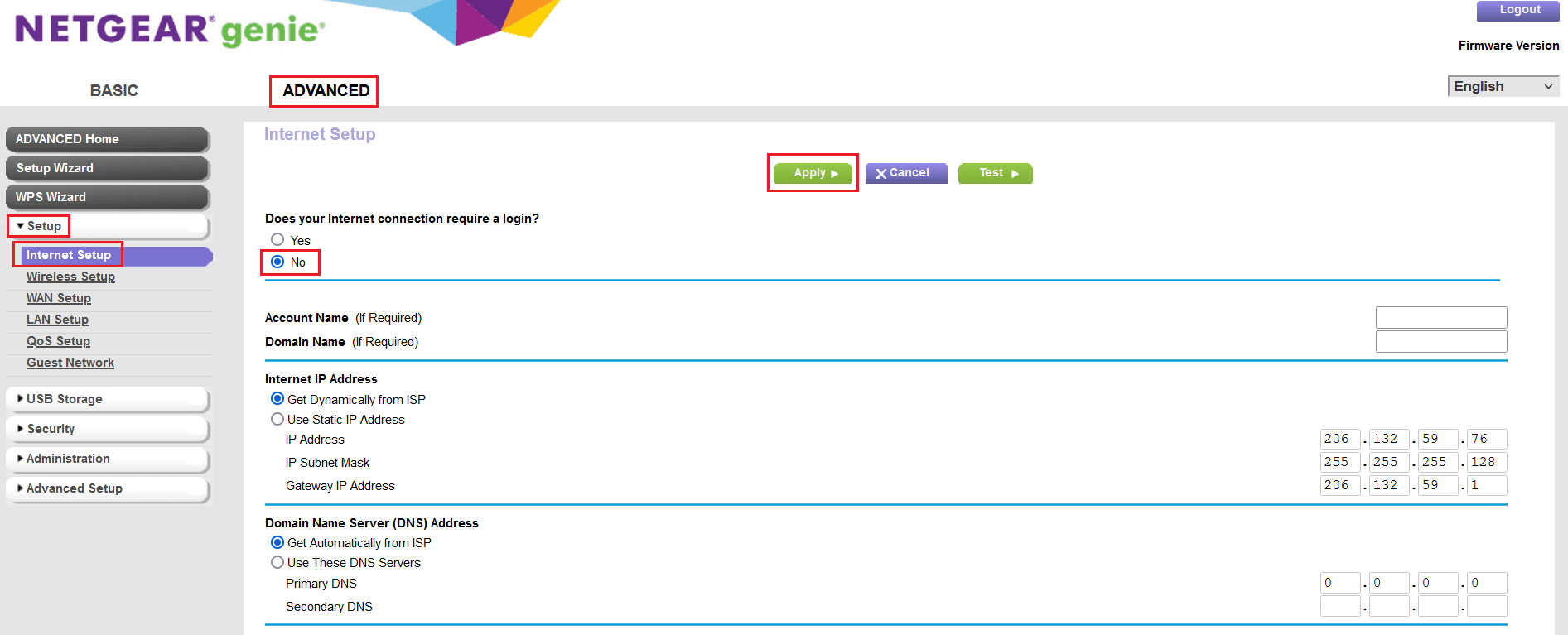
Wait 3-5 minutes for the modem to go online, then test the service.
If your modem has any existing profiles configured, make sure to delete them to avoid double authentication or connection issues. You can usually find these profiles in your modem’s settings under sections like ‘Internet Settings,’ ‘WAN Setup,’ or ‘PPP Connections.
Have a Home Phone included in your service package? Follow this guide to set up your Home Phone using your BYO modem.
