Configuring ZTE Modem for SpinTel NBN
Estimated Reading Time: 3 MinutesHow do you know if your ZTE modem is compatible with nbn?
There are 2 different types of ports you need to check whether your modem is compatible with the type of nbn service that you have on your premise.
1. DSL port - often grey in colour, uses RJ11 cable. This is the same as the old telephone cable you would use to plug your home phone into the wall socket.

2. WAN port - Also known as the internet port that uses RJ-45 Ethernet cable to connect your ZTE modem to the nbn connection device.
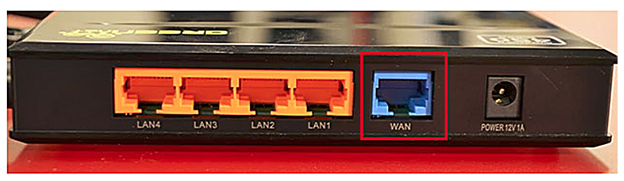
Some modems have both of these ports, and some only have one. To identify which port is required for your nbn type of service, check the table below.
|
NBN type |
Modem connection type |
Authentication |
Port Required |
|
Fibre to the Premise |
Router/WAN connection |
IPOE/Dynamic/DHCP/Automatic IP |
WAN |
|
Fixed Wireless |
Router/WAN connection |
IPOE/Dynamic/DHCP/Automatic IP |
WAN |
|
Hybrid Fibre Coaxial |
Router/WAN connection |
IPOE/Dynamic/DHCP/Automatic IP |
WAN |
|
Fibre to the Curb |
Router/WAN connection |
IPOE/Dynamic/DHCP/Automatic IP |
WAN |
|
Fibre to the Node |
VDSL Modem required |
IPOE/Dynamic/DHCP/Automatic IP |
DSL |
|
Fibre to the Basement |
VDSL Modem required |
IPOE/Dynamic/DHCP/Automatic IP |
DSL |
How do you set up your ZTE modem?
- If there is no NBN Connection Box installed, connect the DSL port on the back of your ZTE modem to your phone wall socket using a phone cable.
- If there is an NBN Connection Box installed, connect to the WAN/Internet port on the back of your modem to your NBN Connection Box.
- Connect any of the LAN ports on the back of your modem to your PC (optional)
- Plug the NBN connection box, if there’s any, to the power socket
- Connect the power port on the back of your modem to your power socket.
- Ensure the modem is not locked to a specific provider. If it is, contact your provider to unlock it or use an unlocked modem.
- Perform a factory reset on the modem if needed. Reconnect your devices using the default login credentials, which are typically found on the modem label.
- Open a web browser and enter the modem’s default IP address to configure the modem for IPoE set-up.
How do you log in to your ZTE modem?
To access the modem interface, please make sure your device is connected to your ZTE modem through a wired or wireless connection.
1. Enter 192.168.20.1 the address bar of a web browser.
If the IP address does not work, please check the label attached to the back of the modem/router. Else, check your router’s IP address. For instructions, click here.
2. Enter admin for both the username and password and click Login. If you have changed the login credentials, please enter the current username and password for your modem interface.
How do you configure your ZTE modem?
Once logged in, you will have several options listed at the top of the page.
1. Click ‘Internet‘. You will see several options listed on the left side of the page.
2. Click ‘WAN“. You will then see 3 tabs at the top of the page – DSL, Ethernet & 3G.
3. Select the appropriate one for your premises NBN connection type
- Click ‘Ethernet‘ for FTTP/HFC/FTTC/Fixed Wireless NBN connection types
- Click ’DSL’ for FTTN or FTTB NBN connection types
4. Delete any existing settings/profile by clicking the trash icon.
5. Click ‘Create New Item‘.
6. Add SpinTel on the Connection Name, else Other
7. Accept default values and make sure the Link Type is IP over Ethernet / Dynamic / Automatic / DHCP
Note: For Service List, select INTERNET and VOIP if you have a home phone, otherwise, just select Internet if you don’t have one.
For FTTN/FTTB, the DSL Transfer Type should be PTM.
8. Hit Apply
For FTTP, FTTC, HFC, FW
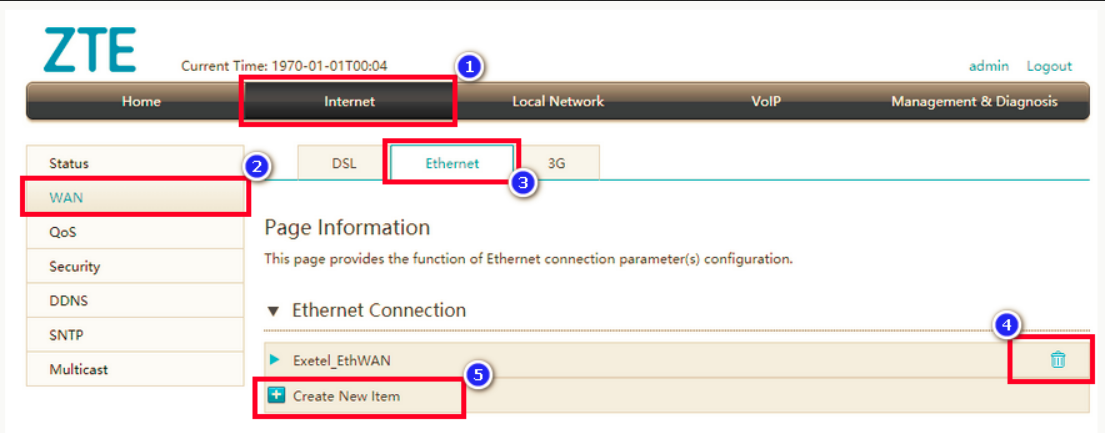
For FTTN/FTTB
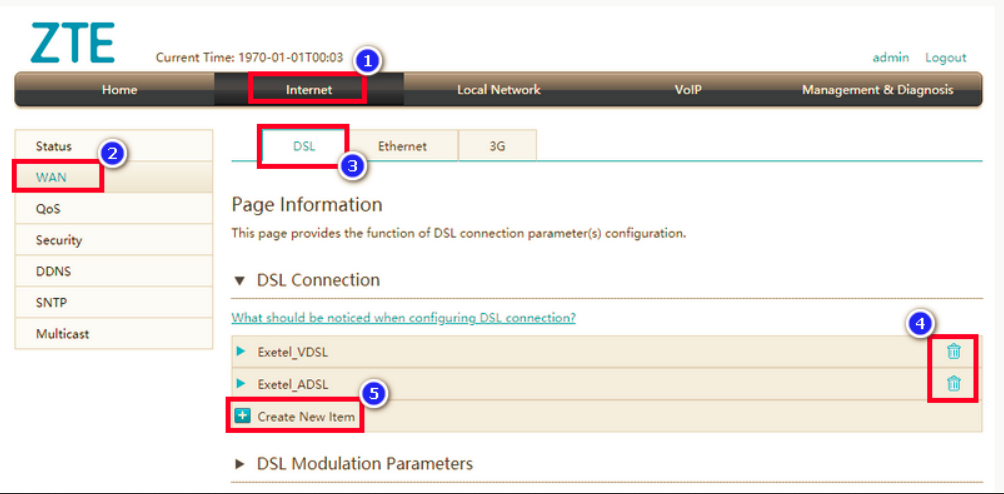
Wait 3-5 minutes for the modem to go online, then test the service.
Got a Home Phone included in your service package? Follow this guide to set up your Home Phone using your BYO modem.
