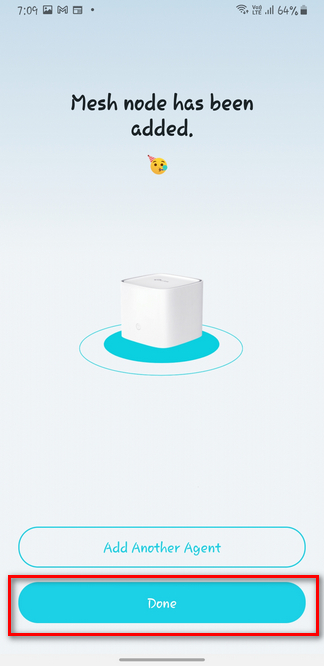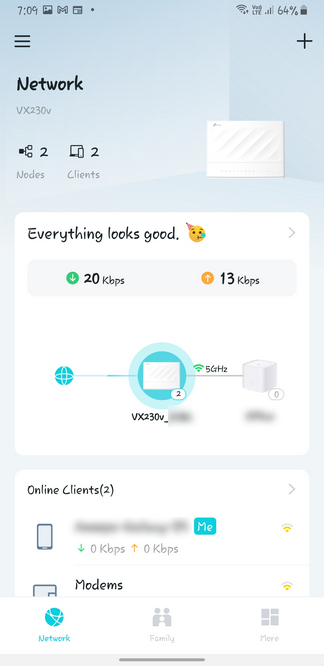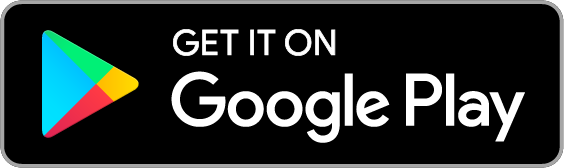TP-Link HX510 Mesh Device Set Up through Aginet App (Wirelessly)
Estimated Reading Time: 1 MinutesBefore you start, please download the Aginet App for your mobile phone.
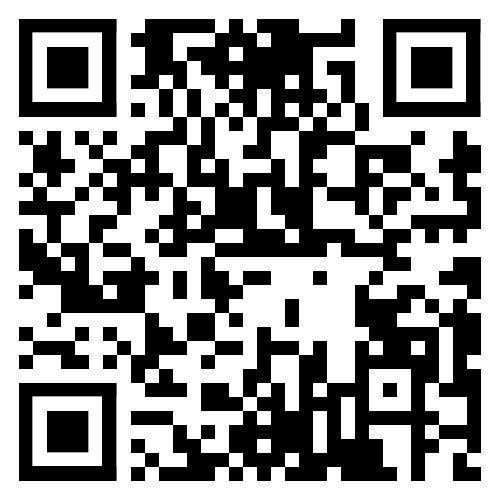
Effortless Setup and Use
Configure your device and network within minutes using the powerful TP-Link Aginet app or the intuitive web interface. The Aginet app lets you conveniently manage your network from your smartphone or tablet.
Step-by-Step Instructions:
1. Open your Aginet app and log in with your TP-Link ID. If you don’t have one and want to create one, please follow the instructions here.
If you don’t want to create a TP-Link ID, you can click ’Continue without TP-Link ID’ to proceed further with the setup.
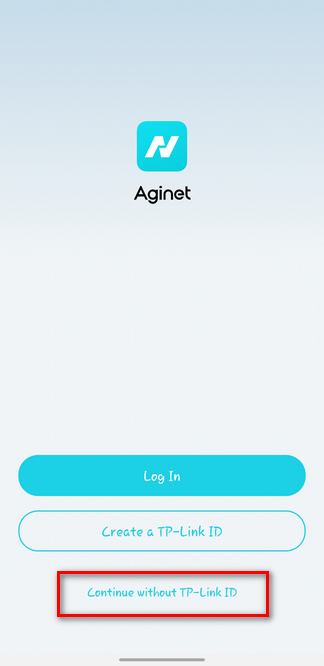
2. Click on "Create a network."
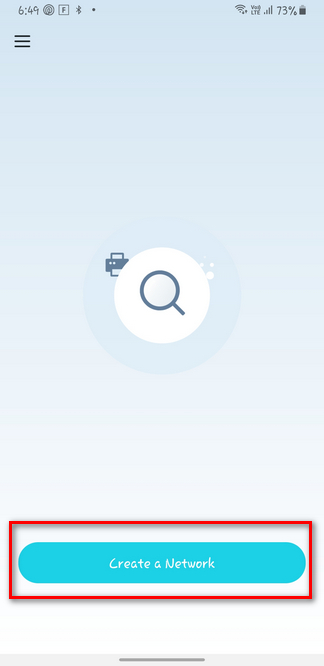
3. Ensure that your TP-Link VX230V modem is already set up and plugged in. Then, select xDSL Modem Router to connect your VX230V modem.
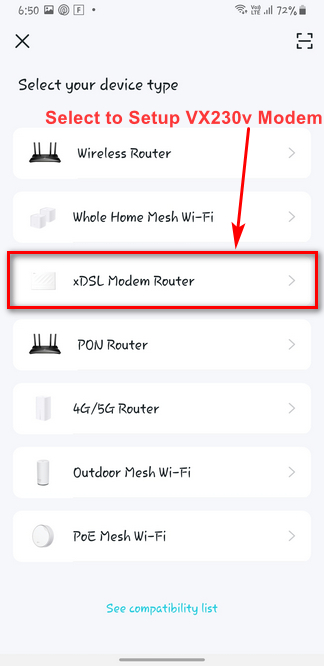
4. Select your NBN connection type
- For FTTN/FTTB, select Connect via Phone Cable
- For HFC, FTTC, FTTP, or FW service, select Connect via Ethernet Cable
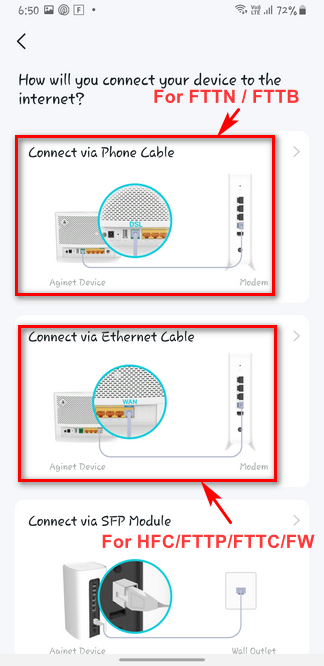
5. Click Next
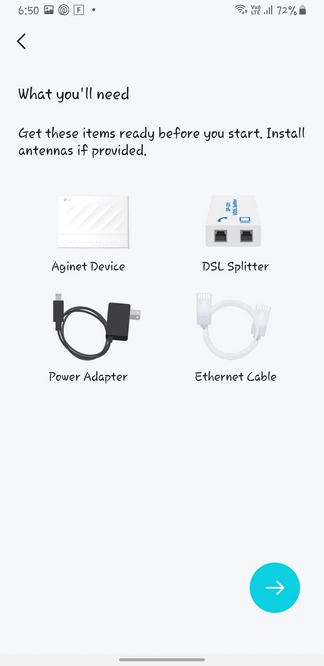
6. Connect your phone/tablet to your VX230v WiFi. Once done, select I have Connected to proceed.
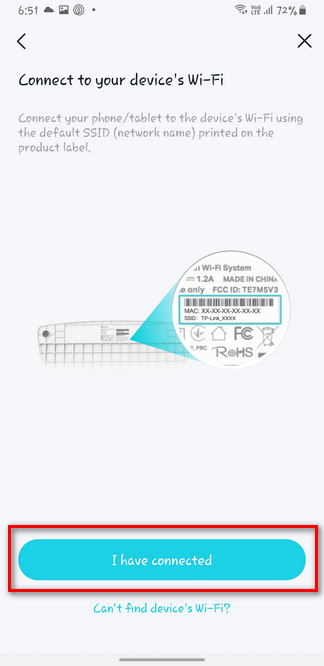
7. VX230v setup complete. Click Manage This Network to continue.
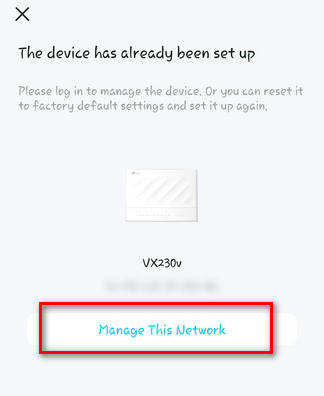
8. Click the plus icon to add a Mesh
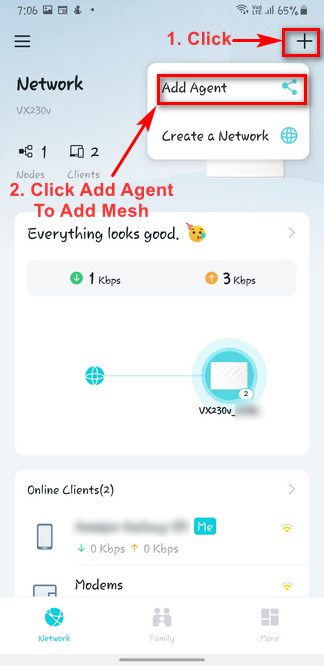
9. Select Mesh Device and select the Floor. Hit Next to continue.
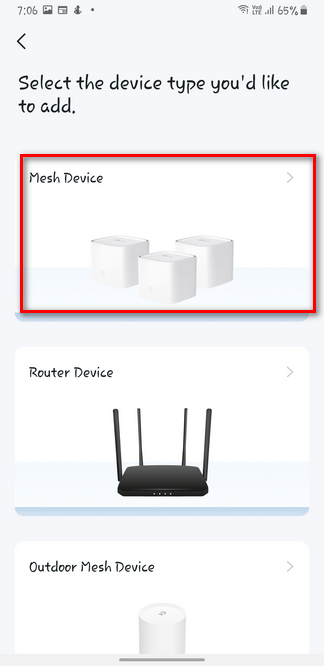
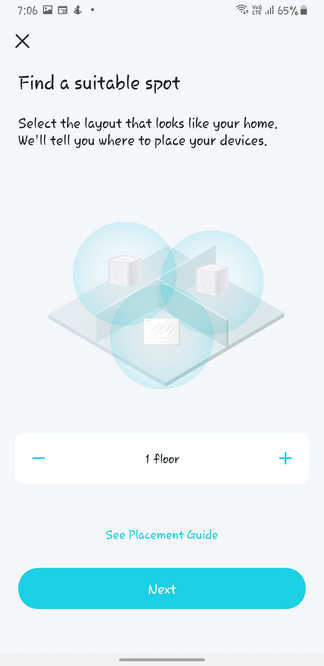
10. Power on the Mesh and wait Until the LED Light Flashes Blue. Click LED is flashing blue once confirmed and it will scan the device
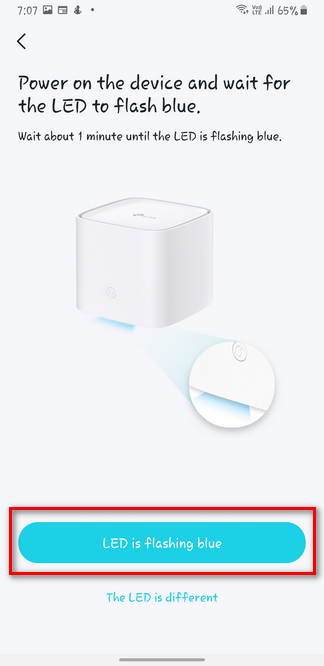
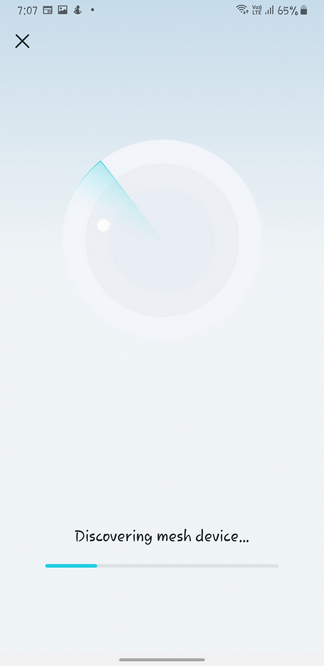
11. Click Add as Agent once the device is found.
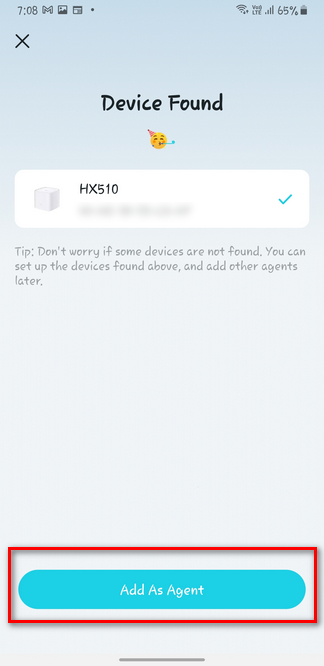
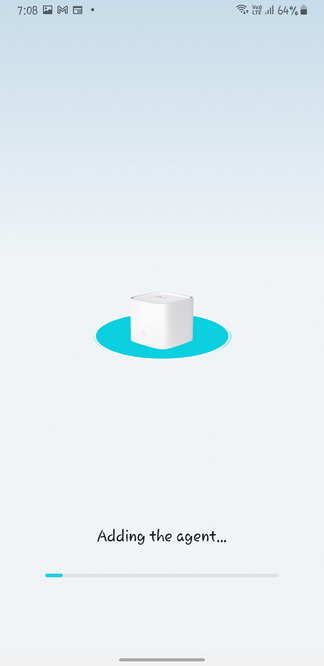
12. Select the room where the Mesh is placed, then click Next.
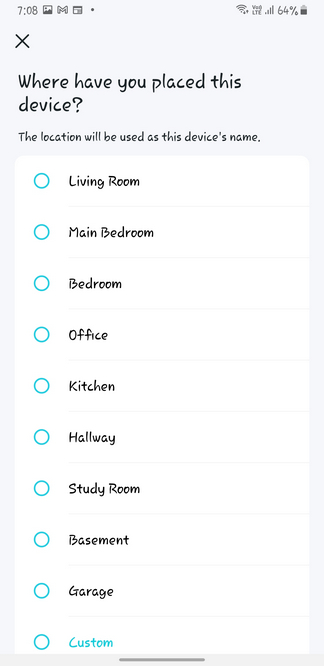
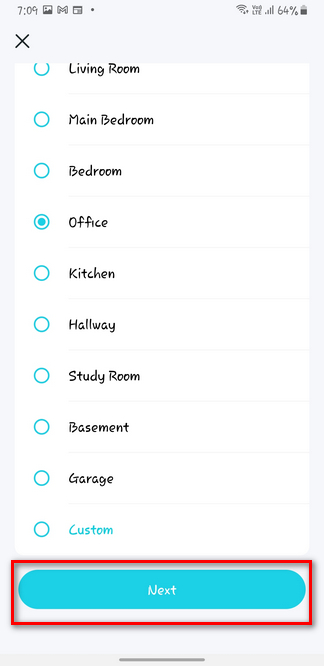
13. Click Done and all is set!