Configuring Google Nest WiFi for SpinTel NBN
Estimated Reading Time: 4 MinutesTo get started, you’ll need:
-
A Google Nest Wifi router.
-
Any additional Wifi devices you would like to add (Google Nest Wifi points, Google Wifi points, or Google Nest Wifi router). This is optional to expand coverage.
-
A Google Account.
-
One of the following mobile devices:
-
An Android phone running Android 6.0 or later
-
An Android tablet running Android 6.0 or later
-
An iPhone or iPad with iOS 14.0 or later
-
-
The latest version of the Google Home app available on Android or iOS.
For FTTP, FTTC, HFC, and Fixed Wireless customers, you will need the NBN box and the Google Nest Wifi router.
*PLEASE NOTE: Google Nest Wifi routers are not compatible for FTTN/B - A VDSL modem will be required.
How to set up your Google Nest Wifi router?
As the Google Nest Wifi is not pre-configured you will need to do a few set-up procedures, which we have stepped out below. You can also view Google’s ‘How to set up your Nest Wifi’ set-up video.
1. Download the Google Home app on Android or iOS.
2. If this is your first time using the Google Home app, set up a home.
3. Choose a location for your router.
4. Connect the Ethernet cable to your Nest Wifi router’s WAN port. Then, connect the other end to your modem. For FTTP/FTTC/HFC/Fixed Wireless the Ethernet cable will run from the nbn™ connection device. For FTTN/B the Ethernet cable will run from the modem.
5. Plug your Google Nest Wifi router into a wall outlet. After about a minute, the light will pulse white to indicate that it’s on and ready for setup.
6. On your phone or tablet, open the Google Home app.
7. Tap Add > Set up device > New device.
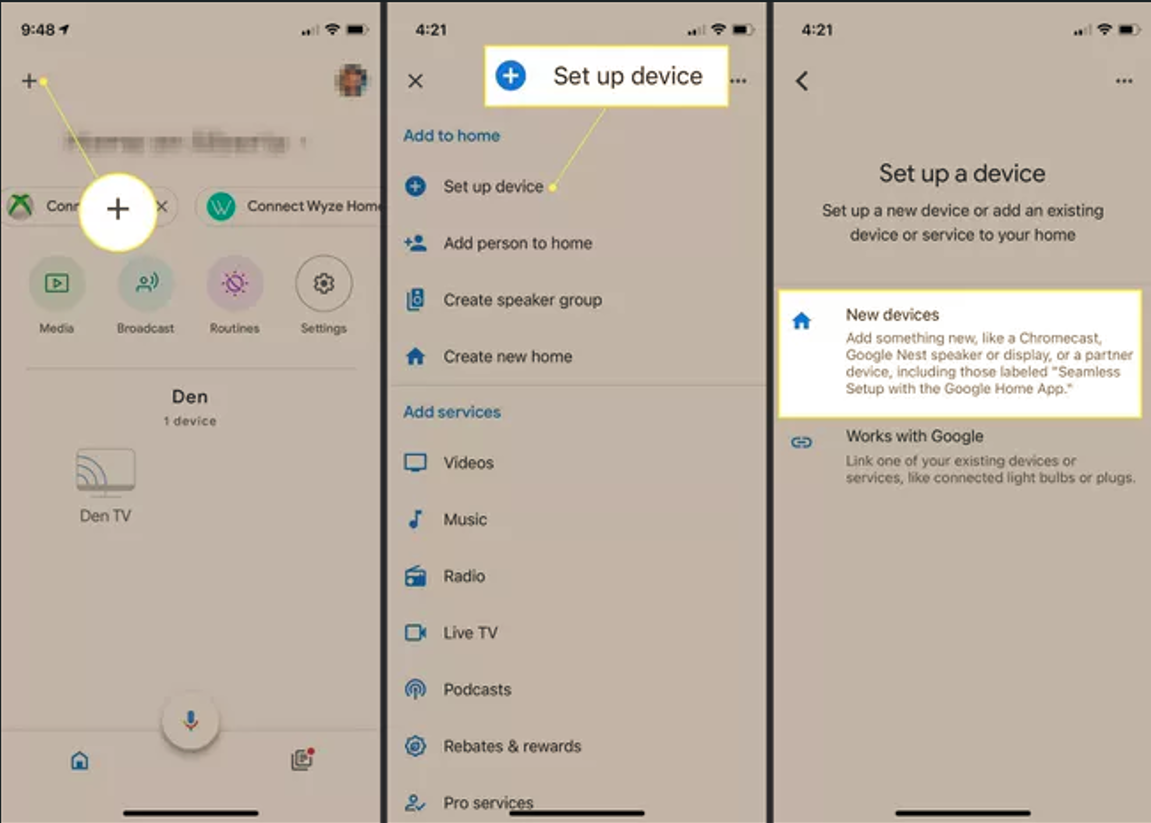
8. Choose a home.
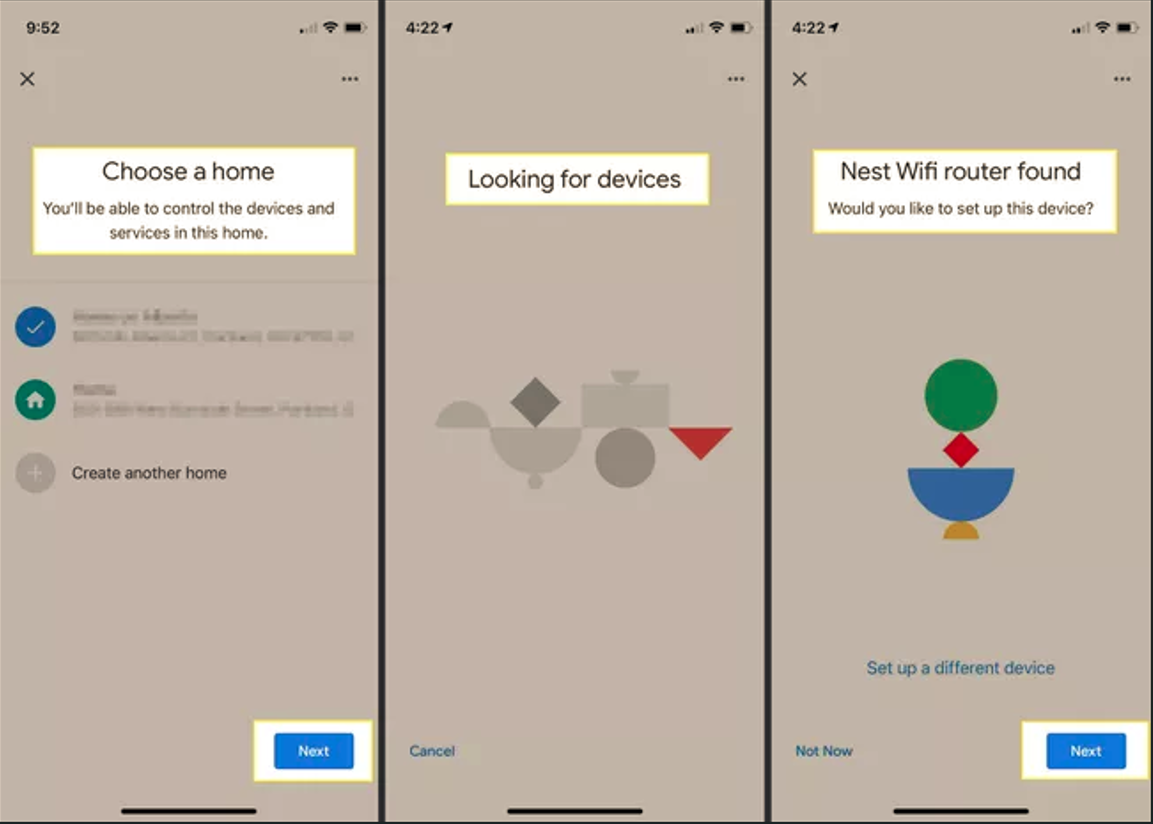
9. Select your Google Nest Wifi router.
10. Scan the QR code on the bottom of your device.
-
Hold your phone about 5 inches (12 cm) away to scan. Learn more tips for scanning QR codes.
-
If you’re unable to scan the QR code, tap Continue without scanning, then enter the setup key on the bottom of your device.
11. Select a room for your router or create a new one.
12. Give your Wi-Fi network a name and a secure password.
13. The router will now create your Wi-Fi network. This may take a few minutes.
14. If you’d like to add another Wifi device, tap Yes in the app to continue or follow the steps below to add a point at a later time.
How to Fix “Problem connecting to cloud” issue with Google Nest/Home
In case of getting the below error message in setting up your Google nest WiFi, we’ve listed the workarounds you could try.
1. Disconnect the ethernet cable
-
Unplug the Google nest modem from the nbn connection box.
-
Open the google home on your device and refresh the page or click on “Try again” on the “Problem connecting to the cloud” page - this should bypass the error and allow you to select Home.
-
Plug the ethernet cable back in to the nbn connection box.
2. Ensure you’re not using Google Workspace email when configuring the Google nest WiFi
3. Switch language temporarily, in case you have set it other than English. Once connected, you may then switch it back.
4. If the issue persists, try to reset the Google nest WiFi to its default settings. This can take up to 5 minutes or more, make sure not to unplug the modem from the power source. Once done, connect your devices and try the set up again.
How Do You Configure Your Google Nest WiFi Router?
To edit your WAN settings, Google Nest Wifi or Google Wifi must be offline and your mobile phone must be connected to your Google Nest Wifi or Google Wifi network. Disconnect the Ethernet cable from your router or primary Wifi point and wait until the light pulses yellow (Google Nest Wifi) or pulses orange (Google Wifi). Make sure your mobile device is still connected to your Nest Wifi or Google Wifi network.
1. Open the Google Home app
2. Tap Wi-Fi > Settings > Advanced Networking.
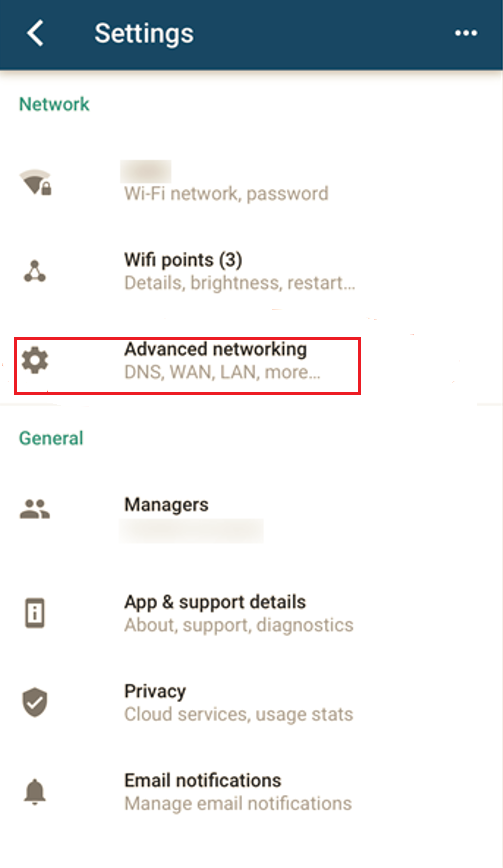
3. Tap WAN and choose DHCP.
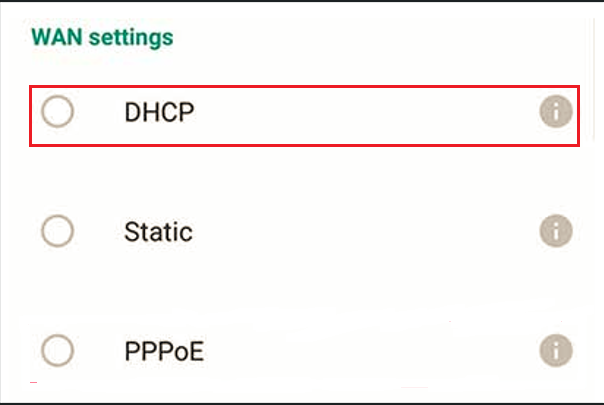
4. Hit Save to apply the changes.
Wait 3-5 minutes for the modem to go online, then test the service. Reboot modem if needed.
Troubleshooting Set up
If the set up fails, try the following steps:
-
Unplug the nbn connection box and the Google WiFi modem, then plug them back in.
-
Make sure your points, if any, are all plugged in and connected to the same Wi-Fi network.
-
Make sure you meet all of the requirements in the "To get started, you’ll need" section.
-
If the issue persists, call 1300 303 375 for further assistance.
