Configuring Huawei Modem for SpinTel NBN
Estimated Reading Time: 3 MinutesHow do you know if your Huawei modem is compatible with nbn?
There are 2 different types of ports you need to check whether your modem is compatible with the type of nbn service that you have on your premise.
1. DSL port - often grey in colour, uses RJ11 cable. This is the same as the old telephone cable you would use to plug your home phone into the wall socket.

2. WAN port - Also known as the internet port that uses RJ-45 Ethernet cable to connect your Huawei modem to the nbn connection device.
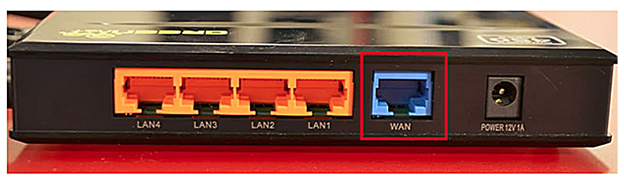
Some modems have both of these ports, and some only have one. To identify which port is required for your nbn type of service, check the table below.
|
NBN type |
Modem connection type |
Authentication |
Port Required |
|
Fibre to the Premise |
Router/WAN connection |
IPOE/Dynamic/DHCP/Automatic IP |
WAN |
|
Fixed Wireless |
Router/WAN connection |
IPOE/Dynamic/DHCP/Automatic IP |
WAN |
|
Hybrid Fibre Coaxial |
Router/WAN connection |
IPOE/Dynamic/DHCP/Automatic IP |
WAN |
|
Fibre to the Curb |
Router/WAN connection |
IPOE/Dynamic/DHCP/Automatic IP |
WAN |
|
Fibre to the Node |
VDSL Modem required |
IPOE/Dynamic/DHCP/Automatic IP |
DSL |
|
Fibre to the Basement |
VDSL Modem required |
IPOE/Dynamic/DHCP/Automatic IP |
DSL |
How Do You Set up Your Huawei Modem?
- If there is no NBN Connection Box installed, connect the DSL port on the back of your Huawei modem to your phone wall socket using a phone cable.
- If there is an NBN Connection Box installed, connect to the WAN/Internet port on the back of your modem to your NBN Connection Box.
- Connect any of the LAN ports on the back of your modem to your PC (optional)
- Plug the NBN connection box, if there’s any, to the power socket.
- Connect the power port on the back of your modem to your power socket.
- Ensure the modem is not locked to a specific provider. If it is, contact your provider to unlock it or use an unlocked modem.
- Perform a factory reset on the modem if needed. Reconnect your devices using the default login credentials, which are typically found on the modem label.
- Open a web browser and enter the modem’s default IP address to configure the modem for IPoE set-up.
How Do You Log Into Your Huawei Modem?
To access the modem interface, please make sure your device is connected to your Huawei modem through a wired or wireless connection.
- From your browser, type in http://192.168.178.1 in the address bar and hit Enter.
If the IP address does not work, please check the label attached to the back of the modem/router. Else, check your router’s IP address. For instructions, click here.
- Log in with the account you set for the modem router, otherwise check the default username and password on the sticker of your modem.
How Do You Configure Your Huawei Modem?
- Once logged in, click Setup Wizard
- Select Connect Automatically
- Hit Next
- Then personalise WiFi Credentials and click Save to apply changes.
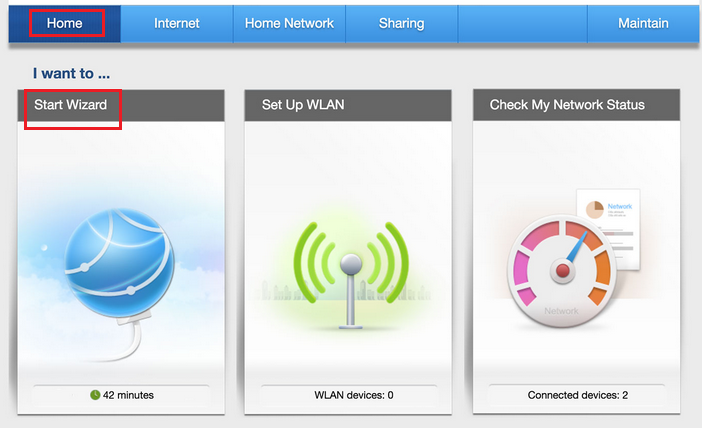
If Connect Automatically Fails;
- Click Setup Wizard
- Select Connect with no user Account /IPoE
- Hit Next
- Then personalise WiFi Credentials and click Save to apply changes.
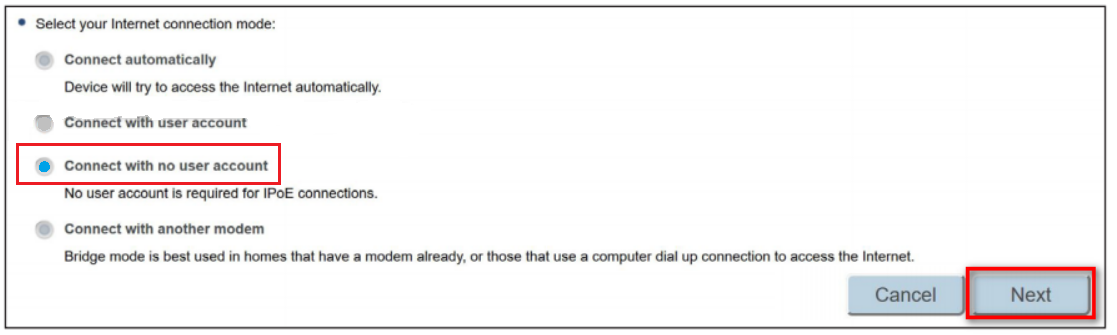
If Setup Wizard still fails, you may proceed manually to set up the internet through the Internet tab.
- Go to the Home Page
- Click the Internet tab
- Click Internet Settings
- Click Edit
Ensure the following settings are changed:
- Enable Connection: Ticked
- Service Type: Internet
- Connection Type: Connect with no user Account/ IPoE/ Automatic IP/ Dynamic IP/ DHCP
- Hit Save
To make sure the modem is configured according to its nbn service type, please check the following:
- If you are connecting through FTTN/FTTB service, click Edit under VDSL access type.
- For FTTC, FTTP, HFC or Fixed Wireless service, click Edit under Ethernet access type.
- Click Save to apply any changes made to the settings.
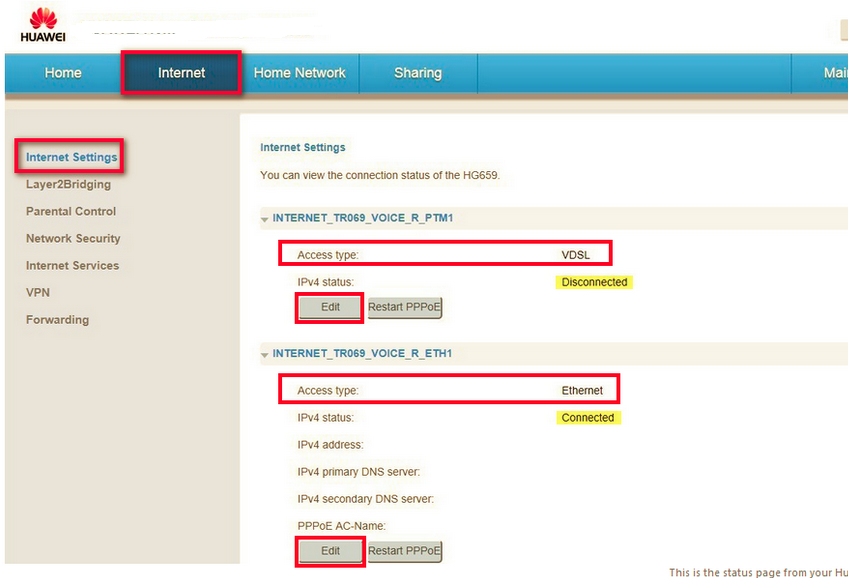
Wait 3-5 minutes for the modem to go online, then test the service.
If your modem has any existing profiles configured, make sure to delete them to avoid double authentication or connection issues.
