Configuring Asus Modem for SpinTel NBN
Estimated Reading Time: 3 MinutesHow do you know if your Asus modem is compatible with nbn?
There are 2 different types of ports you need to check whether your modem is compatible with the type of nbn service that you have on your premise.
- DSL port - often grey in colour, uses RJ11 cable. This is the same as the old telephone cable you would use to plug your home phone into the wall socket.

- WAN port - Also known as the internet port that uses RJ-45 Ethernet cable to connect your Asus modem to the nbn connection device.
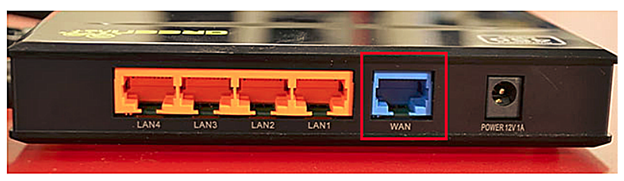
Some modems have both of these ports, and some only have one. To identify which port is required for your nbn type of service, check the table below.
|
NBN type |
Modem connection type |
Authentication |
Port Required |
|
Fibre to the Premise |
Router/WAN connection |
IPOE/Dynamic/DHCP/Automatic IP |
WAN |
|
Fixed Wireless |
Router/WAN connection |
IPOE/Dynamic/DHCP/Automatic IP |
WAN |
|
Hybrid Fibre Coaxial |
Router/WAN connection |
IPOE/Dynamic/DHCP/Automatic IP |
WAN |
|
Fibre to the Curb |
Router/WAN connection |
IPOE/Dynamic/DHCP/Automatic IP |
WAN |
|
Fibre to the Node |
VDSL Modem required |
IPOE/Dynamic/DHCP/Automatic IP |
DSL |
|
Fibre to the Basement |
VDSL Modem required |
IPOE/Dynamic/DHCP/Automatic IP |
DSL |
How Do You Set up Your Asus Modem?
- If there is no NBN Connection Box installed, connect the DSL port on the back of your Asus modem to your phone wall socket using a phone cable.
- If there is an NBN Connection Box installed, connect to the WAN/Internet port on the back of your modem to your NBN Connection Box.
- Connect any of the LAN ports on the back of your modem to your PC (optional)
- Plug the NBN connection box, if there’s any, to the power socket
- Connect the power port on the back of your modem to your power socket.
- Ensure the modem is not locked to a specific provider. If it is, contact your provider to unlock it or use an unlocked modem.
- If needed, perform a factory reset on the modem and reconnect your devices using the default login credentials typically found on the modem label.
- Open a web browser and enter the modem’s default IP address to configure the modem for IPoE set-up.
How Do You Log Into Your Asus Modem?
To access the modem interface, please make sure your device is connected to your Asus modem through a wired or wireless connection.
- Open a web browser and enter 192.168.1.1 or http://router.asus.com in the address bar, then press [Enter].
If the IP address does not work, please check the label attached to the back of the modem/router. Else, check your router’s IP address. For instructions, click here.
- Enter admin for both the username and password and click Login. If you have changed the login credentials, please enter the current username and password for your modem interface.
How Do You Configure Your Asus Modem?
- From the navigation panel, go to Advanced Settings > WAN > Internet Connection.
If you see any existing profiles configured, delete them to avoid double authentication or connection issues.
- From the WAN Connection Type drop-down list, select IPoE/ Automatic IP.
- Leave any other settings to its default.
- Click Apply to update the settings.
- Wait 3-5 minutes for the modem to go online, then test the service.
Different GUI versions
version 1
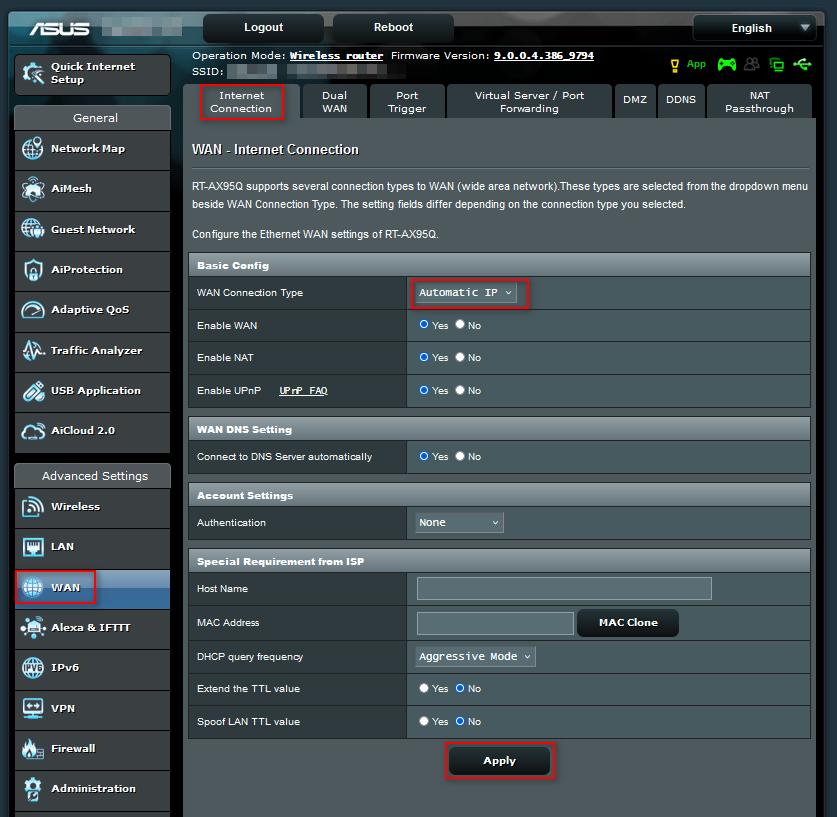
version 2
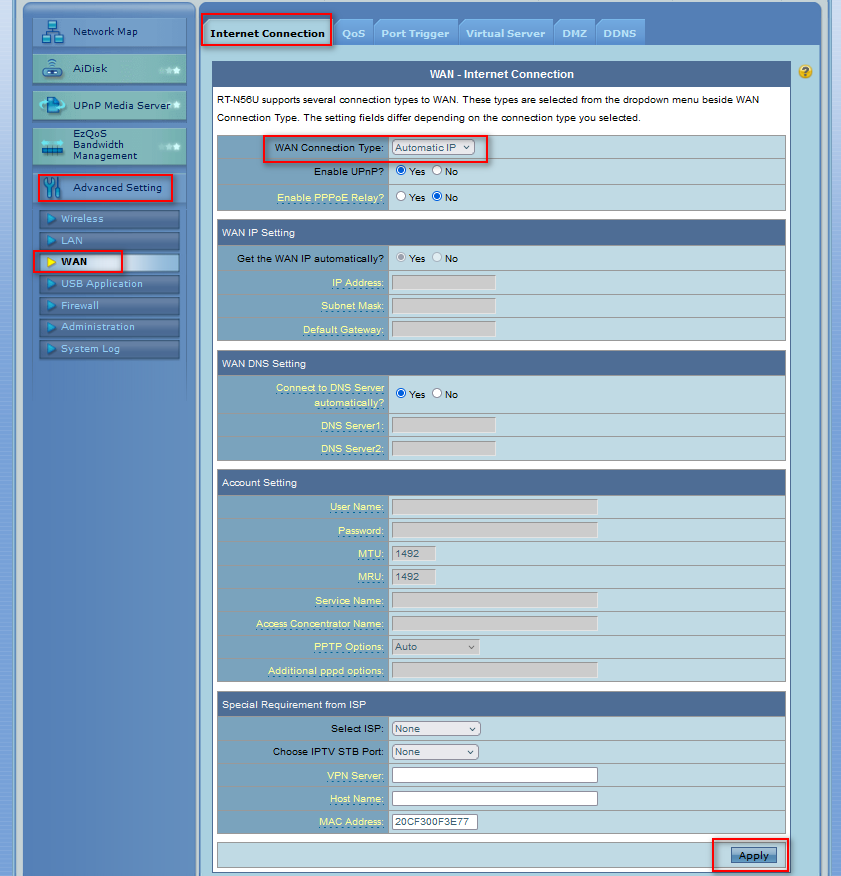
version 3
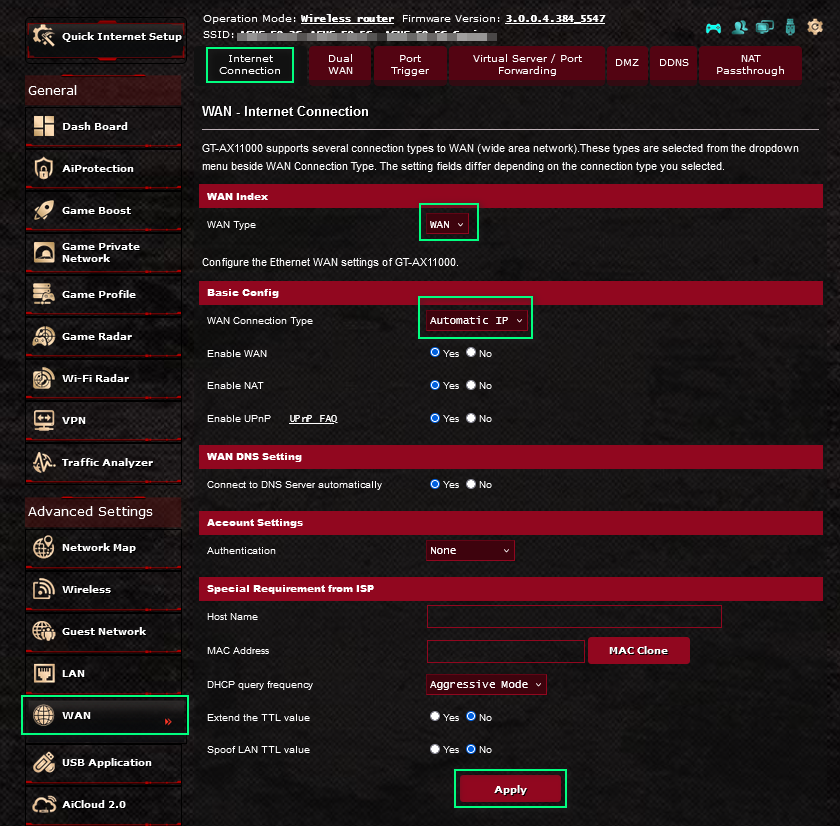
Setting up your Home Phone
Have a Home Phone included in your service package? Follow this guide to set up your Home Phone using a BYO modem.
