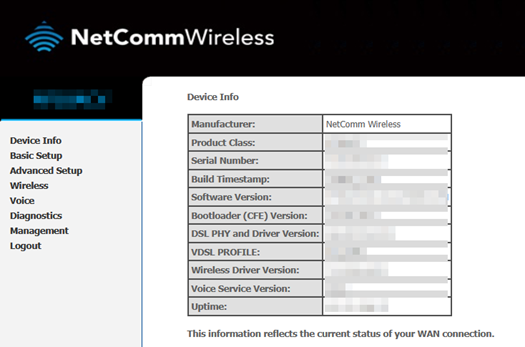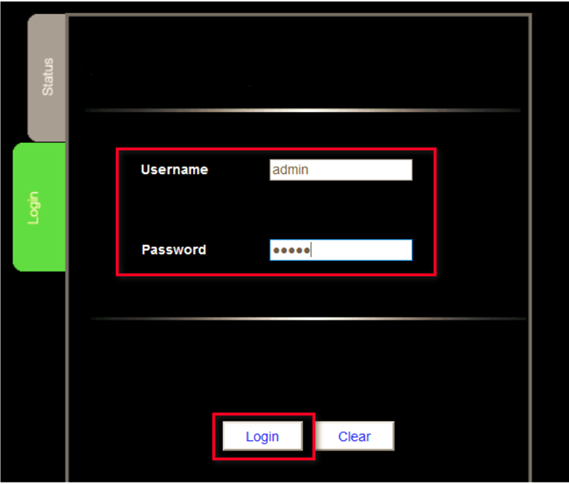Configuring Netcomm Modem for SpinTel NBN
Estimated Reading Time: 4 MinutesDifferent Netcomm Modem Versions
Click on the image below to access the guide that matches the user interface of your modem.
How do you know if your Netcomm modem is compatible with nbn?
There are 2 different types of ports you need to check whether your modem is compatible with the type of nbn service that you have on your premise.
1. DSL port - often grey in colour, uses RJ11 cable. This is the same as the old telephone cable you would use to plug your home phone into the wall socket.

2. WAN port - Also known as the internet port that uses RJ-45 Ethernet cable to connect your Netcomm modem to the nbn connection device.
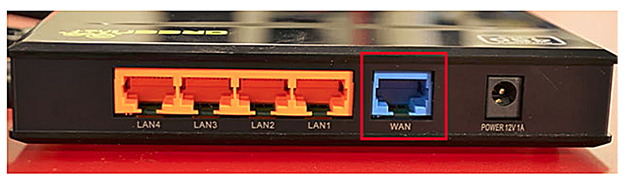
Some modems have both of these ports, and some only have one. To identify which port is required for your nbn type of service, check the table below.
|
NBN type |
Modem connection type |
Authentication |
Port Required |
|
Fibre to the Premise |
Router/WAN connection |
IPOE/Dynamic/DHCP/Automatic IP |
WAN |
|
Fixed Wireless |
Router/WAN connection |
IPOE/Dynamic/DHCP/Automatic IP |
WAN |
|
Hybrid Fibre Coaxial |
Router/WAN connection |
IPOE/Dynamic/DHCP/Automatic IP |
WAN |
|
Fibre to the Curb |
Router/WAN connection |
IPOE/Dynamic/DHCP/Automatic IP |
WAN |
|
Fibre to the Node |
VDSL Modem required |
IPOE/Dynamic/DHCP/Automatic IP |
DSL |
|
Fibre to the Basement |
VDSL Modem required |
IPOE/Dynamic/DHCP/Automatic IP |
DSL |
How Do You Set up Your Netcomm Modem?
- If there is no NBN Connection Box installed, connect the DSL port on the back of your Netcomm modem to your phone wall socket using a phone cable.
- If there is an NBN Connection Box installed, connect to the WAN/Internet port on the back of your modem to your NBN Connection Box.
- Connect any of the LAN ports on the back of your modem to your PC (optional)
- Plug the NBN connection box, if there’s any, to the power socket
- Connect the power port on the back of your modem to your power socket.
- Ensure the modem is not locked to a specific provider. If it is, contact your provider to unlock it or use an unlocked modem.
- Perform a factory reset on the modem if needed. Reconnect your devices using the default login credentials, which are typically found on the modem label.
- Open a web browser and enter the modem’s default IP address to configure the modem for IPoE set-up.
How Do You Log Into Your Netcomm Modem?
To access the modem interface, please make sure your device is connected to your Netcomm modem through a wired or wireless connection.
NF Version GUI
- From your browser, type in 192.168.20.1 in the address bar and hit Enter.
If the IP address does not work, please check the label attached to the back of the modem/router. Else, check your router’s IP address. For instructions, click here.
- Enter admin in the username and password field then click OK.
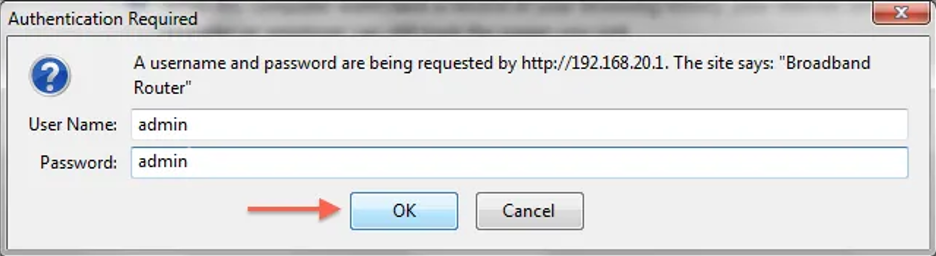
-
Once logged in, navigate to Basic Setup. If this option isn’t available, go to Advanced Setup and select WAN to add a new profile.
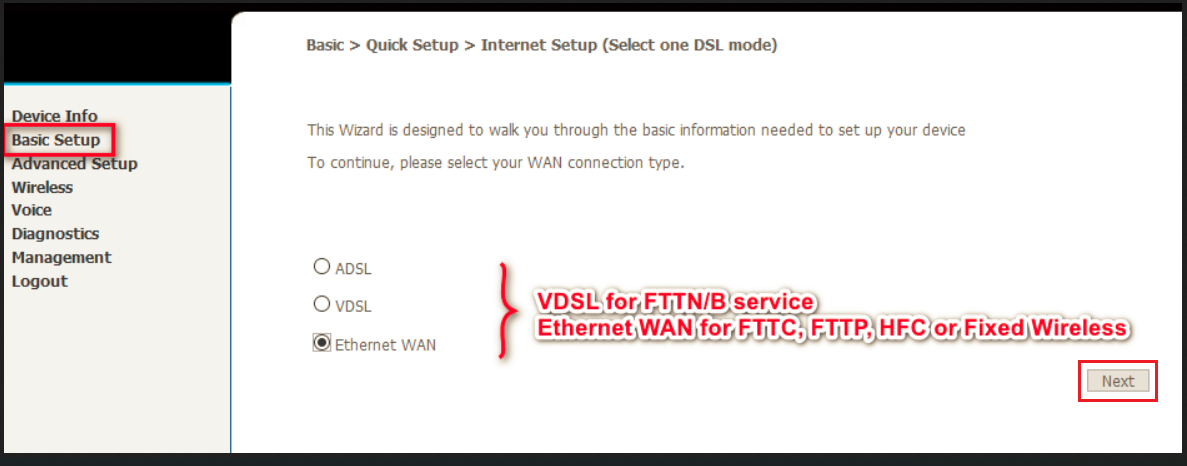
- Select VDSL for FTTN/B service
- Select Ethernet WAN for FTTC, FTTP, HFC or Fixed Wireless service.
- Hit Next.
4. Select IP over Ethernet (IPoE)
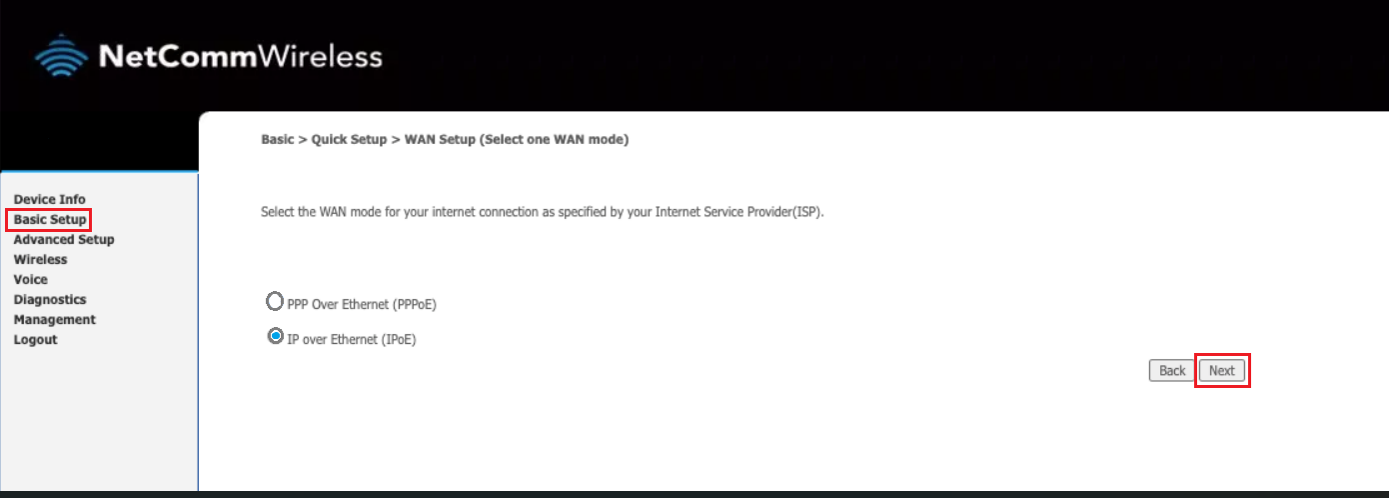
5. Choose Obtain an IP address automatically, then click Next.
6. Review WAN Summary and hit Apply.
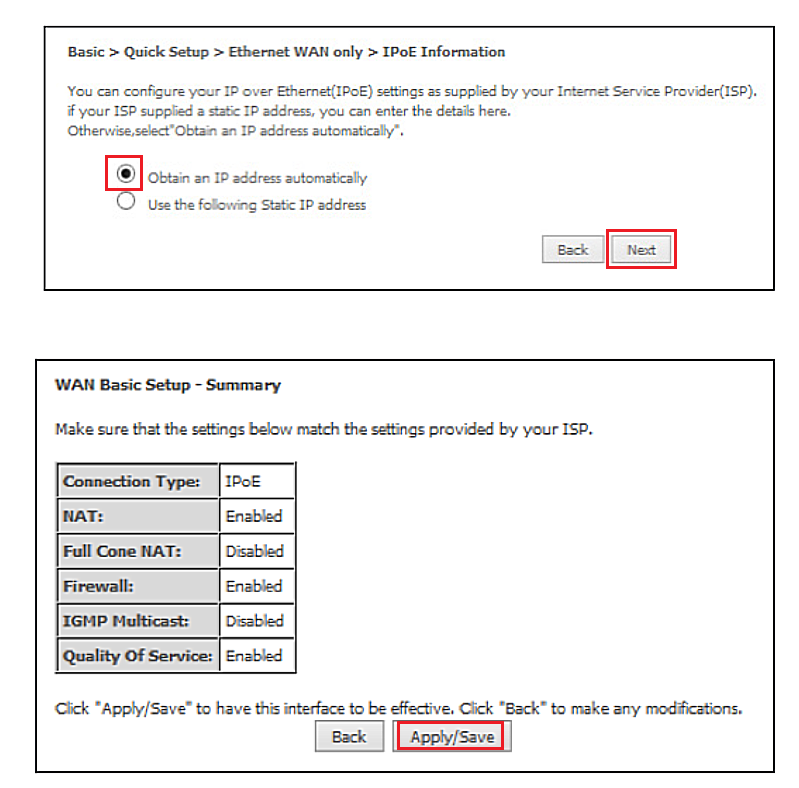
Wait 3-5 minutes for the modem to go online, then test the service.
If your modem has any existing profiles configured, make sure to remove them to avoid double authentication or connection issues. You can usually find these profiles in your modem’s settings under sections like ‘Internet Settings,’ ‘WAN Setup,’ or ‘PPP Connections'.
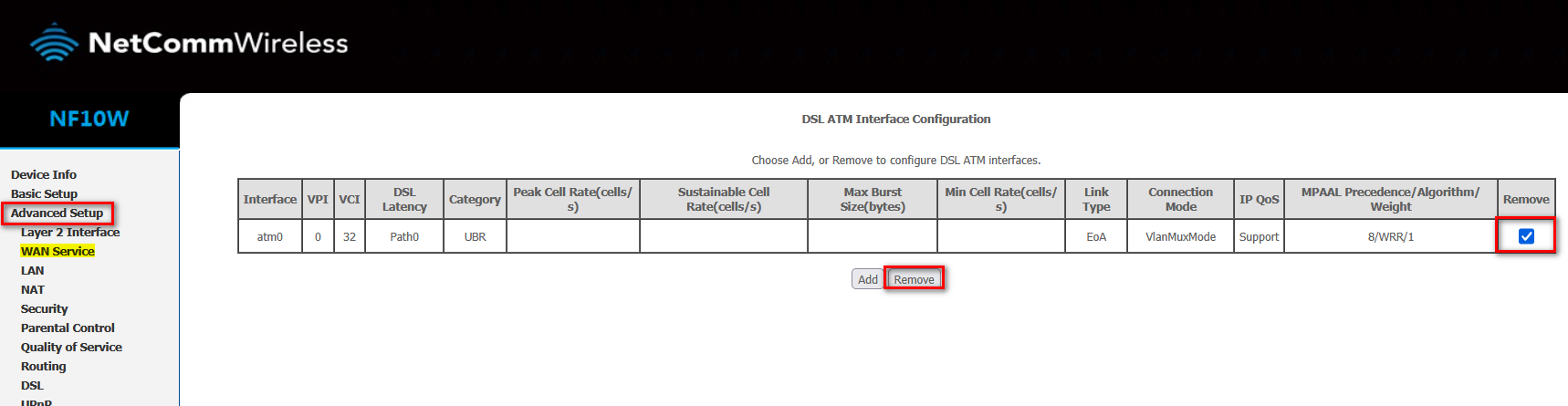 '
'
NF18ACV-NC2, NF18 Mesh GUI
1. From your browser, type in 192.168.20.1 in the address bar and hit Enter.
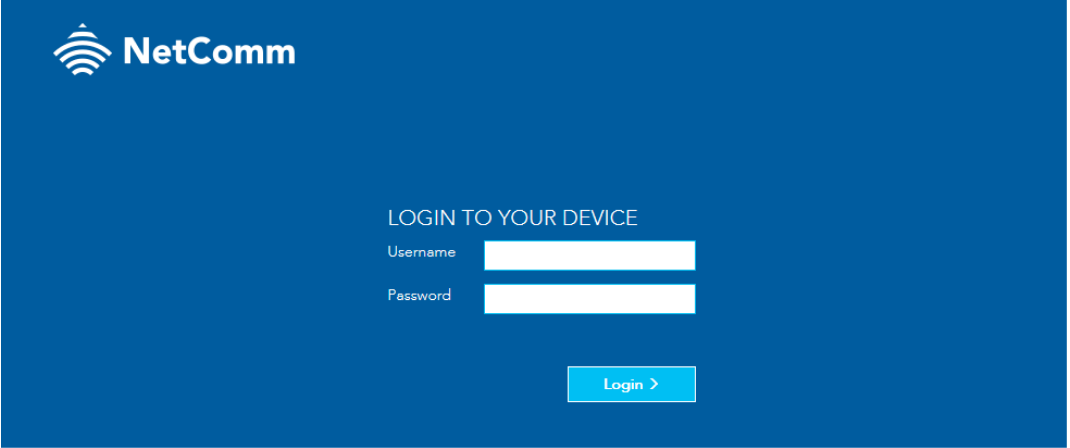
2. Click on the Yes, start the setup Wizard button then follow the screen prompts.
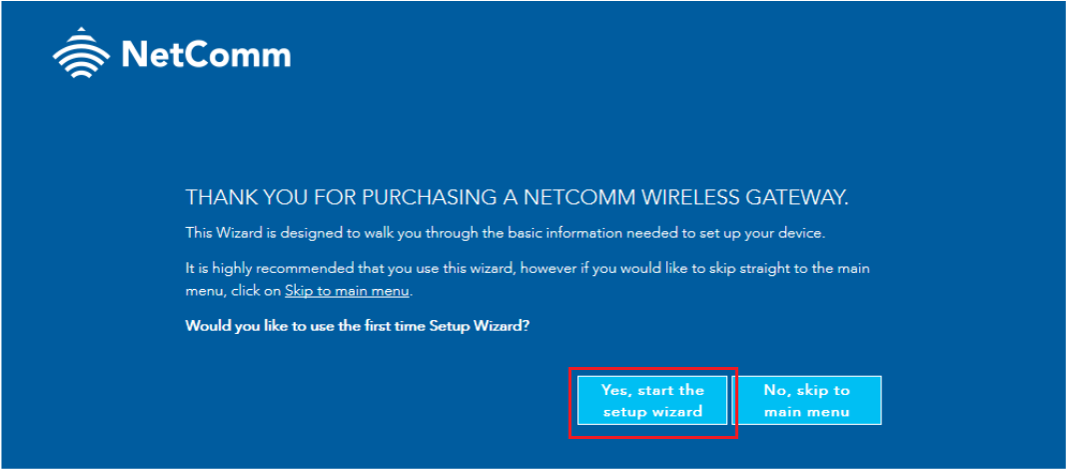
3. Choose the correct internet service and select Dynamic IP for the connection type.
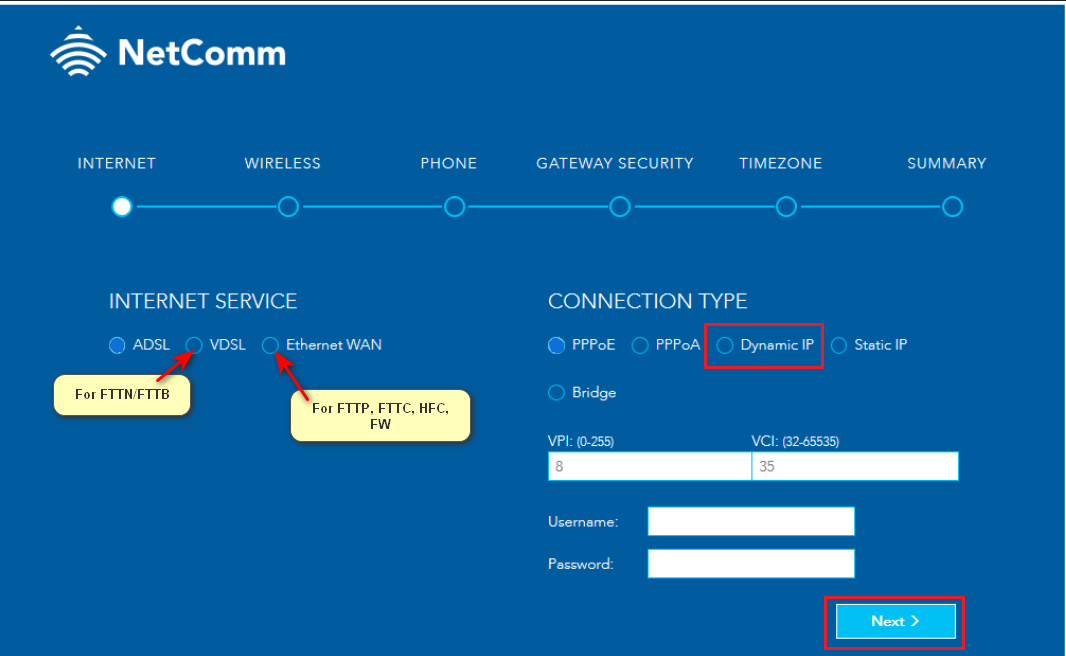
4. Personalise your Wi-Fi credentials and hit Next to proceed until you reach the Summary Page. A confirmation will show if the setup is successful.
Alternatively, you can create a new profile from the Main Menu by selecting Internet.
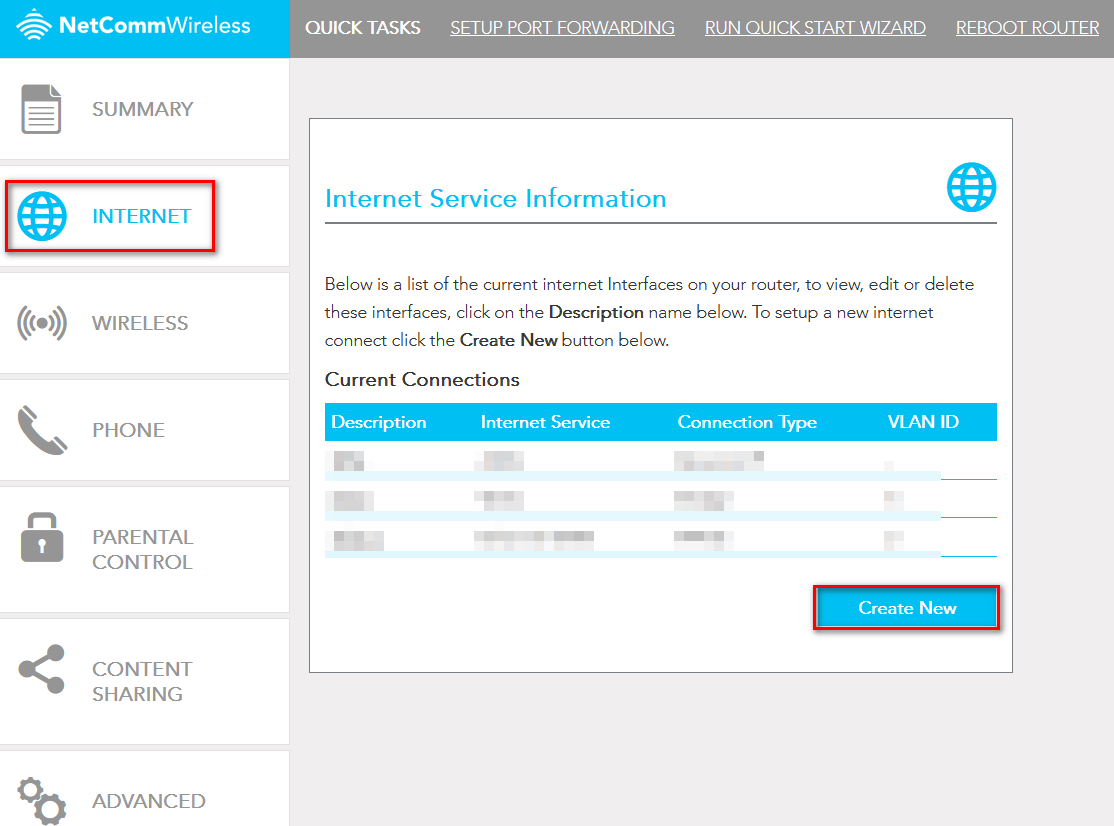
If your modem has any existing profiles configured, make sure to remove them to avoid double authentication or connection issues. You can usually find these profiles in your modem’s settings under sections like ‘Internet Settings,’ ‘WAN Setup,’ or ‘PPP Connections.
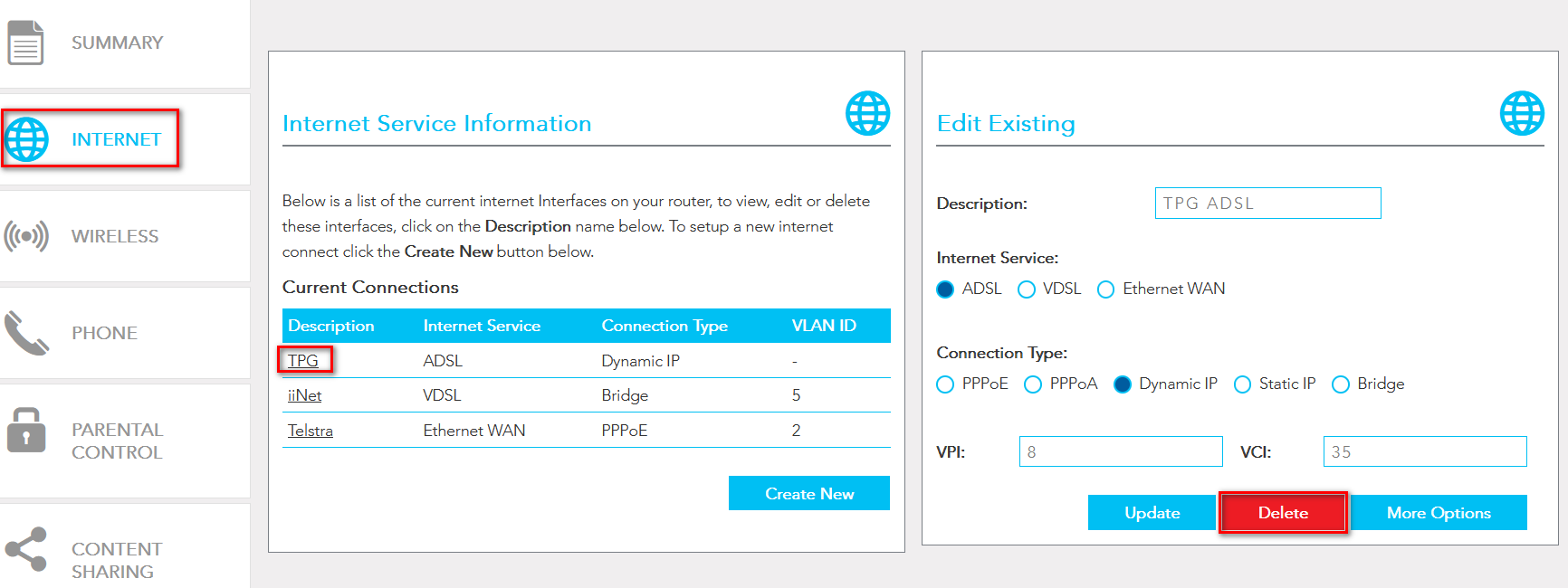
Alternate GUI
1. Enter 192.168.20.1 into the browser address bar, type admin in the username and password field then click OK.
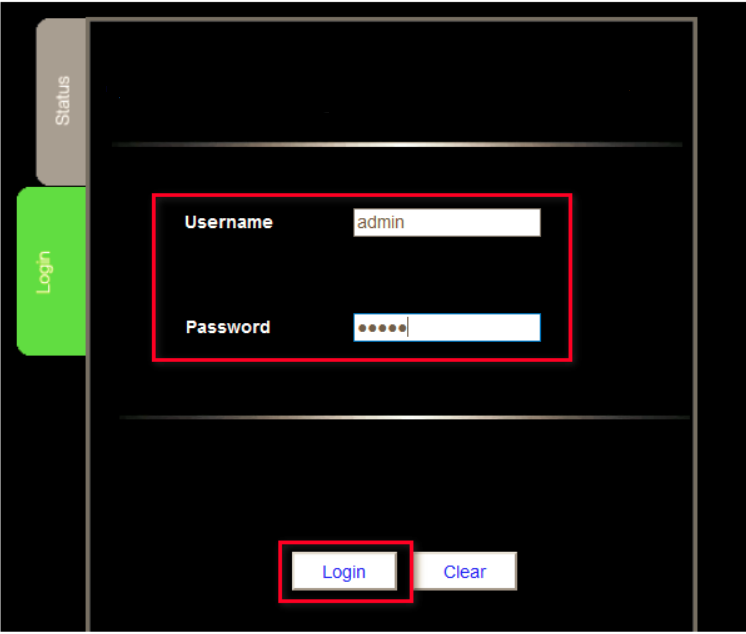
2. Click on Yes, let’s get started with the wizard.
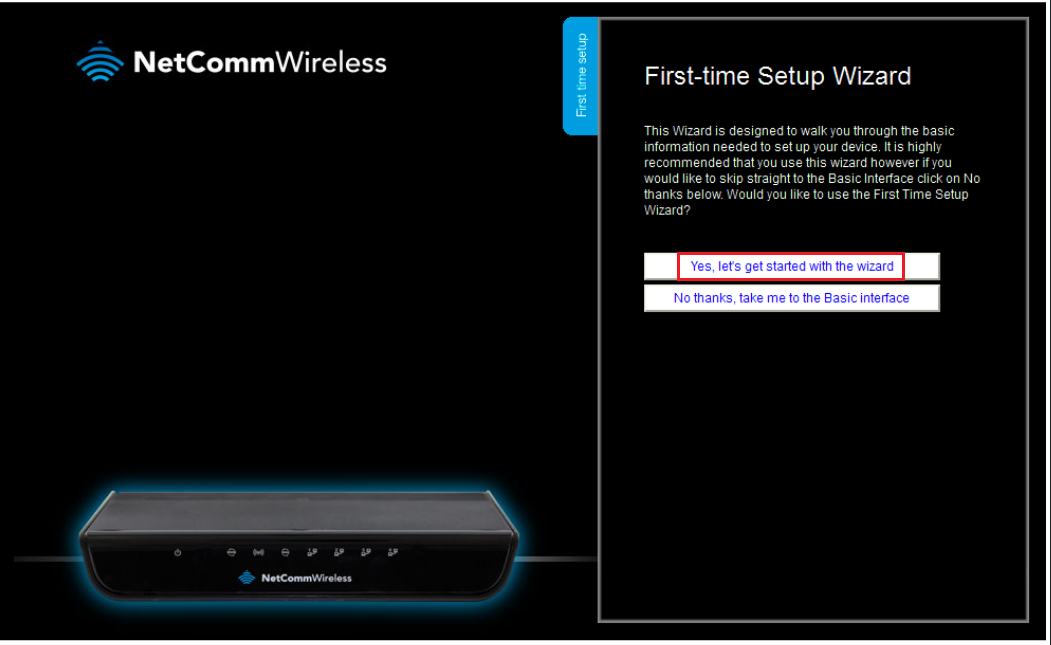
3. From the WAN Type, pull down the menu and select Dynamic IP address.
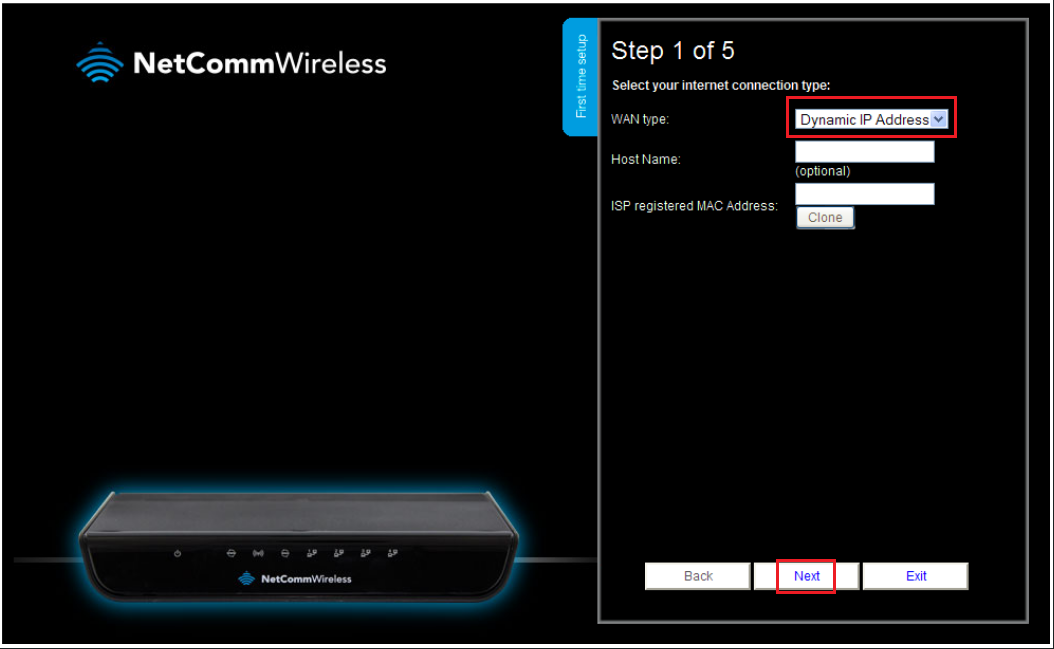
4. Personalise your WiFi credentials and hit Next.
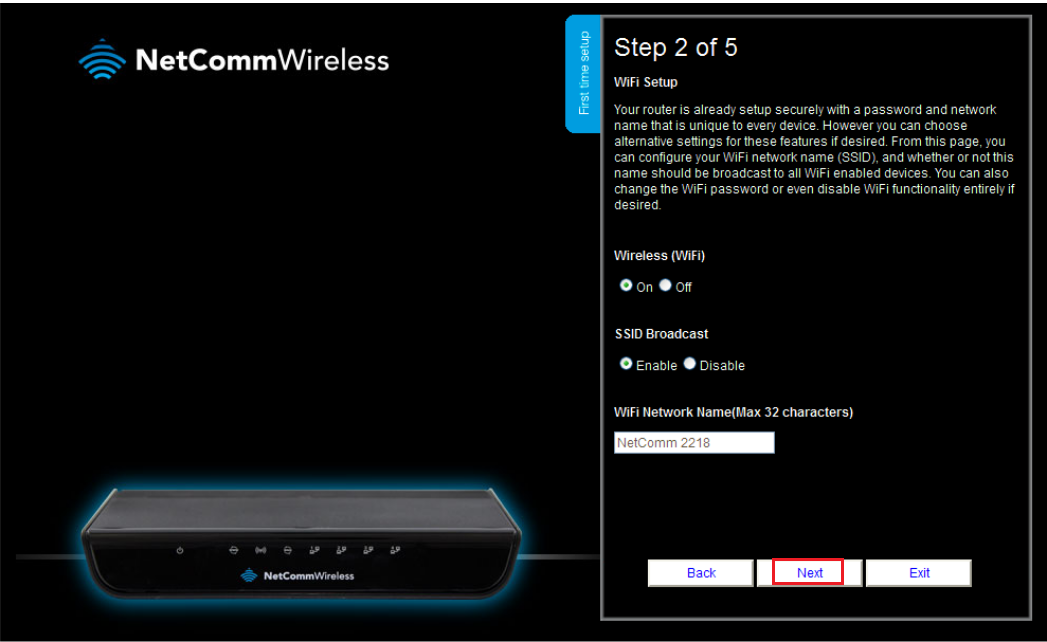
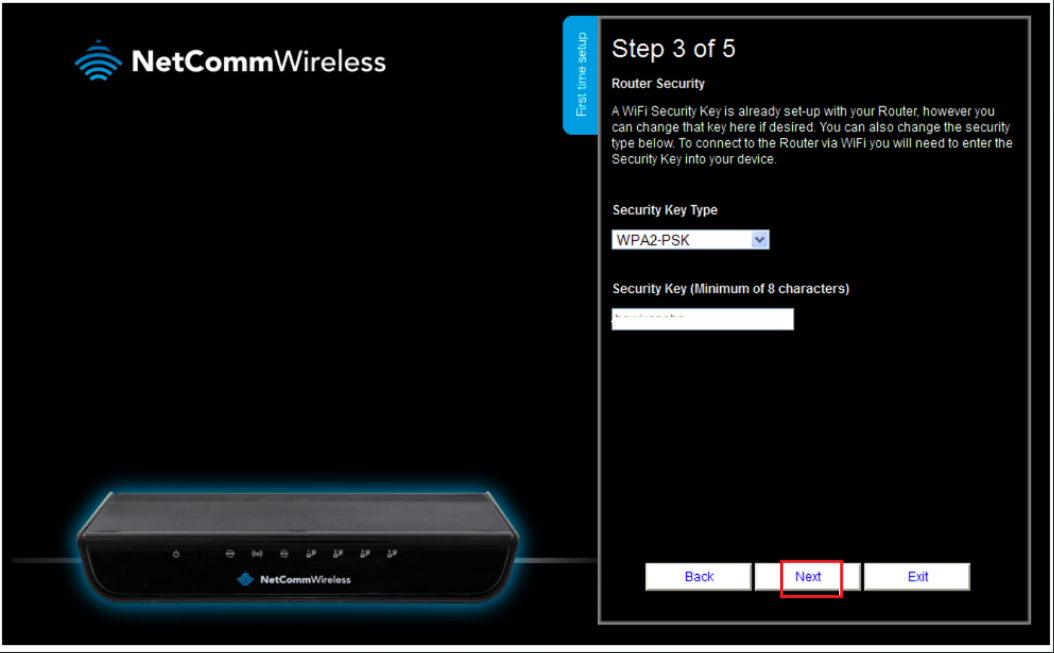
5. Create your Router Access and hit Next until a confirmation page shows that the setup is complete.
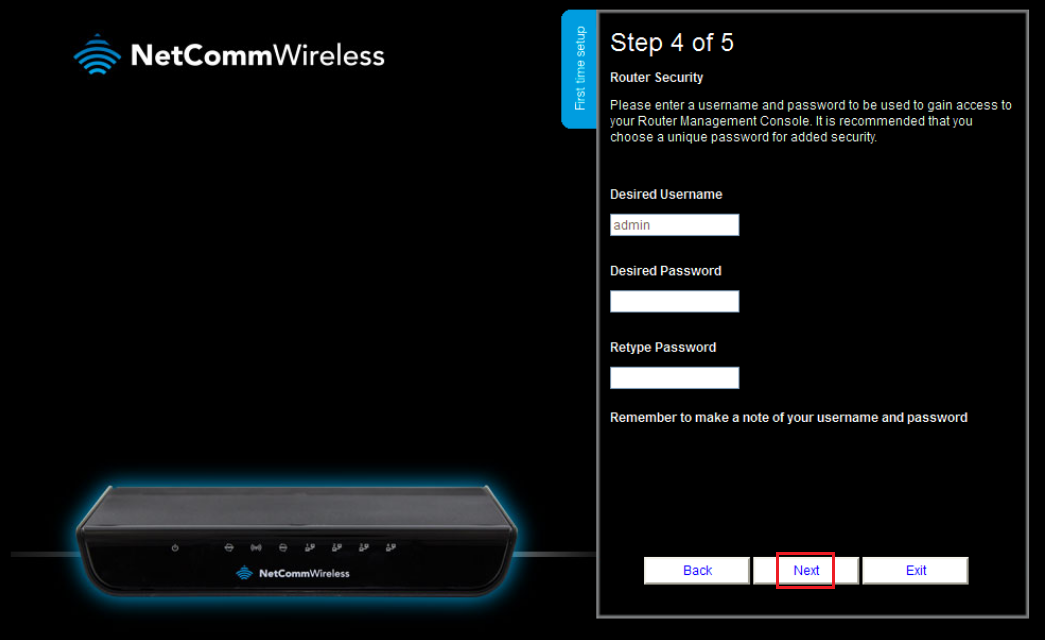
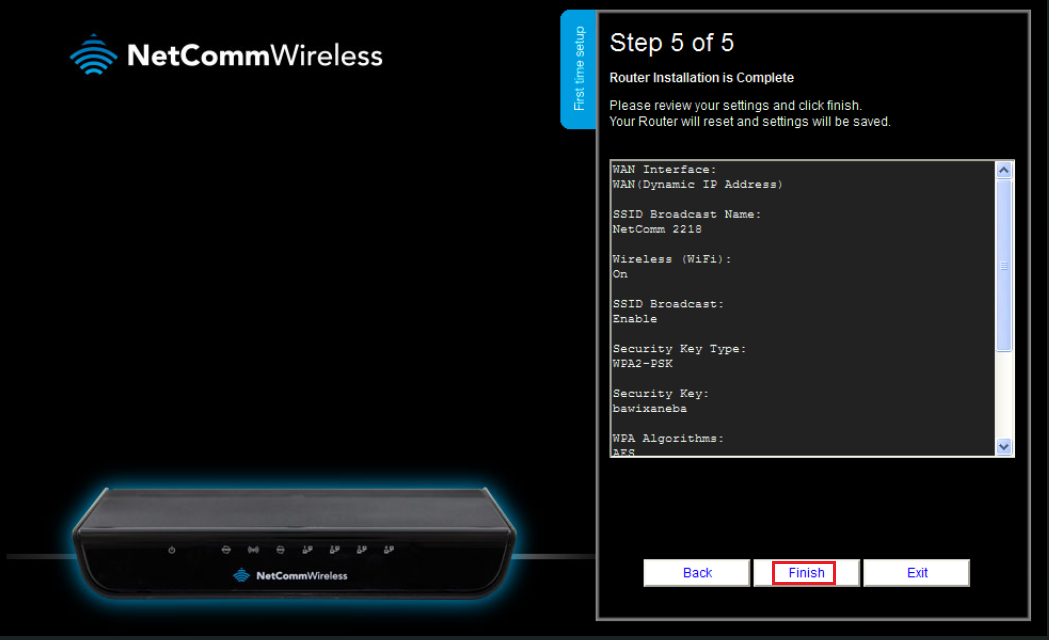
When you click Finish, the wizard will apply your settings, and the Advanced Status view will be displayed. Wait 3-5 minutes for the modem to go online, then test the service.
Ready to set up your Home Phone service? This guide will show you how to configure it using your own modem, allowing you to get connected in no time.