Configuring DrayTek Modem for SpinTel NBN
Estimated Reading Time: 3 MinutesHow do you know if your DrayTek modem is compatible with nbn?
There are 2 different types of ports you need to check whether your modem is compatible with the type of nbn service that you have on your premise.
1. DSL port - often grey in colour, uses RJ11 cable. This is the same as the old telephone cable you would use to plug your home phone into the wall socket.

2. WAN port - Also known as the internet port that uses RJ-45 Ethernet cable to connect your DrayTek modem to the nbn connection device.
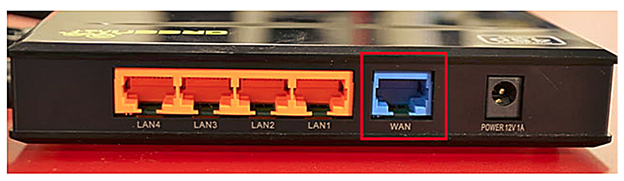
Some modems have both of these ports, and some only have one. To identify which port is required for your nbn type of service, check the table below.
|
NBN type |
Modem connection type |
Authentication |
Port Required |
|
Fibre to the Premise |
Router/WAN connection |
IPOE/Dynamic/DHCP/Automatic IP |
WAN |
|
Fixed Wireless |
Router/WAN connection |
IPOE/Dynamic/DHCP/Automatic IP |
WAN |
|
Hybrid Fibre Coaxial |
Router/WAN connection |
IPOE/Dynamic/DHCP/Automatic IP |
WAN |
|
Fibre to the Curb |
Router/WAN connection |
IPOE/Dynamic/DHCP/Automatic IP |
WAN |
|
Fibre to the Node |
VDSL Modem required |
IPOE/Dynamic/DHCP/Automatic IP |
DSL |
|
Fibre to the Basement |
VDSL Modem required |
IPOE/Dynamic/DHCP/Automatic IP |
DSL |
How Do You Set up Your DrayTek Modem?
- If there is no NBN Connection Box installed, connect the DSL port on the back of your DrayTek modem to your phone wall socket using a phone cable.
- If there is an NBN Connection Box installed, connect to the WAN/Internet port on the back of your modem to your NBN Connection Box.
- Connect any of the LAN ports on the back of your modem to your PC (optional)
- Plug the NBN connection box, if there’s any, to the power socket.
- Connect the power port on the back of your modem to your power socket.
- Ensure the modem is not locked to a specific provider. If it is, contact your provider to unlock it or use an unlocked modem.
- Perform a factory reset on the modem if needed. Reconnect your devices using the default login credentials, which are typically found on the modem label.
- Open a web browser and enter the modem’s default IP address to configure the modem for IPoE set-up.
How Do You Log Into Your DrayTek Modem?
To access the modem interface, please make sure your device is connected to your DrayTek modem through a wired or wireless connection.
- From your browser, type in http://192.168.1.1 in the address bar and hit Enter.
If the IP address does not work, please check the label attached to the back of the modem/router. Else, check your router’s IP address. For instructions, click here.
- Log in with the account you set for the modem router, otherwise check the default username and password on the sticker of your modem.
How Do You Configure Your DrayTek Modem?
Once logged in, click the Quick Start Wizard.
1. The first screen of Quick Start Wizard is entering login password of the web user interface. After typing the password, please click Next.
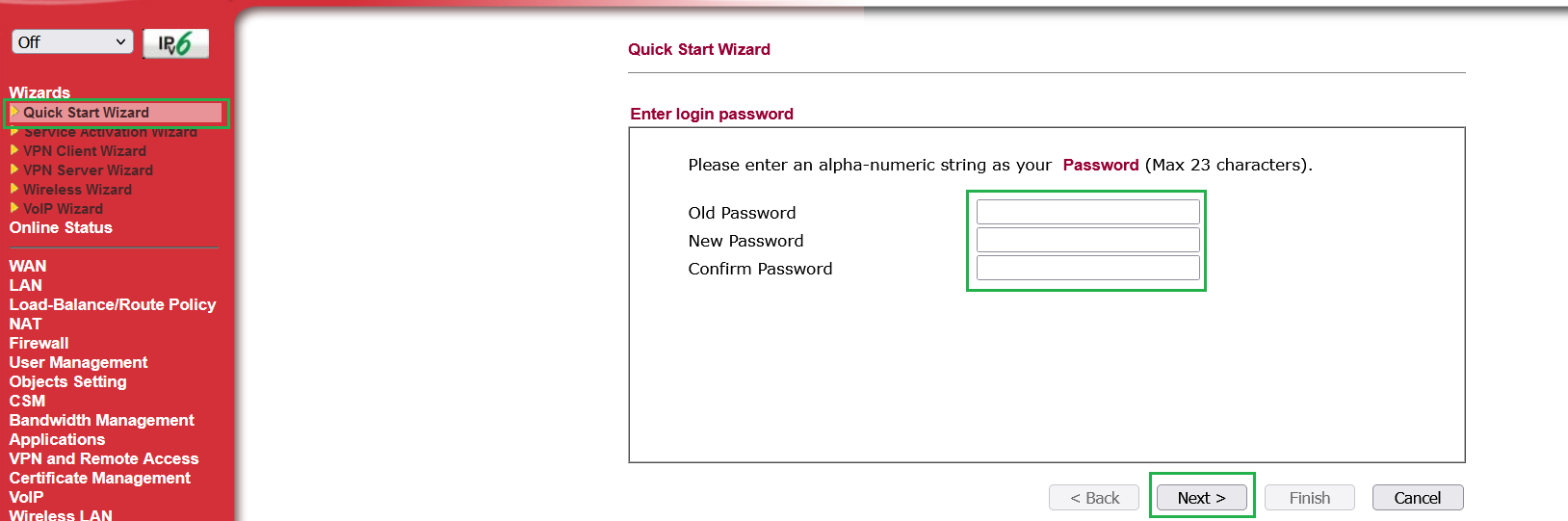
2. Create New WAN Interface, then click Next.
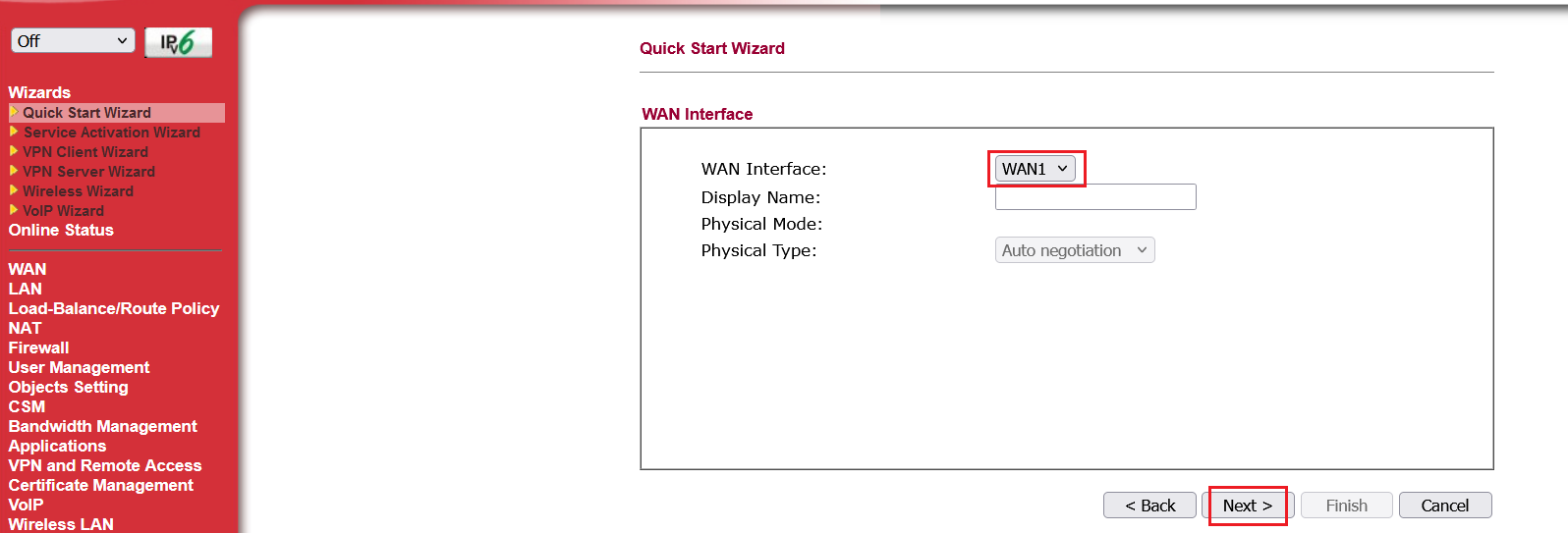
3. Select IPoE on Protocol Encapsulation
4. Select No(Dynamic IP) on Fixed IP the hit Next
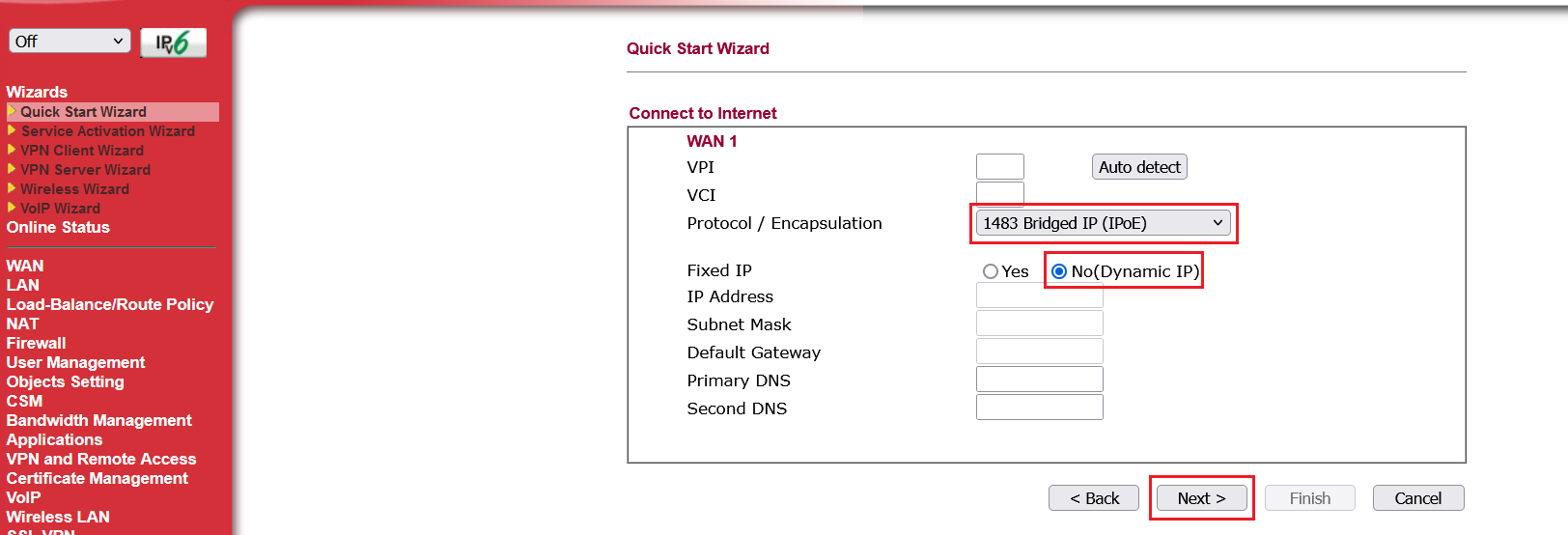
5. Review Summary then hit Finish to complete.
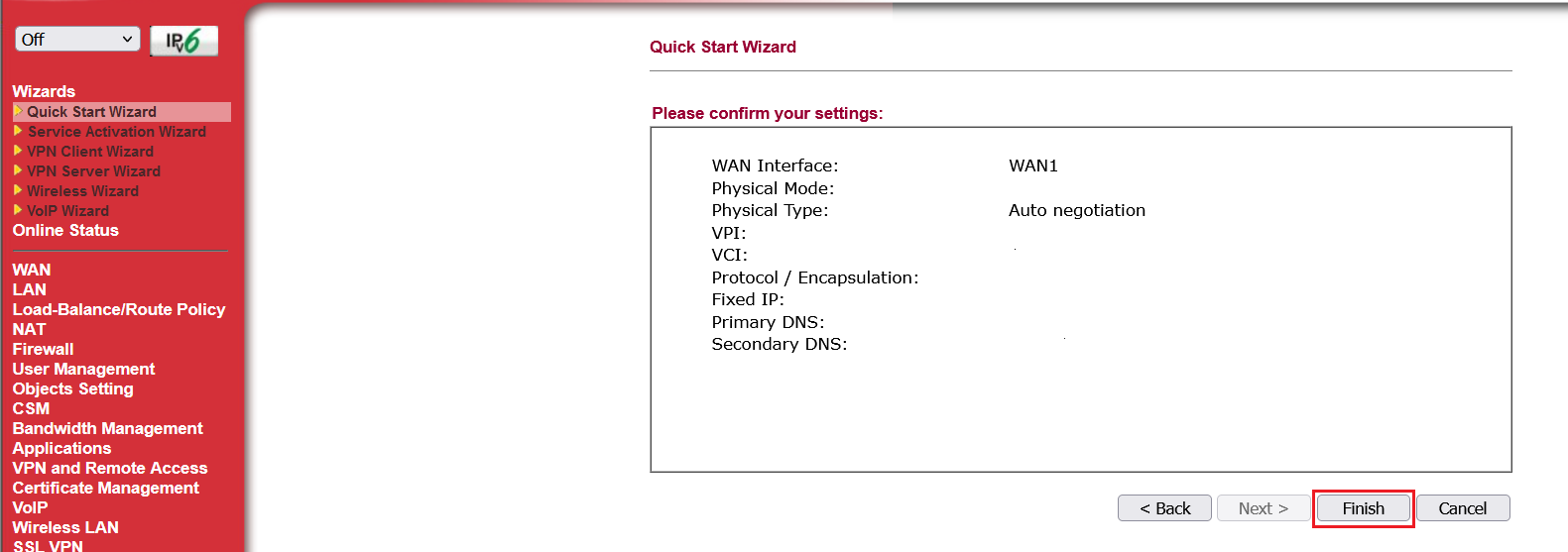
Wait 3-5 minutes for the modem to go online, then test the service. Reboot modem if needed.
If your modem has any existing profiles configured, make sure to delete them to avoid double authentication or connection issues. You can usually find these profiles in your modem’s settings under sections like ‘Internet Settings,’ ‘WAN Setup,’ or ‘PPP Connections.
