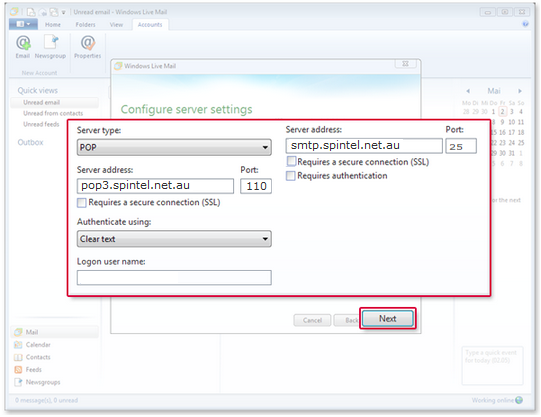Windows Live Mail 2011 Set up
Estimated Reading Time: 2 MinutesWindows Live Mail 2011 core features:
-
Easy to organize multiple email accounts and emails.
-
Group conversations from the same subject.
-
Send tons of high-quality pictures easily and fast, because of the integration with SkyDrive.
-
Search is built-in right in your inbox, which makes it easier to find messages.
-
Add events to the calendar right from your inbox.
-
Add and manage contacts.
-
RSS feeds capabilities.
-
Centralize all your emails into one inbox timeline with Quick View.
How to install Windows Live Mail 2011
1. Go to Windows Live Mail 2011 page, click Download now, and Run.
2. Windows Live Essentials 2011 installation starts and click on Choose the programs you want to install.
3. Select Mail among all products and click Install. Click Close once the installation is done.
4. Next, start Windows Live Mail.
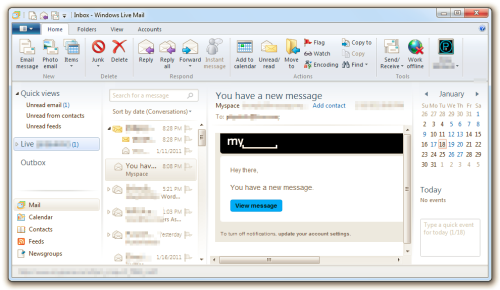
The first time you run the program it is going to ask you to enter your email account information, after adding it, choose whether or not to remember your password, and click Next. If you don’t have an email account you can just click Get a Windows Live email address link to create one.
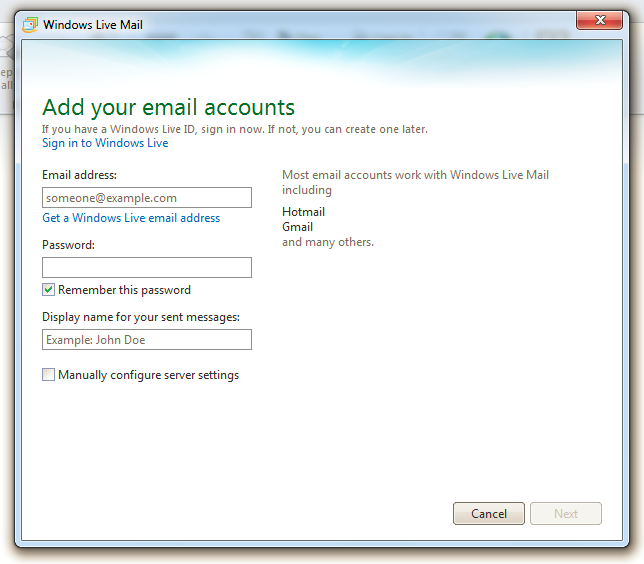
5. In the next question just click Yes and then Finish.
Note: If you need to add multiple email accounts click on Add another email account instead of Finish to repeat the process.

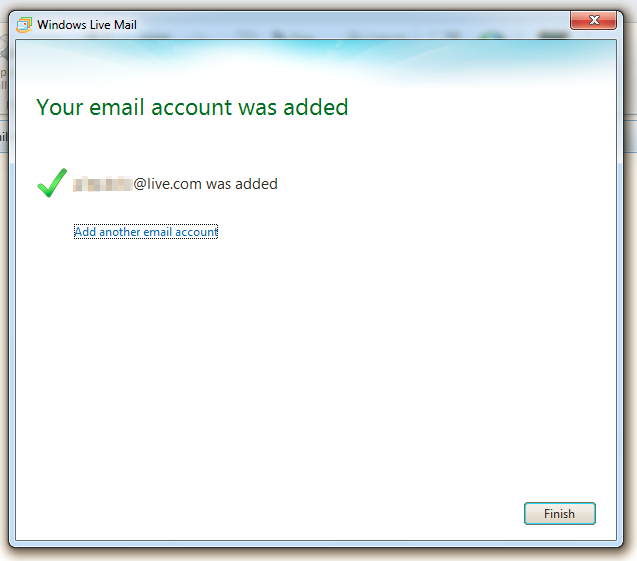
Configuring Windows Live Mail 2011 options:
To change the settings to your preference, go to menu > Options, and click on Mail.
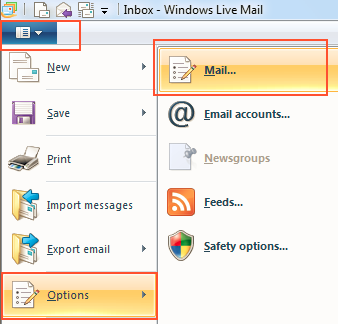
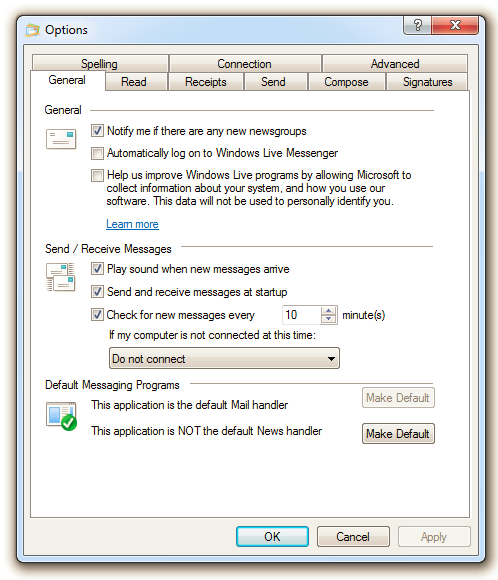
-
Customization for Send/Receive Messages.
-
Make Windows Live Mail 2011 your default email program.
-
Read, Receipts, Send, Compose, Signatures, Connection, and Advanced options.
-
Spelling settings, custom dictionary, and configure languages
-
And many other settings
Setting up your Windows Live Mail 2011
1. Select Accounts and then Email
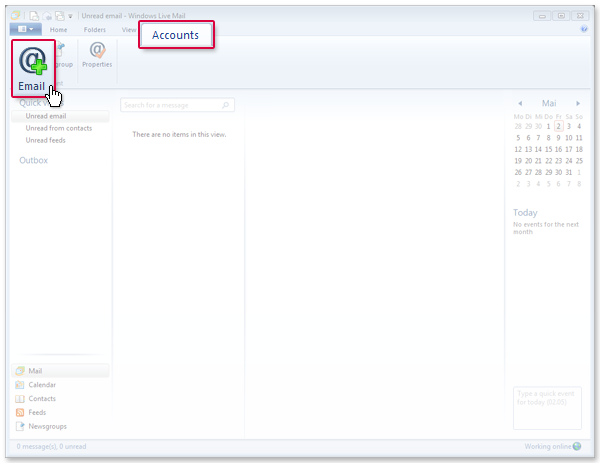
2. Enter your SpinTel email address and password. Tick the box Manually configure server settings and click on Next.
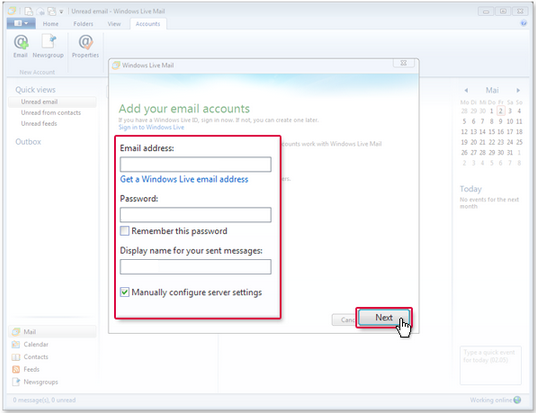
3. Choose server type POP. Logon username should be your SpinTel username (without the @spin.net.au) and enter the remaining information displayed on the screenshot below then click on Next/Finish.