Apple Mail 4.0 Set up
Estimated Reading Time: 1 Minutes1. Open Mail, select File and Add Accounts
2. In Add Account, complete the details then click on Continue.
• Account Type: POP
• Description: Optional
• Incoming Mail Server: pop3.spintel.net.au
• Username: username (without the @spin.net.au)
• Password: your email password
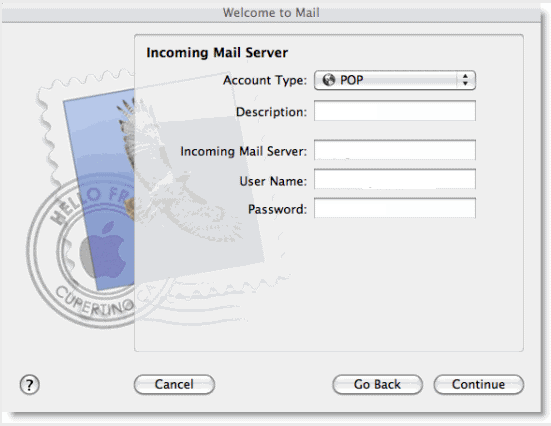
3. Make sure Use Secure Sockets Layer (SSL) is NOT TICKED, then click on Continue.

• Description: Optional
• Outgoing Mail Server: smtp.spintel.net.au
• Use only this server:


• Username: Blank
• Password: Blank
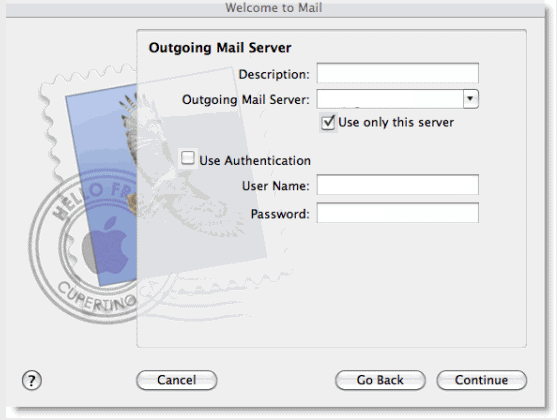
5. Under Outgoing Mail Security, make sure Use Secure Socket Layer (SSL)
is NOT TICKED and Authentication is set to None.
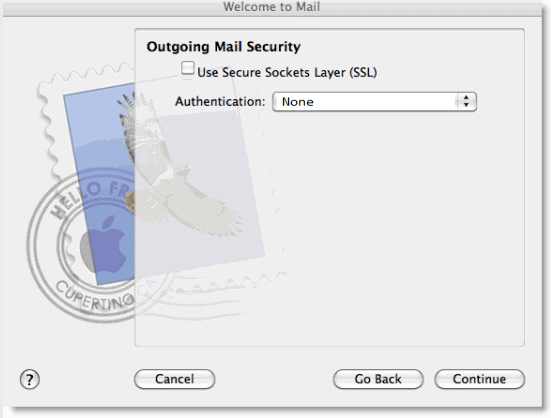
6. Check all details in Account Summary. If they are not as follows, click on
Go Back to amend.
• Account Description: Optional
• Full Name: Your name
• Email Address: username@spin.net.au
• Username: username
• Incoming mail service: pop3.spintel.net.au
• SSL: No
• Outgoing mail server: smtp.spintel.net.au
• SSL: No
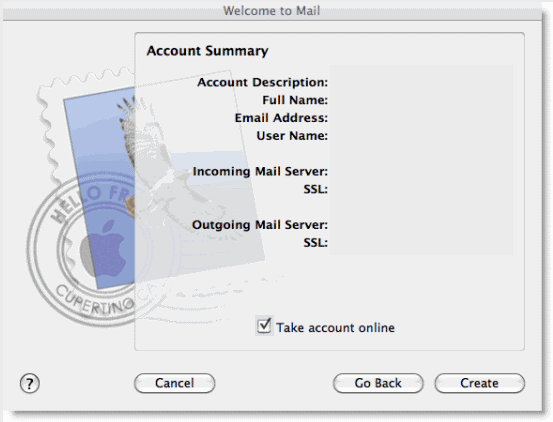
Place a tick on Take account online and click on Create. Mail is now set up.
