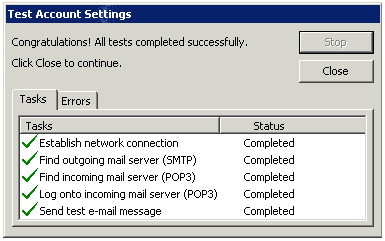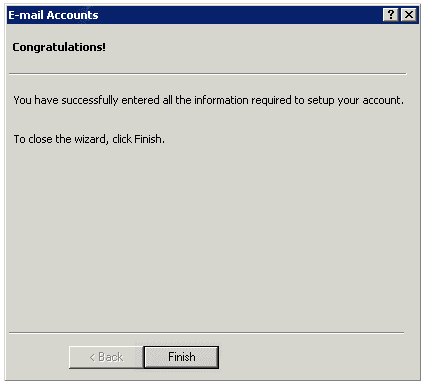Outlook 2002/2003
Estimated Reading Time: 1 Minutes1. In Microsoft Outlook select Tools and click on E-mail Accounts.
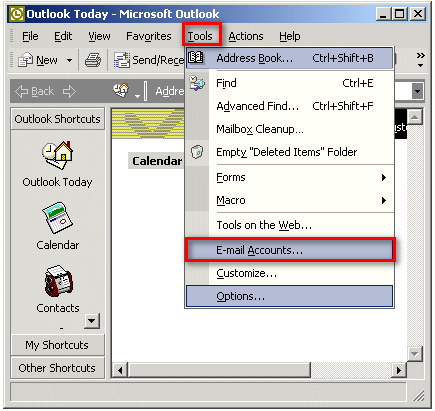
2. Select Add a new e-mail account and click on Next.

3. Select POP3 and then click on Next.
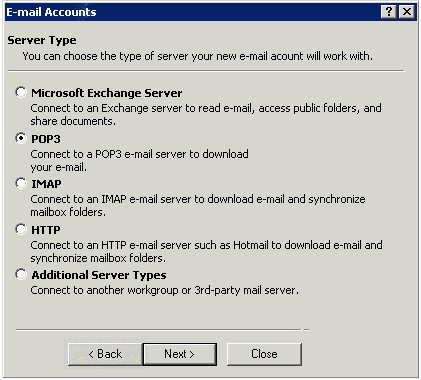
4. Enter the following information:
• Your name: Enter the name the way you want it to be displayed.
• E-mail Address: Your SpinTel email address
• Username: Your SpinTel username/email address (without @spin.net.au)
• Password: SpinTel email address password
• Incoming mail server: pop3.spintel.net.au
• Outgoing mail server: smtp.spintel.net.au
Then click on More Settings.
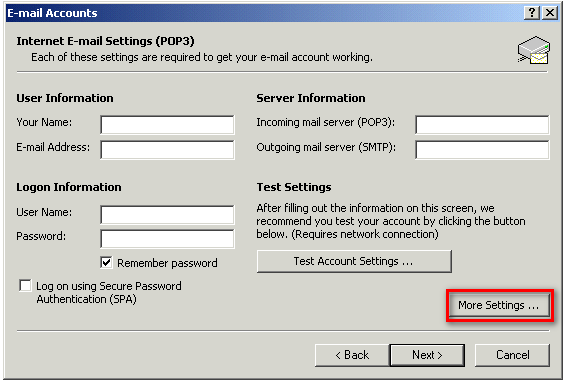
5. Select Advanced and make sure Incoming server port is set to 110 and outgoing server port is set to 25, then click OK.

Click on Test Account Settings to confirm successful setup as shown below and click on Next.