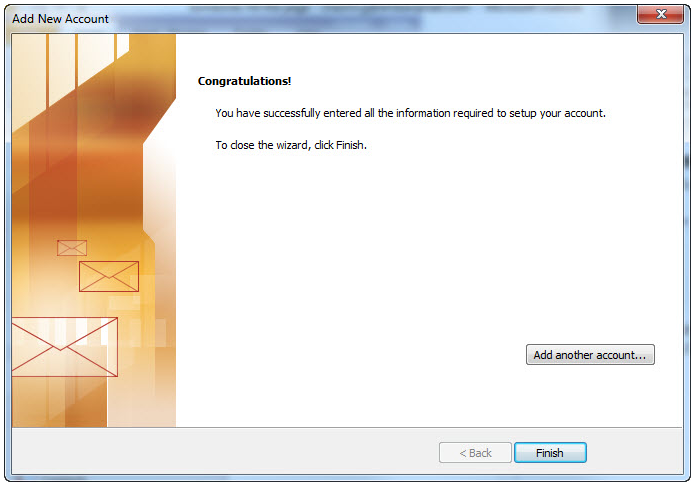Outlook 2010
Estimated Reading Time: 1 Minutes1. Click on File and select Info, then Add Account.
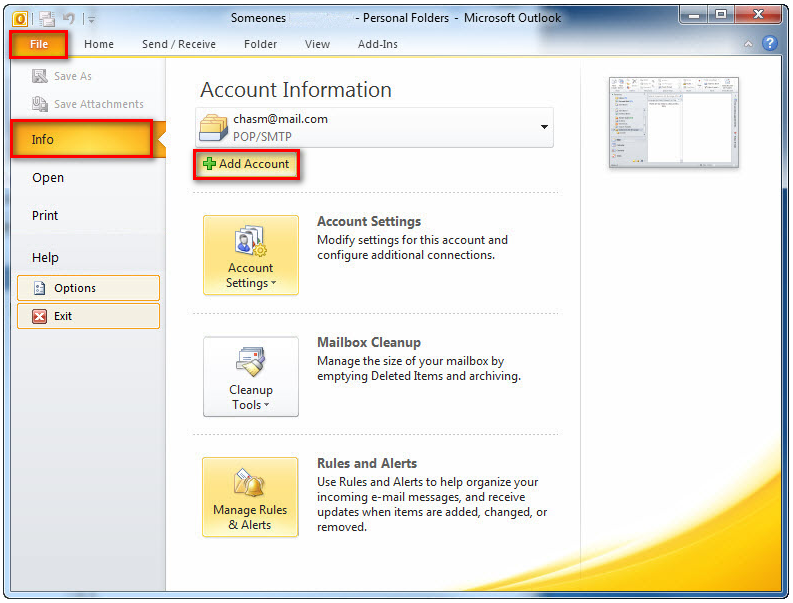
2. Select Manually configure server settings or additional server types and click Next.
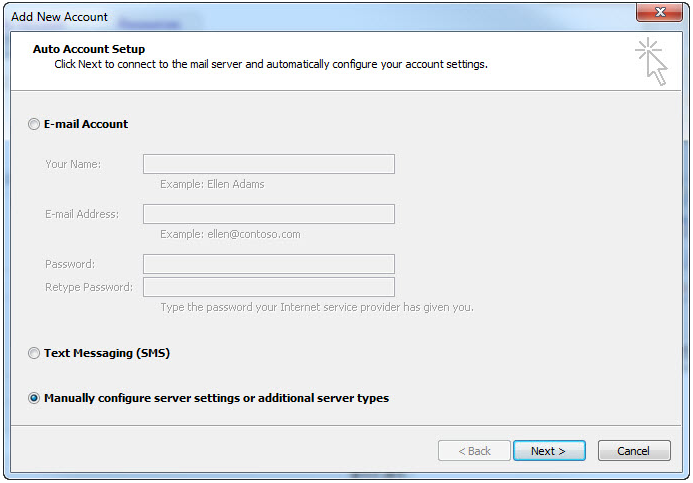
3. Select Internet E-mail and click Next.
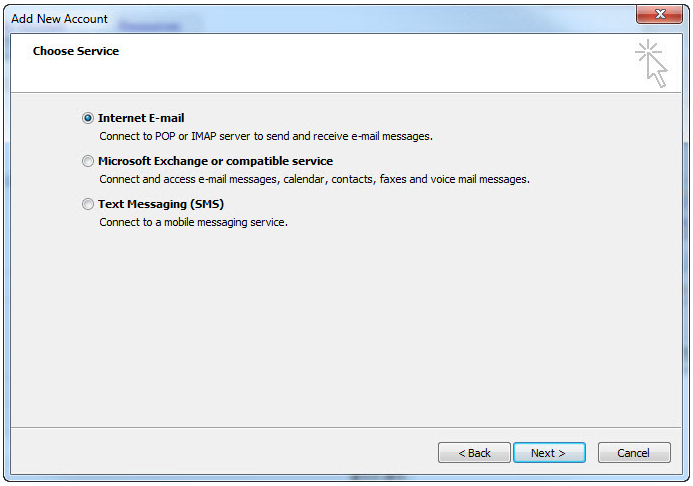
4. Please fill in the appropriate information
• Your Name: The name you want recipients to see when they receive mail from you
• E-mail address: username@spin.net.au
• Account type: POP3
• Incoming mail server: pop3.spintel.net.au
• Outgoing mail server: smtp.spintel.net.au
• Username: The first part of e-mail address without the realm (@spin.net.au)
(Example: if your e-mail address is john.doe@spin.net.au, your username is john.doe)
• Password: Your SpinTel email password
Make sure that Remember password is ticked and Require logon using Secure Password Authentication (SPA) remains unticked, then click on More Settings.
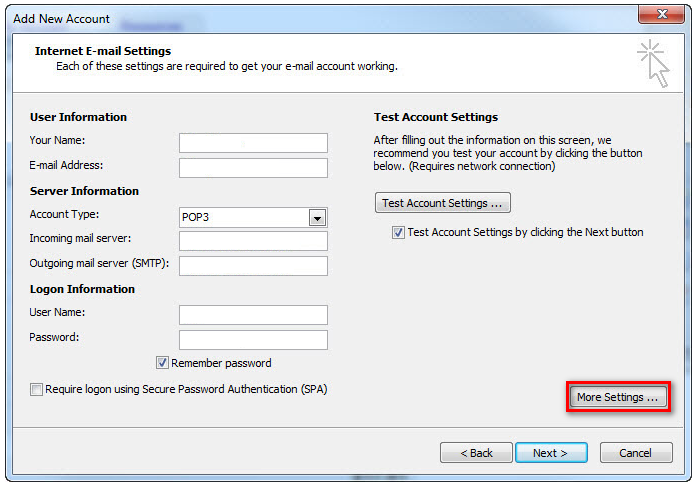
5. Select Advanced, make sure that Incoming server port is set to 110 and Outgoing server port is 25, then click OK.
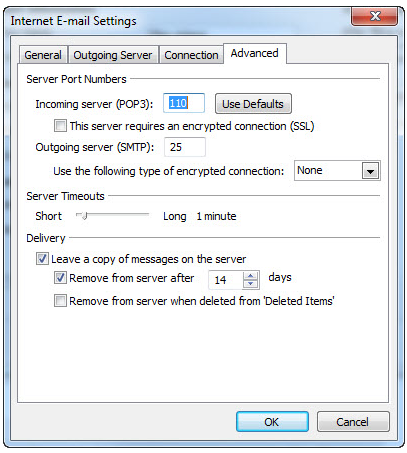
6. Click Next. The program will test the settings and should show as follows: