TP-Link VX230v Set Up Guide (SpinTel Supplied Modem)
Estimated Reading Time: 2 MinutesAll SpinTel-supplied equipment comes pre-configured for our NBN service, so you’ll only need to follow this guide to install your TP-Link VX230V modem.
In this article, you will also learn how to log in to your TP Link VX230v modem and modify your Wi-Fi name and password.
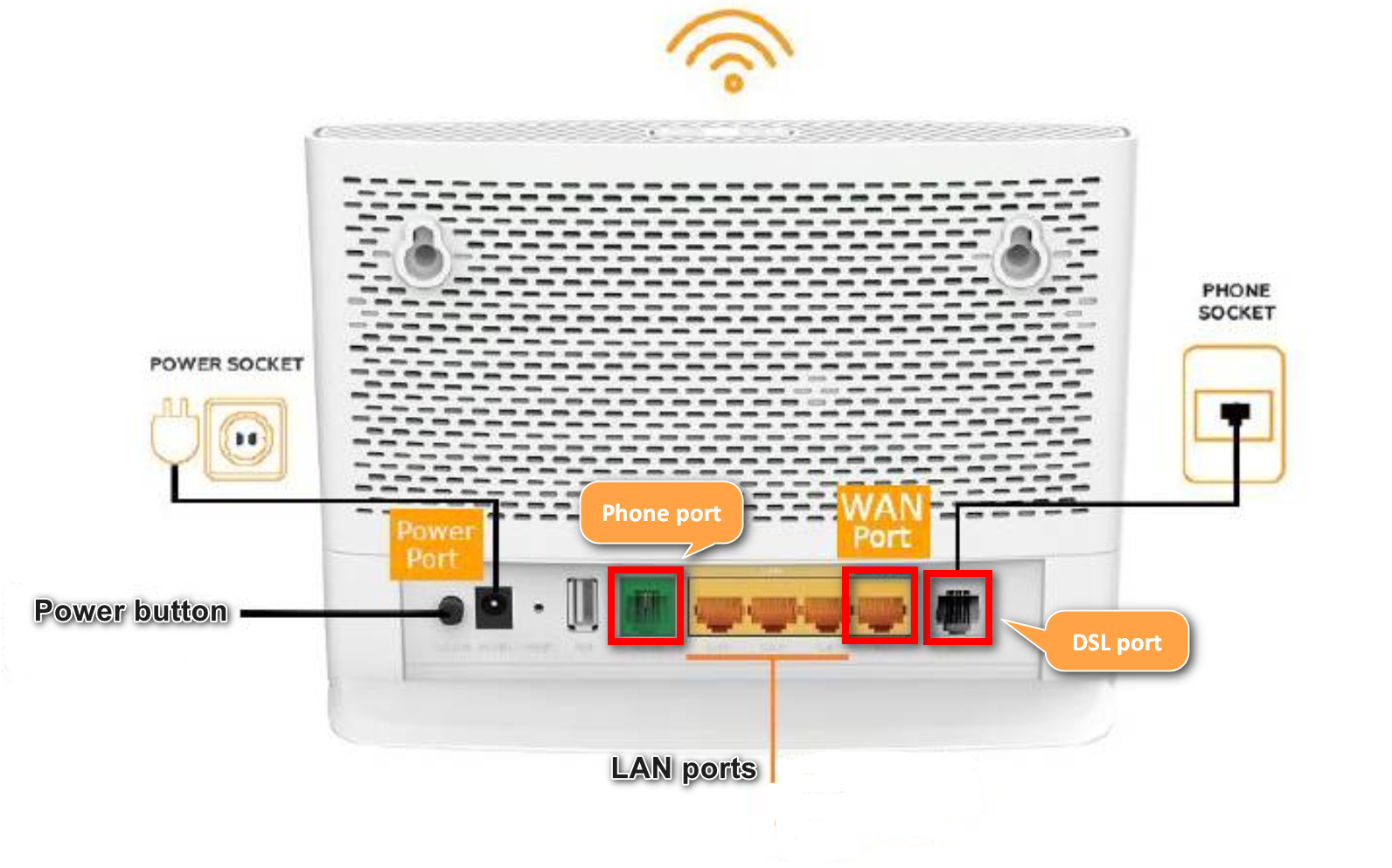
Installing your TP Link VX230v Modem
1. Plug in your TP Link VX230v modem using the provided adapter and turn it on.
2. Connect the modem based on your service type:
- For FTTP, HFC, or Fixed Wireless
Plug the Ethernet cable from the NBN box (UNI-D port) to the modem’s LAN4/WAN port.
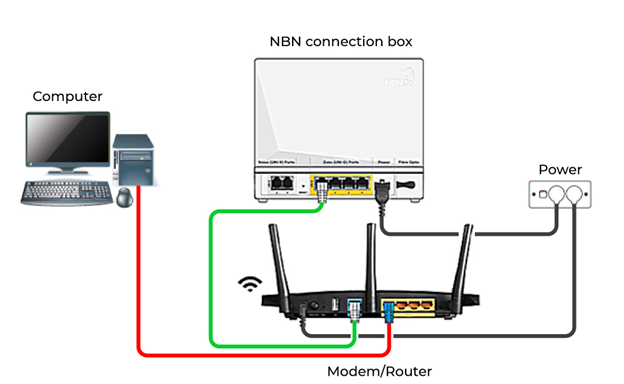
- For FTTC
Phone cable from the wall to the NBN box, then Ethernet cable from NBN box (Gateway port) to modem LAN4/WAN port.

- For FTTN or FTTB
Phone cable from the wall to modem’s grey DSL port.

3. If you are using a phone service, connect your phone to the green "Phone" port on the modem using a phone cable.
4. Connect your computer or any preferred devices
-
Option 1: Use the included Ethernet cable to connect the modem’s orange port to the computer’s LAN port.
-
Option 2: Connect to the modem’s Wi-Fi ("TP-Link_####") with the password on the modem bottom.
Logging into your TP Link VX230v Modem
After your modem has been connected and is showing some lights on the front, give it a moment to completely set up. To access the modem gateway, enter http://tplinkmodem.net or http://192.168.1.1 in the address bar of a web browser.
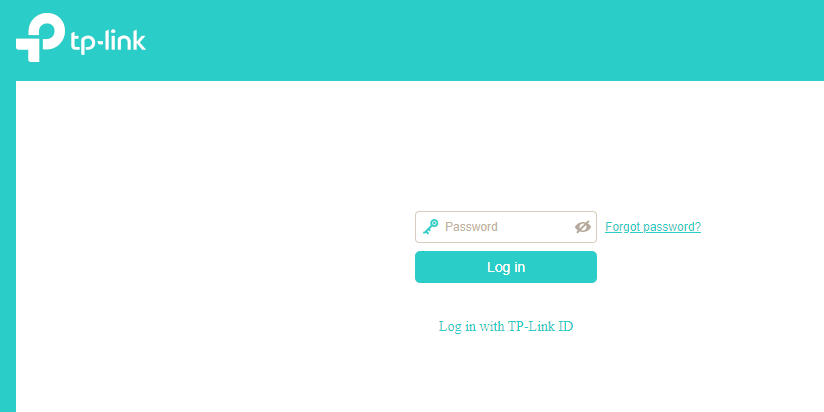
Log in with the default password admin1.
How to Change Wi-Fi Name & Password on Your TP-Link VX230V Modem
If you wish to change the name and/or password of your Wi-Fi signal, simply follow these steps:
1. Click Basic at the top of the screen then click Wireless on the left-side menu.
2. Set the Network Name (SSID) to a name of your choice and set your password on the 2.4GHz Wireless Network.
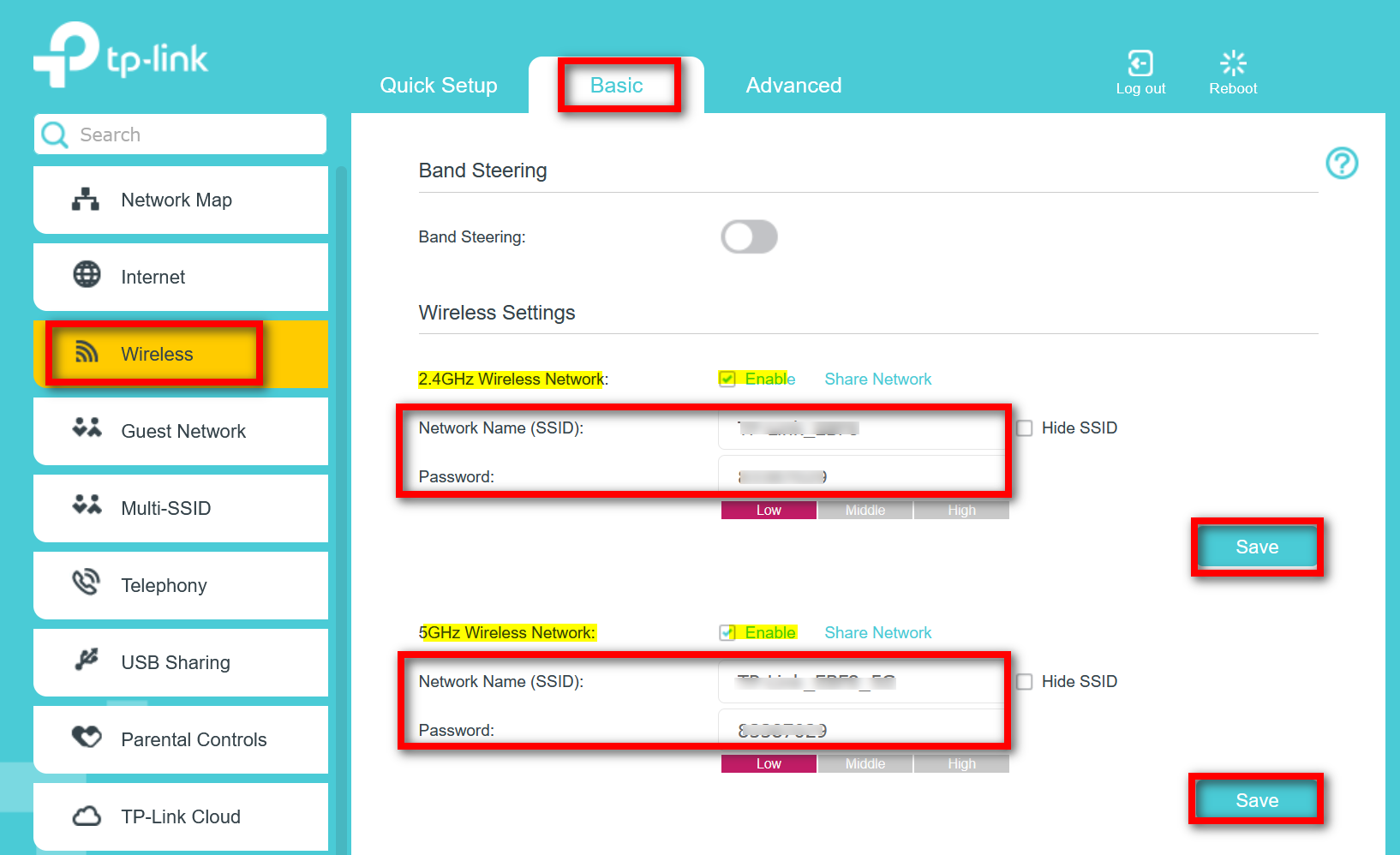
3. Click Save to apply the changes. Repeat the same steps to modify your 5GHz Wireless Network.
4. Once done, you will need to reconnect your devices to the new name and password after changing this information.
