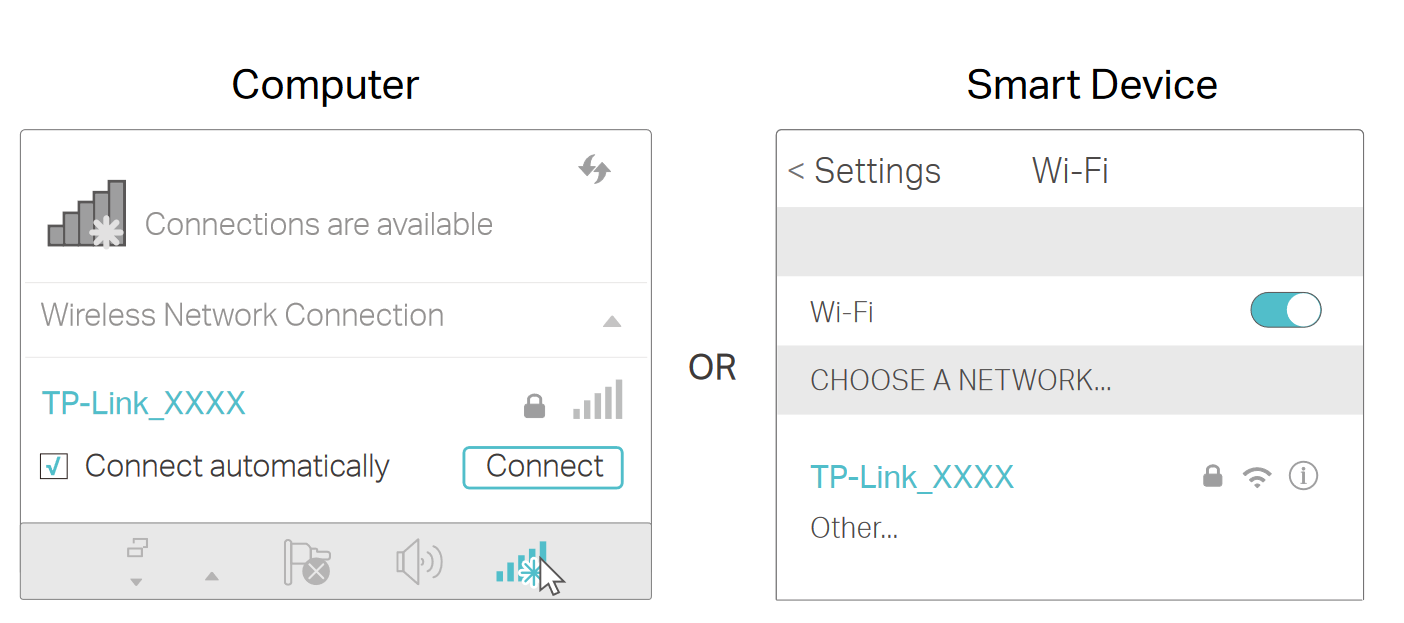TP-Link HX510 Set Up Guide - Wired
Estimated Reading Time: 1 MinutesTo set up TP-Link HX510 as a regular router, follow the steps below to connect your mesh device.
Note: If your house or office already has ethernet cables /ethernet ports, we recommend connecting the Mesh device via this wired connection.
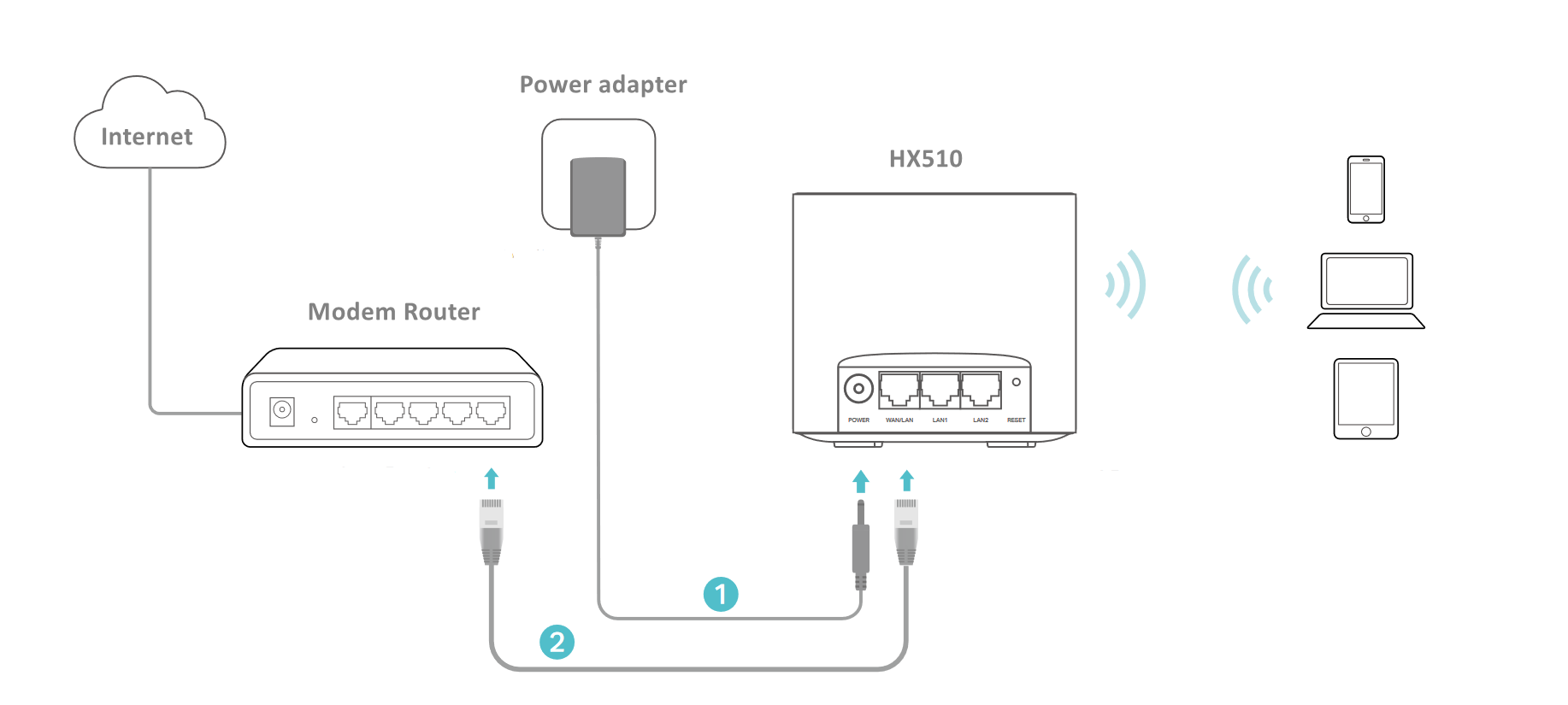
Connect the Hardware
1. Connect the power adapter to the mesh device.
2. Connect the WAN/LAN port of the mesh device to your modem/router’s ethernet port via an ethernet cable. This node (Mesh Unit) will automatically synchronise with the Main Modem/Router.
3. Verify the status LED is flashing blue before continuing with the configuration.
4. Connect your computer to the mesh device:
- Method 1: Wired: Turn off Wi-Fi on your computer and connect it to the LAN port of the mesh device using an Ethernet cable.
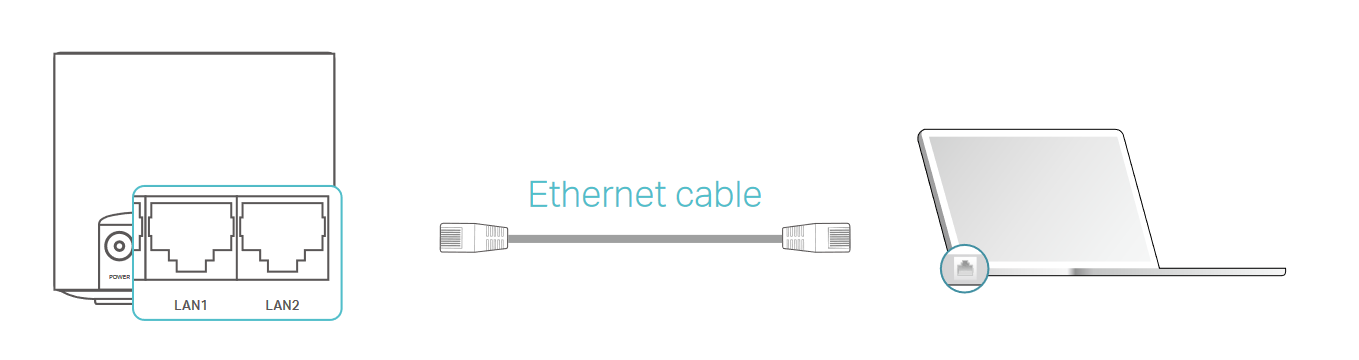
- Method 2: Wireless
- Locate the SSID (Network Name) and Wireless Password printed on the label at the bottom of the mesh device.
- Click the network icon on your computer or go to the Wi-Fi Settings on your smart device, then select the SSID to join the network.