How To Connect a Computer Directly to the Modem
Estimated Reading Time: 1 MinutesWhen to Connect Directly
You may want to connect to your computer directly to the modem if:
-
your modem is online but you cannot connect via Wi-Fi
-
when performing a speed test, to ensure the most reliable results and simplify the process of troubleshooting the cause of slow internet speeds
-
when accessing the Graphic User Interface (GUI), if Wi-Fi fails
Check your computer if it has a LAN port to proceed with the next steps.
Connecting a Computer Directly to Your Modem
-
Connect the Ethernet cable to a yellow LAN port on your modem
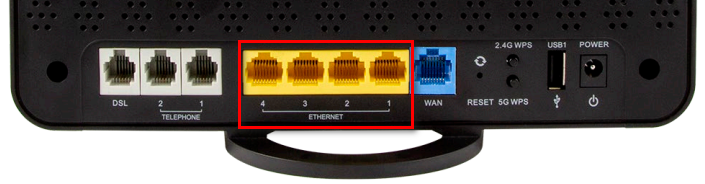
2. Connect the other end of the Ethernet cable to an Ethernet port on your computer or laptop
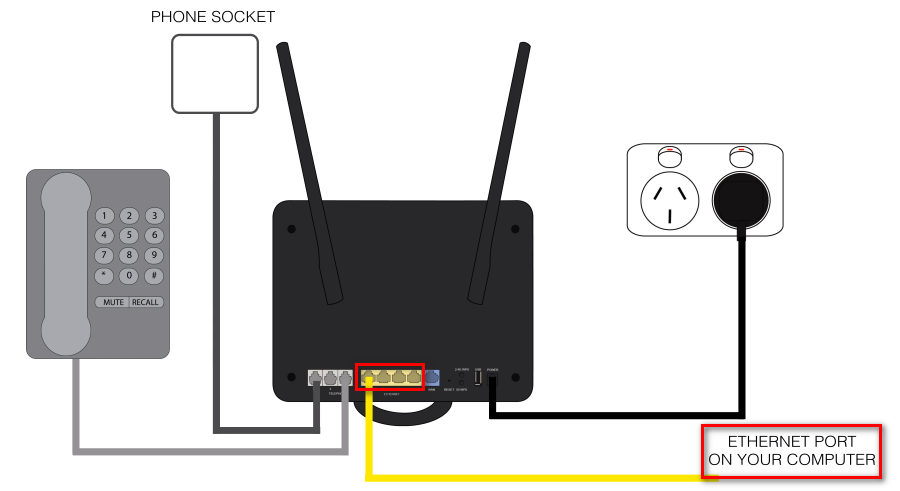
3. Make sure that the Ethernet light is green and flashing next to the port you have used on your modem
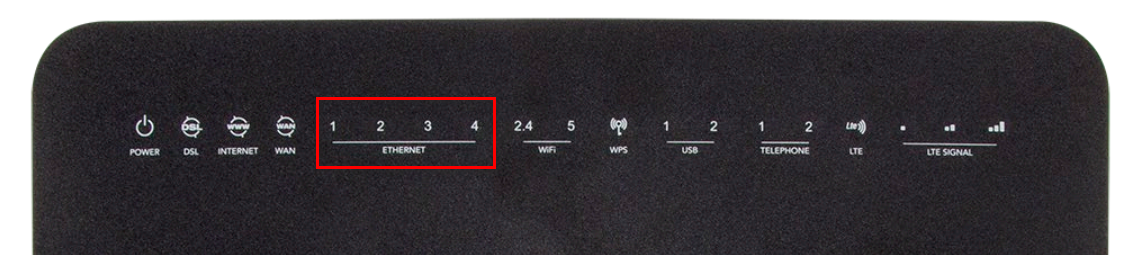
4. Open up your browser and confirm that you can load a webpage
What if it doesn’t work?
If you don’t see any lights flashing:
-
Turn your modem off
-
Unplug the Ethernet cable from your modem and plug it into a different yellow port on your modem
-
Turn your modem back on and wait for it to completely power up, then check that the Ethernet light next to the port you have used is green.
