Configuring your Netgear Modem
Estimated Reading Time: 1 MinutesTo get connected via your Netgear modem, you’ll need to log into your modem gateway.
Note: This can be done on most mobile devices, but we recommend doing these steps with your PC if you have one.
Logging into your modem
To access modem gateway enter http://www.routerlogin.com in the address bar of a web browser. If it does not work or if it has been changed, check your router’s IP address. For instructions, click here.
Use admin for username field and password in the password field then click on Login.
For Older Version
1. Once logged in, click Setup Wizard
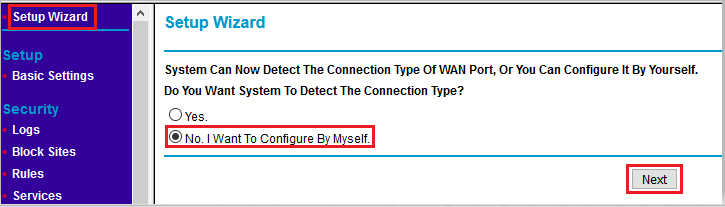
2. Select "No. I Want To Configure By Myself." > Next
Otherwise, go to Basic Settings and it will lead you to the same page where you can complete the setup
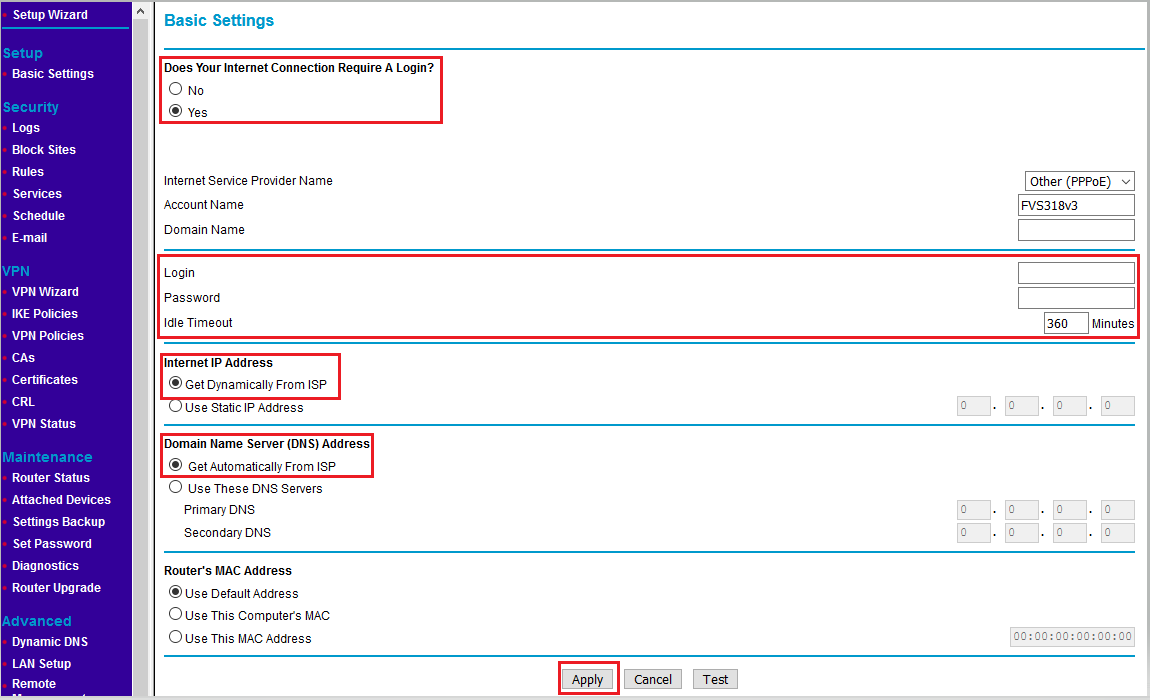
3. Choose "Yes" and enter the username and password provided to you via email
4. "Get Dynamically From ISP" for both Internet IP Address and Domain Name Server (DNS) Address
5. "Apply" to save the changes
Wait 3-5 minutes for the modem to go online, then test the service. Reboot modem if needed.
Through NETGEAR Genie
1. Once logged in, select Internet. The following screen displays:
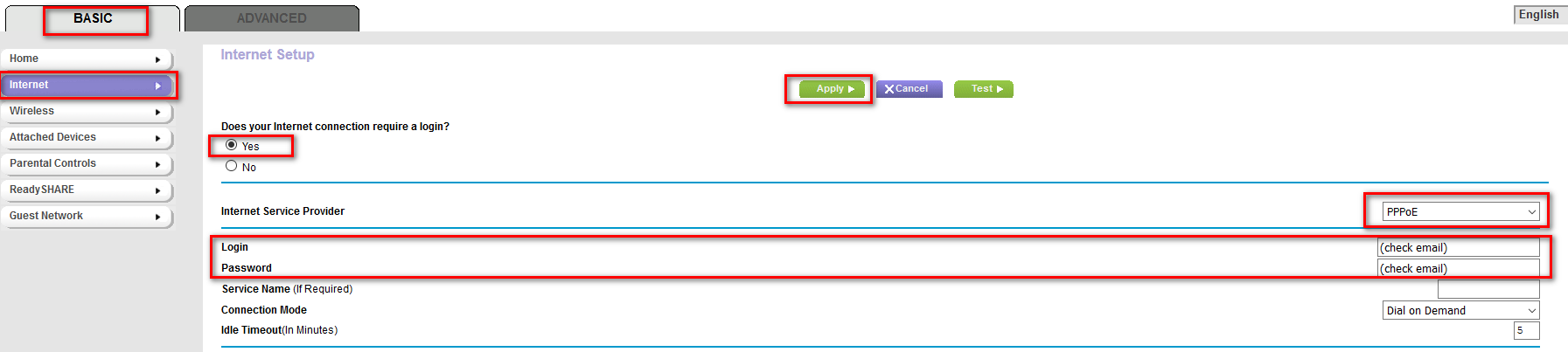
2. Select Yes on Does your Internet connection require a login? and enter the username and password provided to you via email. Click Apply to save the new settings.
Note: If other settings are presented, accept default values
Wait 3-5 minutes for the modem to go online, then test the service. Reboot modem if needed.
Setting up your Home Phone
If your order includes a Home Phone service, it’s time to get it up and running. This detailed guide will walk you through every step needed to set up your home phone using your own modem.
