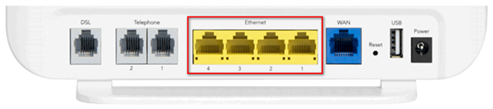Can't connect to the internet – Fibre to the Curb service
Estimated Reading Time: 2 MinutesNOTE: If this is the first time you are trying to use the connection, please contact us by clicking the chat icon below or call 1300 303 375 to verify that your NBN service has been activated.
Here are the few things we have to check before troubleshooting:
1. Check on our network status page for any outage in your area. You can click on the links below to check your area for outages.
2. Power off the modem and the NBN box for at least 2-3 minutes before you turn it back on.
If you are still unable to connect to the Internet, please proceed with the troubleshooting below.
1. Make sure that the nbn box is properly connected to the power outlet. The Power light indicator should be colored Blue. If it fails to turn on, please contact us to lodge a fault.
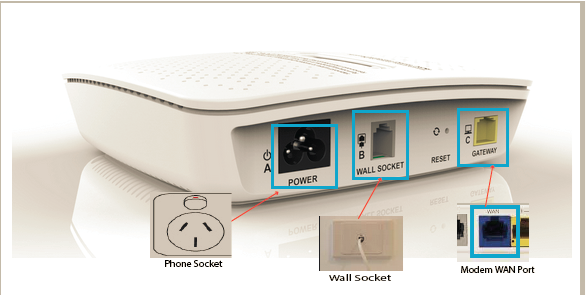
2. Check Connection light. If the light is Blue, it means that there is a connection to the nbn device on the pit. If it is Red or Off, try checking the telephone line if it is properly inserted to the wall socket and on the nbn box. If it is still the same, contact us to lodge a fault.
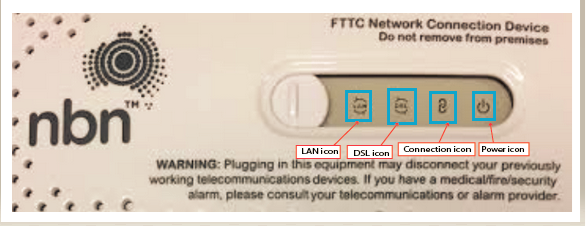
3. The same should be done to the DSL light. If the light is Blue, it means that there is a connection to the nbn network. If it is Off, check for any issues on the telephone cable. If it is still the same, contact us to lodge a fault.

4. Lastly, check the LAN light. A Blue or Amber indicator means that your router has been detected successfully by the nbn box. Otherwise, you might want to check for possible issues with the Ethernet cable.
If everything looks okay on the NBN box, the issue might be on the modem.

1. Make sure that the modem is turned on. The power indicator should be colored Green. If it is Red/Off, it might have issues with the power connection. Check the power cable if it is properly connected to the power outlet.
2. Check if the WAN light is on. This is the indication that the router is detecting the nbn box. If it is Off, check that the Ethernet cable is properly connected to the WAN port on the router.
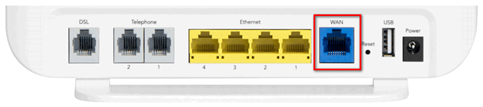
3. Next, check the Internet light. If the router is properly configured, the indicator is colored Green. If it is Off or Red, the configuration for the router might be incorrect. You can check this guide in configuring your modem.
4. If you are still having issues, make sure that your device is properly connected to the router. If you are using WiFi, check if you are on the correct WiFI network. You can check this guide in troubleshooting your WiFi connection.
5. If you are connected directly using an Ethernet cable, make sure that you are properly connected to the LAN ports on the modem. Try using different ports in case the current port is faulty.