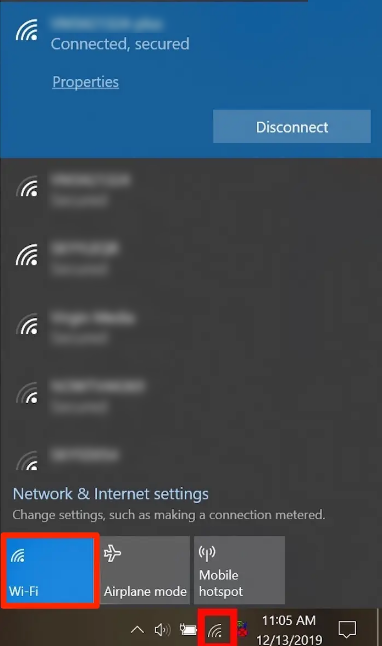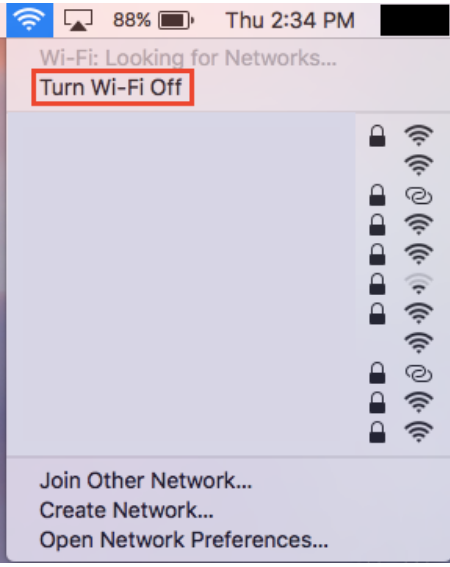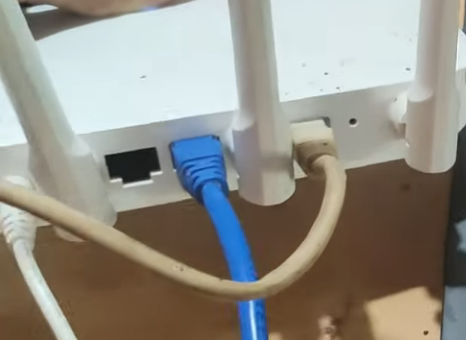How do I connect my computer to my modem via an Ethernet cable?
Estimated Reading Time: 1 MinutesWhat you need?
-
Ethernet cord usually comes in blue or yellow in colour.
-
A laptop or a computer with an Ethernet port, the port is usually yellow in coulour
-
Ethernet adapter, if your computer doesn’t have an ethernet port
Additional things to do
Although this is optional, you can temporarily disable your wireless from your device. This is helpful if you are trying to isolate your connection whilst troubleshooting a speed issue.
Turning off wifi on a Windows
|
Turning off wifi on a MAC
|
Connecting your laptop or computer to the modem
-
Connect the Ethernet cable to a yellow LAN port on your modem
-
Connect the other end of the Ethernet cable to an Ethernet port on your computer or laptop
-
Make sure that the Ethernet light is green and flashing next to the port you have used on your modem
-
Test by browsing the net i.e. www.spintel.net.au.
|
A.
|
B.
|
|
C.
|
D.
|
My laptop doesn’t have an Ethernet port, what should I do?
Whilst many modern laptop models no longer come equipped with Ethernet ports, you can still make use of an Ethernet cable by utilizing a USB or USB-C adapter.