iPhone mail
Estimated Reading Time: 1 Minutes1. Open Settings and open Mail, Contacts, Calendars

2. Select Add Account
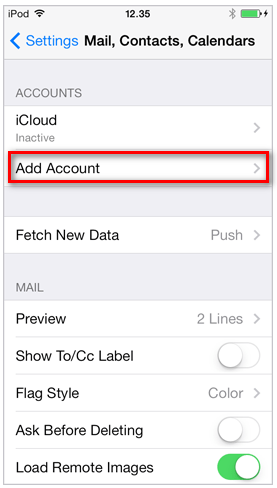
3. Select Other
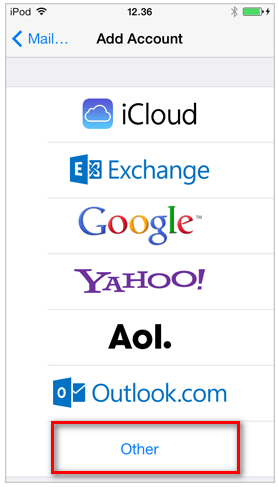
4. Select Add Mail Account
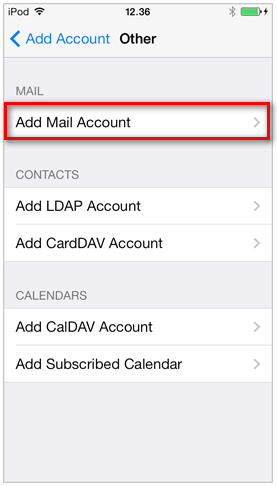
5. Fill in the details shown below and click "Next"
Name: Your Name
Email: Your SpinTel email address
Password: Your SpinTel email password
Description: This will automatically come up, but you can change it.
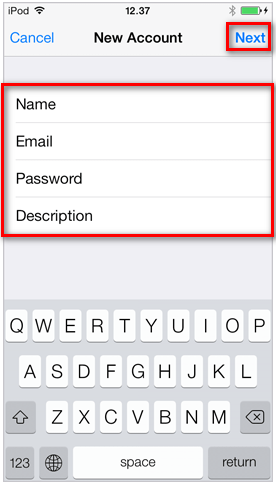
6. Highlight the POP tab (will be in blue) and enter the settings below:
Incoming Mail Server
Hostname: pop3.spintel.net.au
Username: Your SpinTel email address (without @spin.net.au )
Password: Your SpinTel email password
Outgoing Mail Server
Hostname: smtp.spintel.net.au
Username: blank
Password: blank
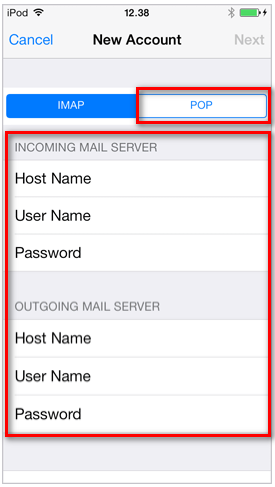
7. Tap Save, and your phone will try to verify again. This might a take a few minutes.
If the phone prompts: Cannot Connect Using SSL. Do you want to try setting up the account without SSL?, tap YES.
8. Once it’s finished configuring it will return to the Mail, Contacts, Calendar settings.
Congratulations, you have successfully set up your email.
