How to Fix MMS Problems
Estimated Reading Time: 2 MinutesWhat is MMS?
Multimedia Messaging Service (MMS) is a way of sending messages containing multimedia content to and from a mobile phone through a cellular network.
What is the difference between SMS and MMS?
Short Message Service (SMS) is a communication protocol intended for sending and receiving text messages through cellular networks. MMS, which stands for multimedia messaging service, functions the same as SMS but also allows the transmission of multimedia files over text messages.
Will I be charged extra for MMS?
You can send and receive text (SMS) and multimedia (MMS) messages through the Messages app. Mostly it is included in your plan for unlimited, check the Critical Information Summary (CIS) of your plan.
Will MMS work through WiFi?
You need cellular data to send and receive MMS. This feature will not work through WiFi.
Why can’t I send/receive MMS in my mobile phone?
If you are unable to send or receive MMS, on your mobile phone, the problem could be the result of network problems or a software problem with the phone.
Here are a few things you need to check:
1. Network Connection - Make sure your mobile data is active and enabled on your phone. If you’re using Wi-Fi, temporarily disable Wi-Fi and use cellular data. You cannot send MMS over Wi-Fi, check your plan if you still have enough data allowance.
2. Soft Reset - If MMS problems persist, soft reset your phone. Power off your phone for a minute and turn it back on. It may provide your phone with the boost it needs to function properly. Make a test if the problem is fixed. Try a smaller file size (less than 500KB) to see if the issue is the file size.
3. MMS settings - Check if your phone has the correct MMS settings. Click here for the steps.
If the above steps still don’t fix the issue, perform a network reset on your phone settings:
-
On your Android phone, Tap Settings > General management > Reset.
-
Select Reset network settings from the given options. If necessary, you need to enter the screen unlock PIN or password to continue.
-
Then tap Reset settings to confirm.
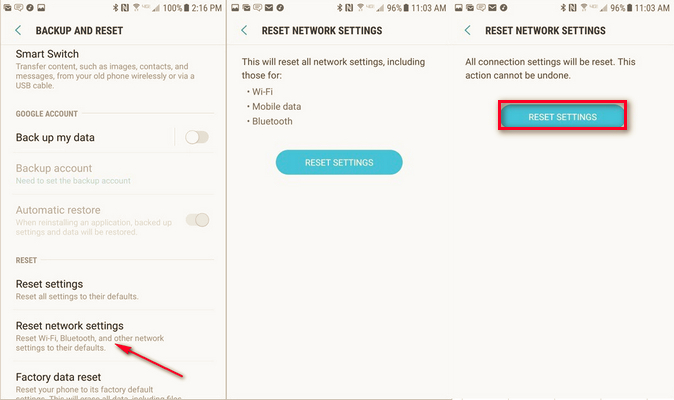
Wait for the 4G or LTE icon to come back, then test again. If the issue persists, click the chat icon below or call 1300 303 375 for further assistance.
