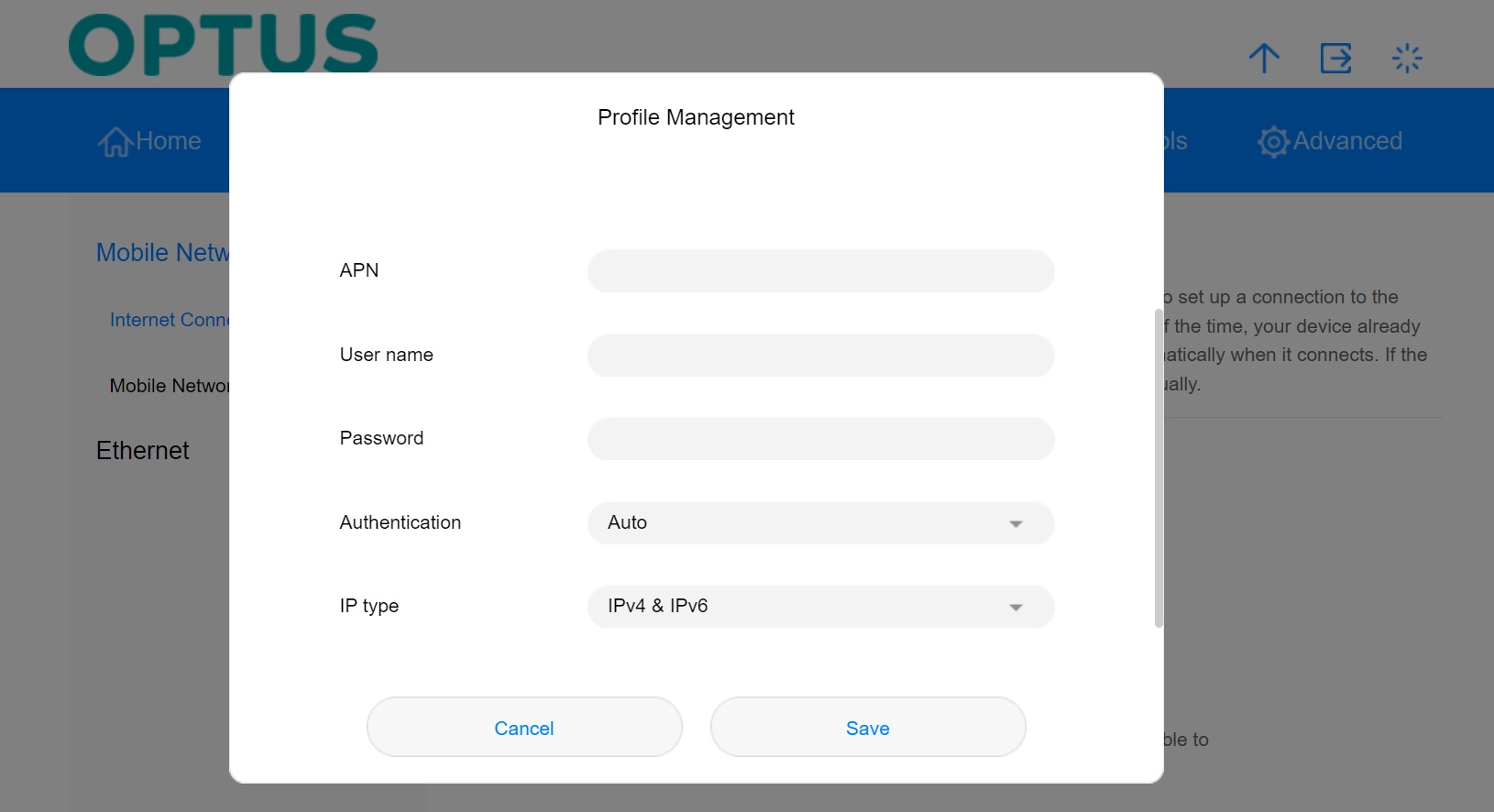Setting Up Your 4G Huawei B628 Modem
Estimated Reading Time: 6 MinutesBefore using the service, new customers need to activate their SIM card online. This can be done through our activation page or by scanning the QR code at the bottom of the letter we sent.
Watch the video below for a step-by-step guide on setting up your 4G Huawei modem
Alternatively, you may refer to the steps outlined below.
Steps on How To Set Up Your 4G Huawei B628 Modem
1. The 4G Huawei B628 modem uses a Nano SIM card and should come pre-inserted. Before you begin, place your modem upside down on a stable surface and take a photo of the details needed to connect your devices via Wi-Fi.
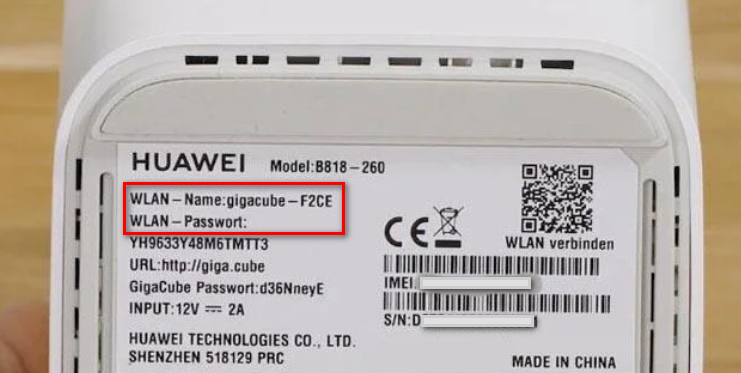
2. For optimal signal, place your modem close to the window. Plug the modem into a power source and power on your 4G Huawei B628 modem (it may take a couple of minutes to complete the boot-up sequence).
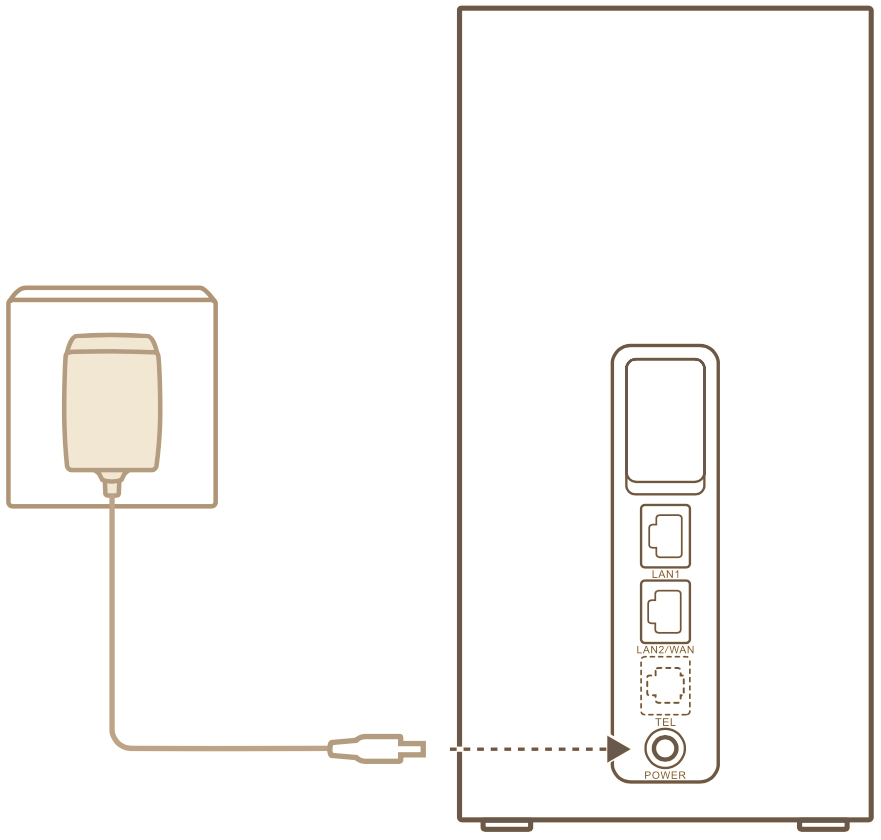
3. Once you see all 3 indicators turned on, it signifies the router is ready for use.
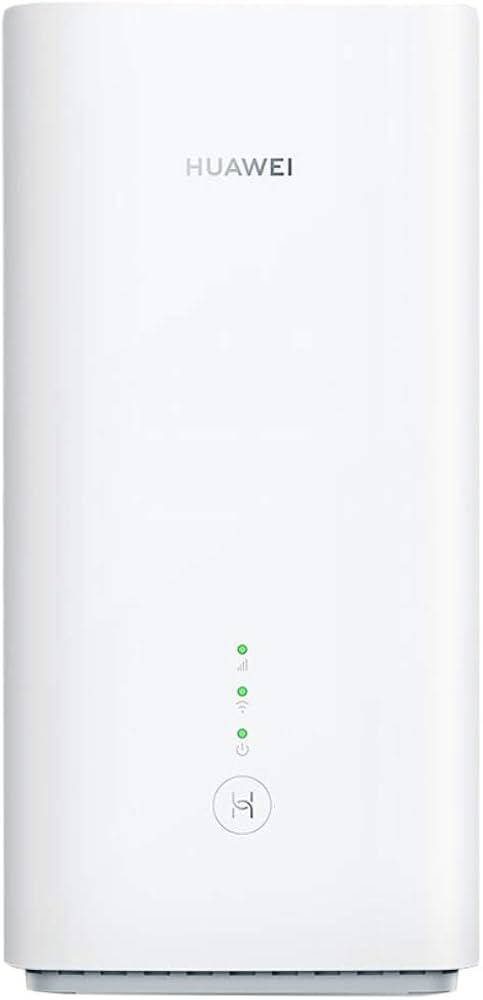

Once your 4G Huawei B628 modem is connected to a mobile data network, you can connect your computer or mobile phone to the router’s Wi-Fi network to access the Internet.
Refer to the photo you took earlier or check the label on the bottom of the router for the default Wi-Fi network name (SSID) and password.
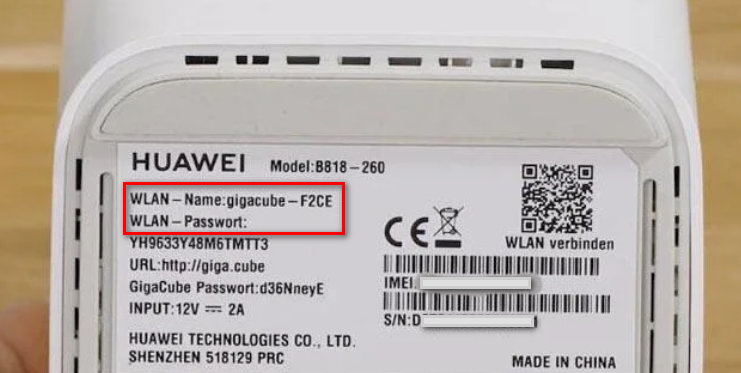
If the MODE indicator is red or an Internet connection cannot be established:
1. Check if the SIM card is inserted correctly and securely.

Note: When troubleshooting, ensure the modem is turned off before inserting or removing the SIM card, as doing so while the modem is powered on may affect performance or damage the SIM card.

To remove the SIM card, open the SIM card cover and press the SIM card gently until it clicks and pops out.
To insert the SIM card, follow the steps below:
- Ensure the gold side of the SIM card faces toward the label side of the modem.
- Position the cut-out corner of the SIM card facing downwards.
- The SIM card should be flush with the base of the slot.
2. If the issue persists, restore the modem to its factory settings (steps below) and try again.
3. Contact us to check if your SIM card is out of service, or if it has been activated.
What should I do if the Internet speed is slow?
-
Check the signal indicators on the modem. If it shows weak signal, consider placing your modem near the window for better reception.
-
If your device is connected to the modem over Wi-Fi, adjust your device’s position to receive better signal.
-
Switch to Wi-Fi 5 GHz if it is supported by your device.
-
Restart the modem and your device, and try again.
-
Check if you have reached your data limit for the month.
With your modem turned ON, follow the steps below:
1. Use a pointed object to press down on the reset button.

2. Release the power button after 5 seconds, or until the power indicator will switch off.
3. The modem will reboot automatically after a few minutes and your settings will be restored to their factory default. Test the service.
Accessing the user interface of the Huawei B628 is essential for configuring settings, monitoring network performance, and managing connected devices. This guide will walk you through the steps to access and navigate the user interface of the Huawei B628.
1. Before you can access the user interface, you need to ensure your device (computer, tablet, or smartphone) is connected to the Huawei B628. This can be done either via a wired Ethernet connection or wirelessly.
- Wired Connection: Plug an Ethernet cable from your device into one of the LAN ports on the Huawei B628.
- Wireless Connection: Connect to the router’s Wi-Fi network. You can find the default Wi-Fi network name (SSID) and password on the label on the router.
2. On your connected device, open a web browser (such as Google Chrome, Mozilla Firefox, or Safari). In the address bar of your web browser, type in 192.168.8.1 and hit Enter.
3. You will be prompted to log in with your password. You can find the default password on the label on the modem router.
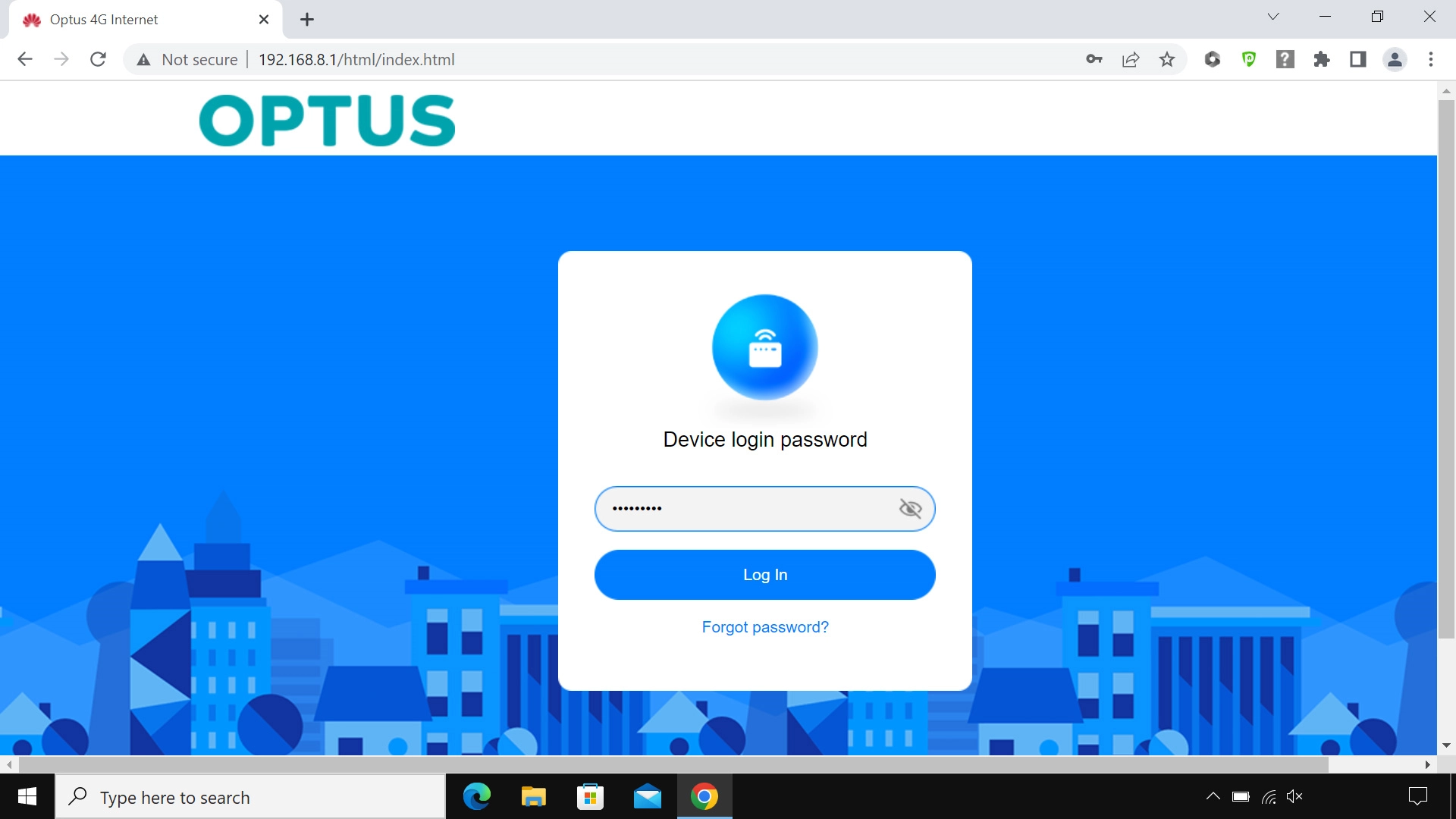
Once logged in, you will be taken to the Huawei B628’s user interface. Here are some common sections you will find:
- Home: Displays an overview of the router’s status, such as connection status and signal strength.
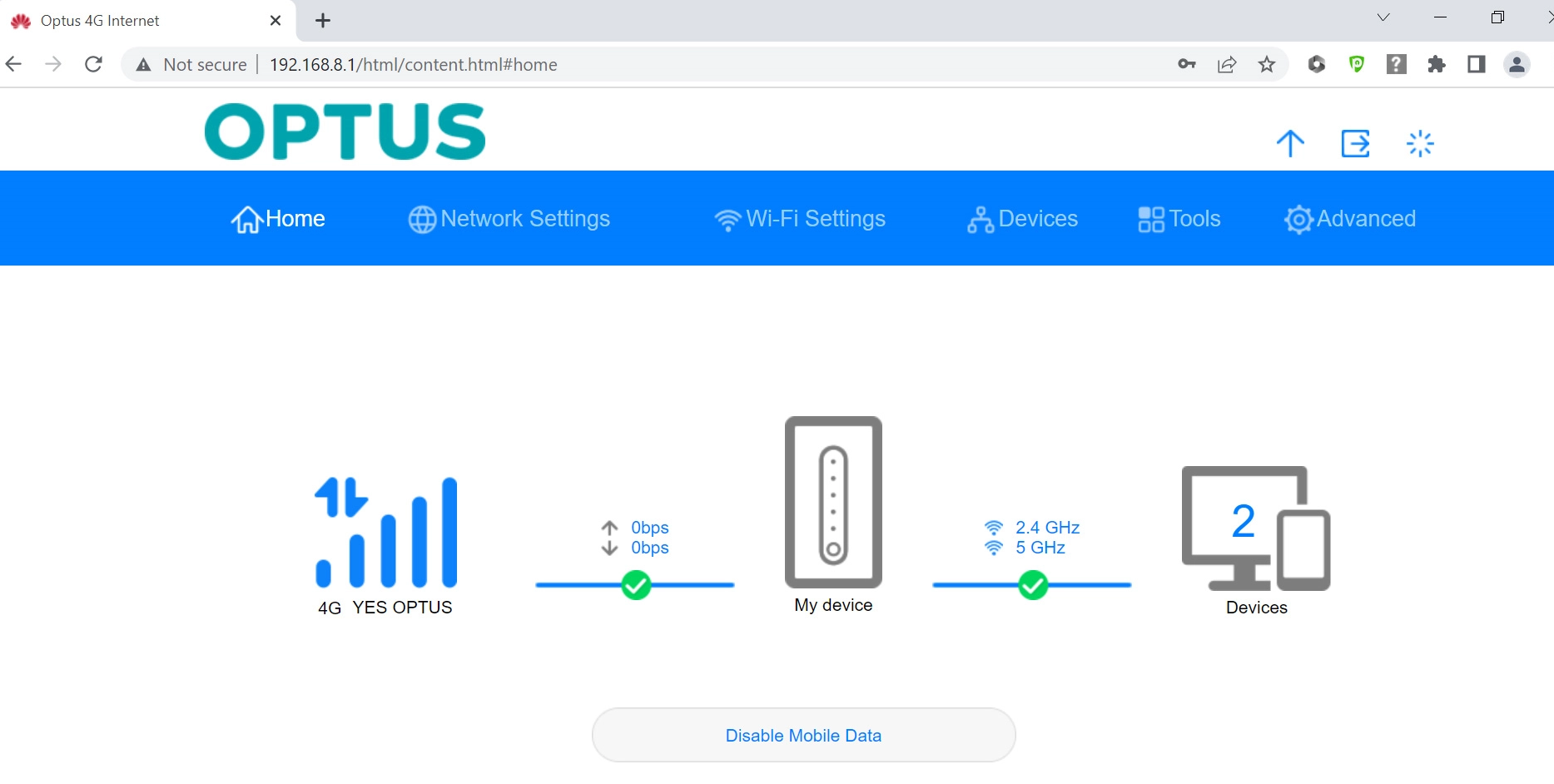
- Network Settings: Allows you to configure your network settings, set up your router for the internet, and more.
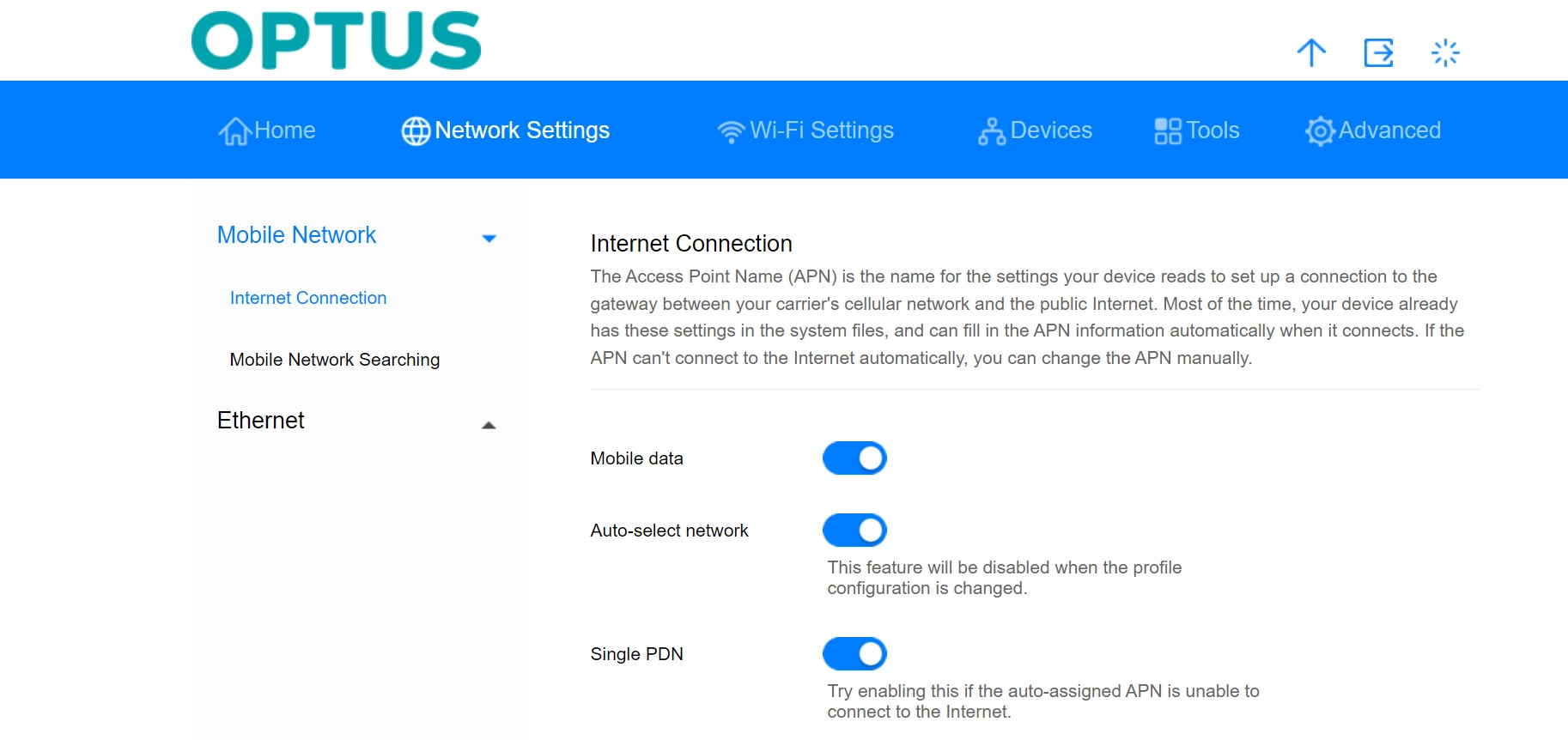
- Wi-Fi Settings: In Wi-Fi Settings, you can change the name and password of your modem router.
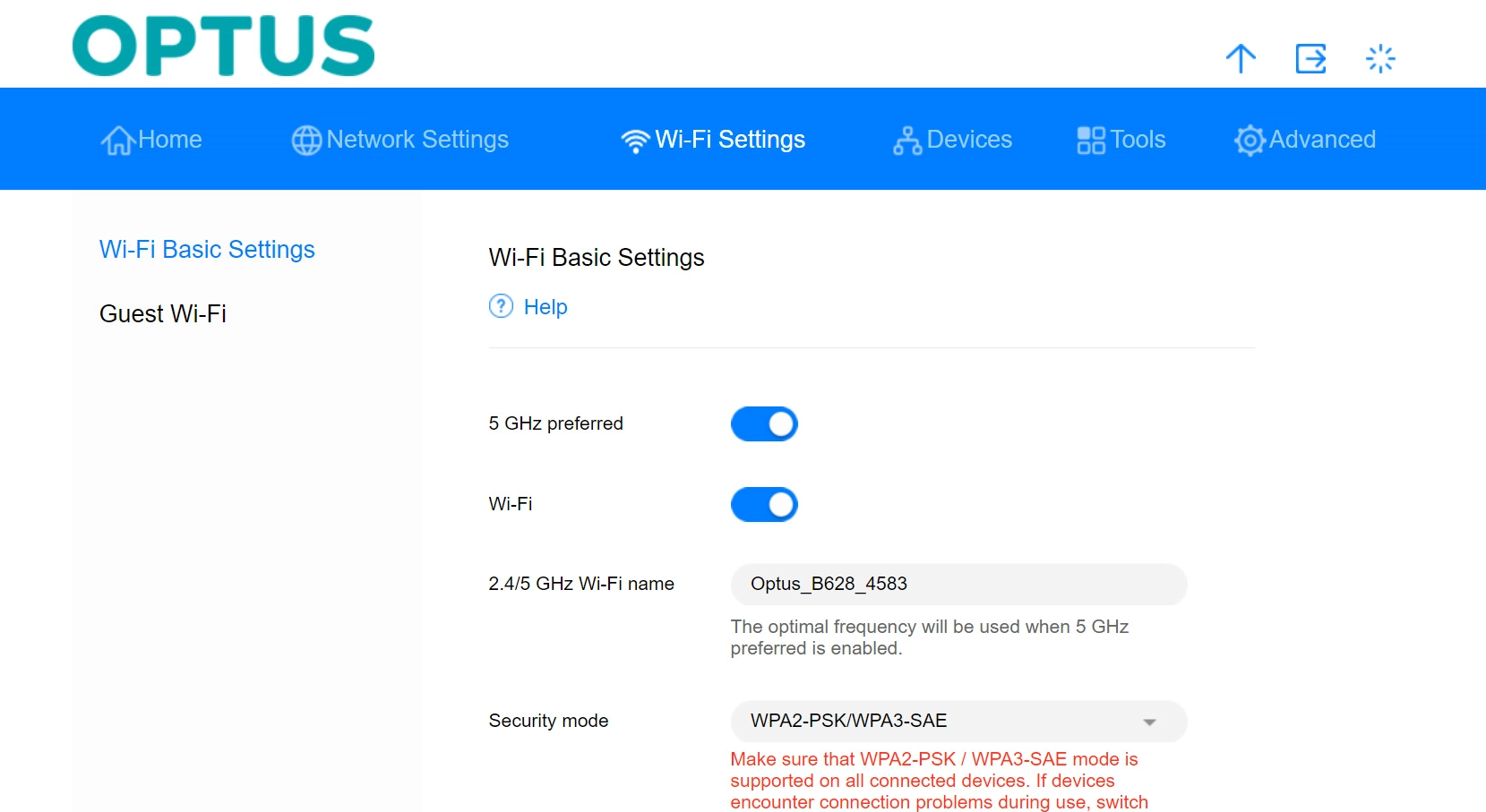
- Devices: This shows a list of connected devices and allows you to manage them.
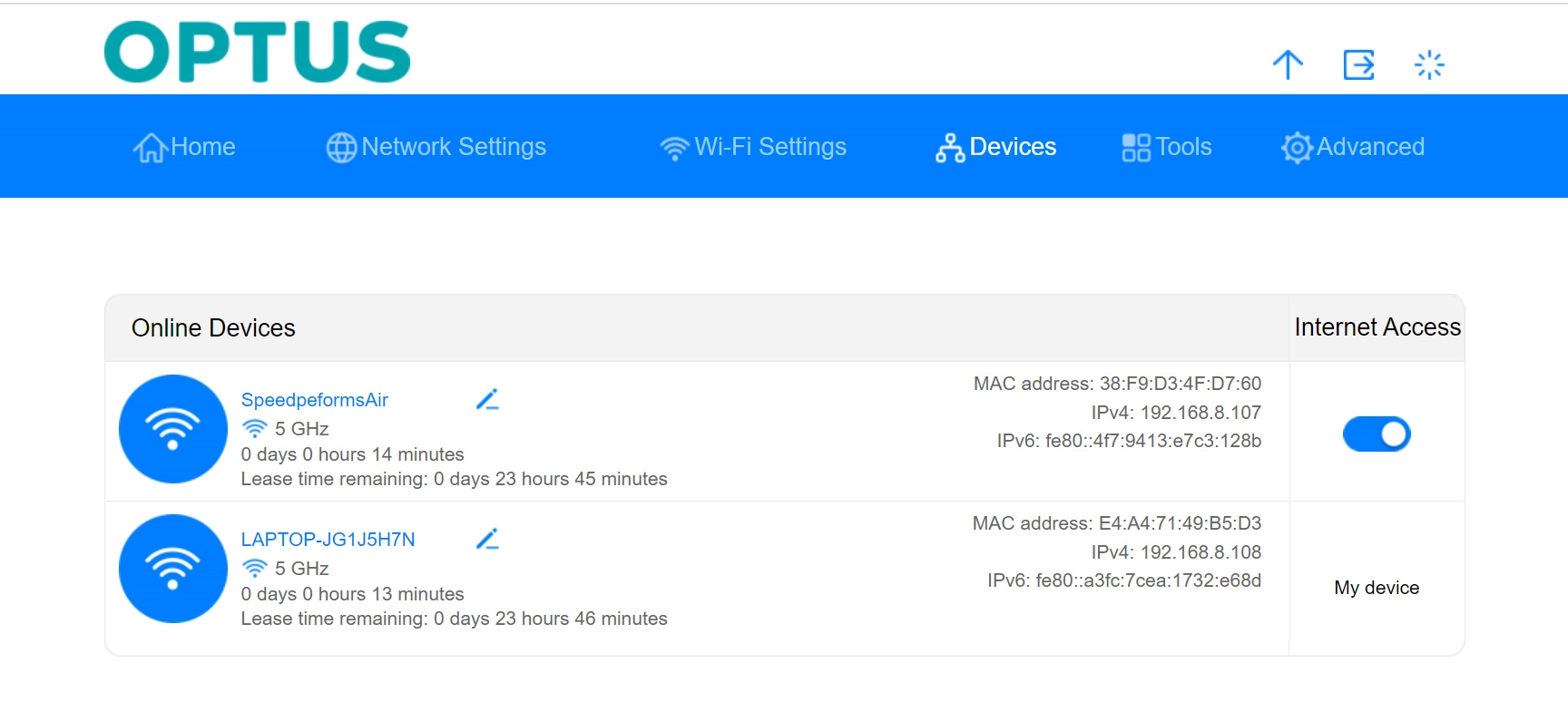
- Tools: In Tools, you can see statistics and select parental control settings.
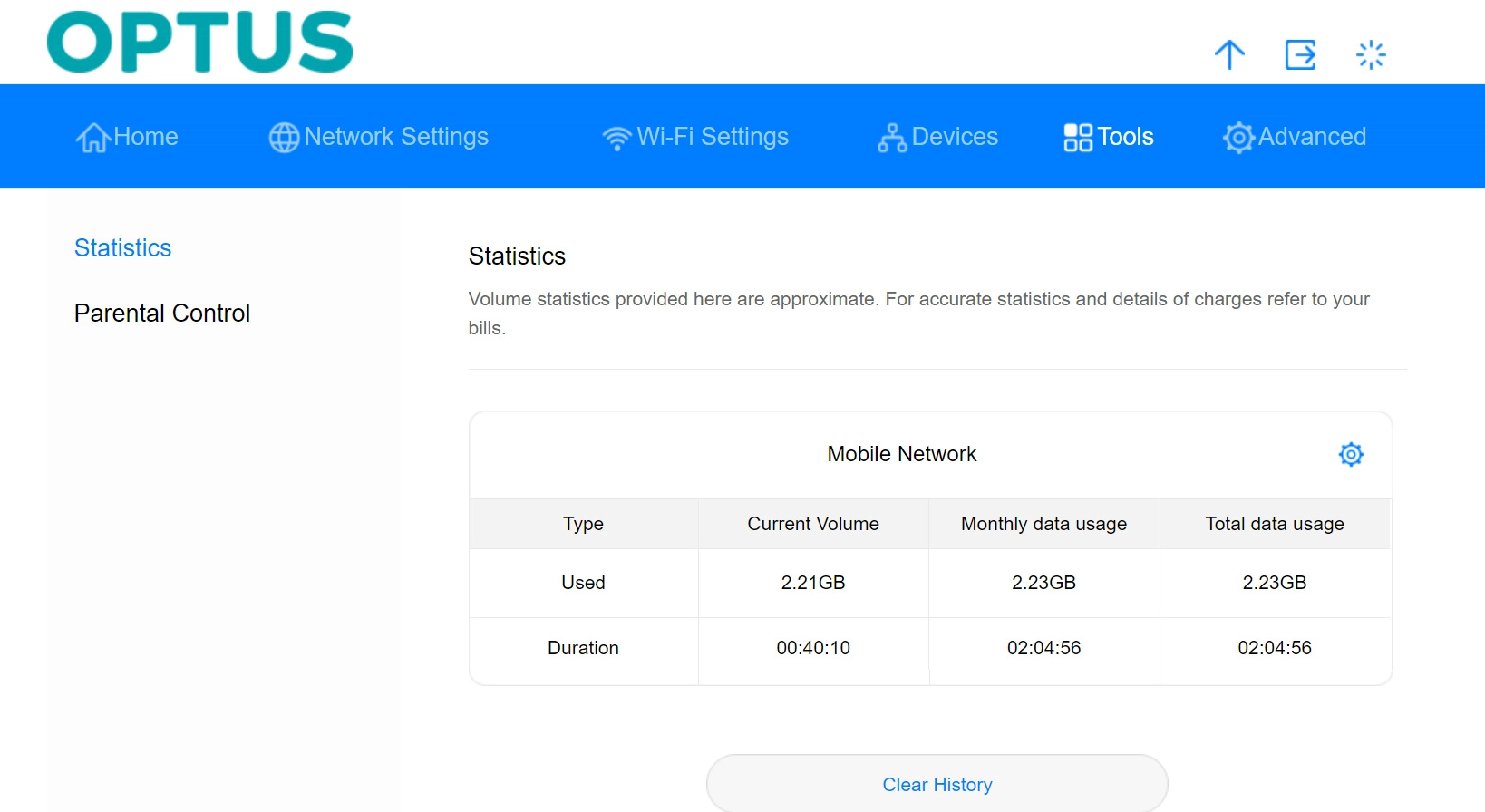
- Advanced: In advanced, you can change various settings such as the Wireless Channel of your router and you can restore the factory default settings.
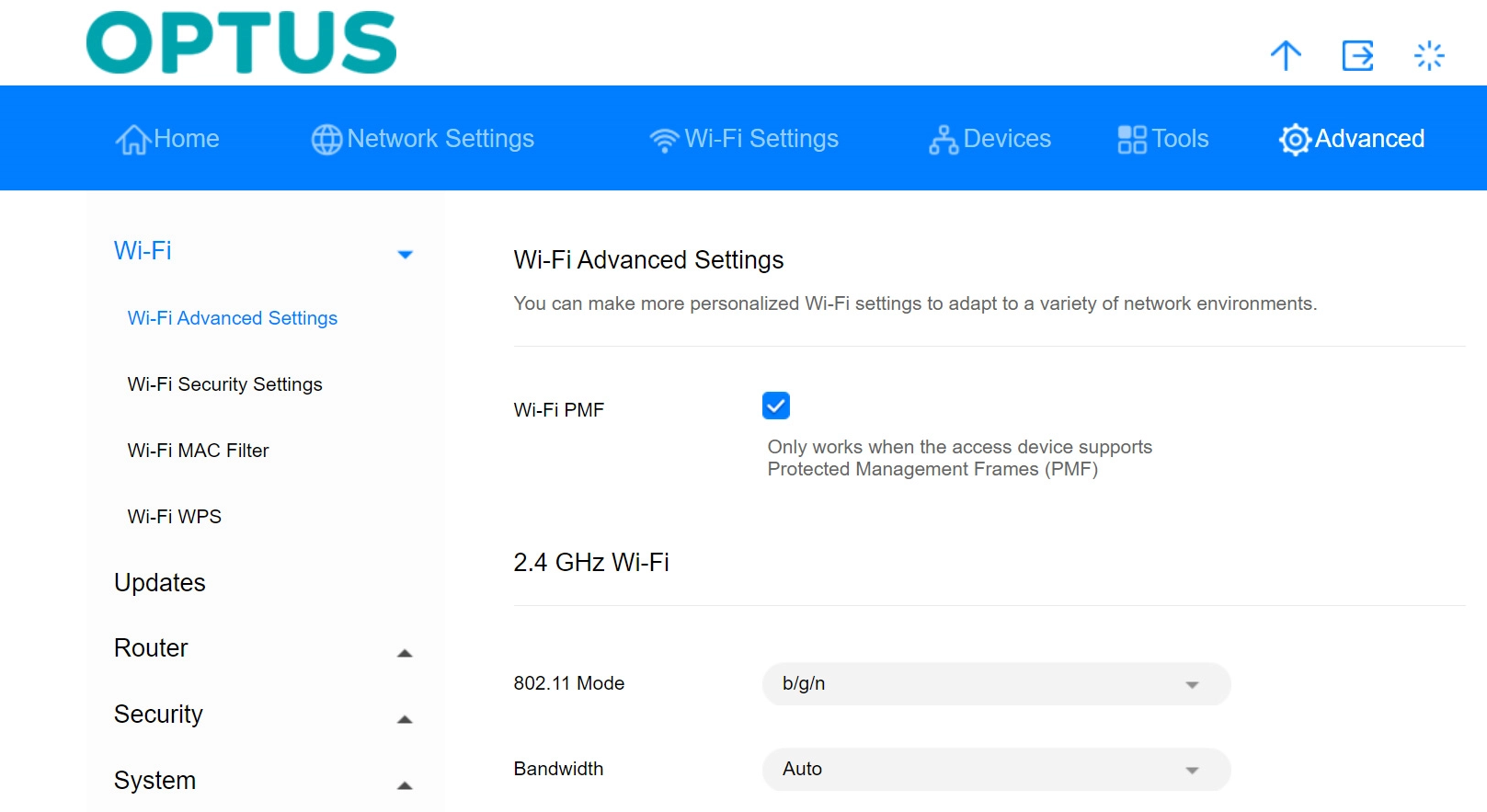
To begin, ensure that your device is connected to the Huawei B628 router. You can connect either via a wired Ethernet connection or wirelessly.
1. On your connected device, open a web browser (such as Google Chrome, Mozilla Firefox, or Safari). In the address bar of your web browser, type in 192.168.8.1 and hit Enter.
2. You will be prompted to log in. You can find the default password on the label on the modem router.
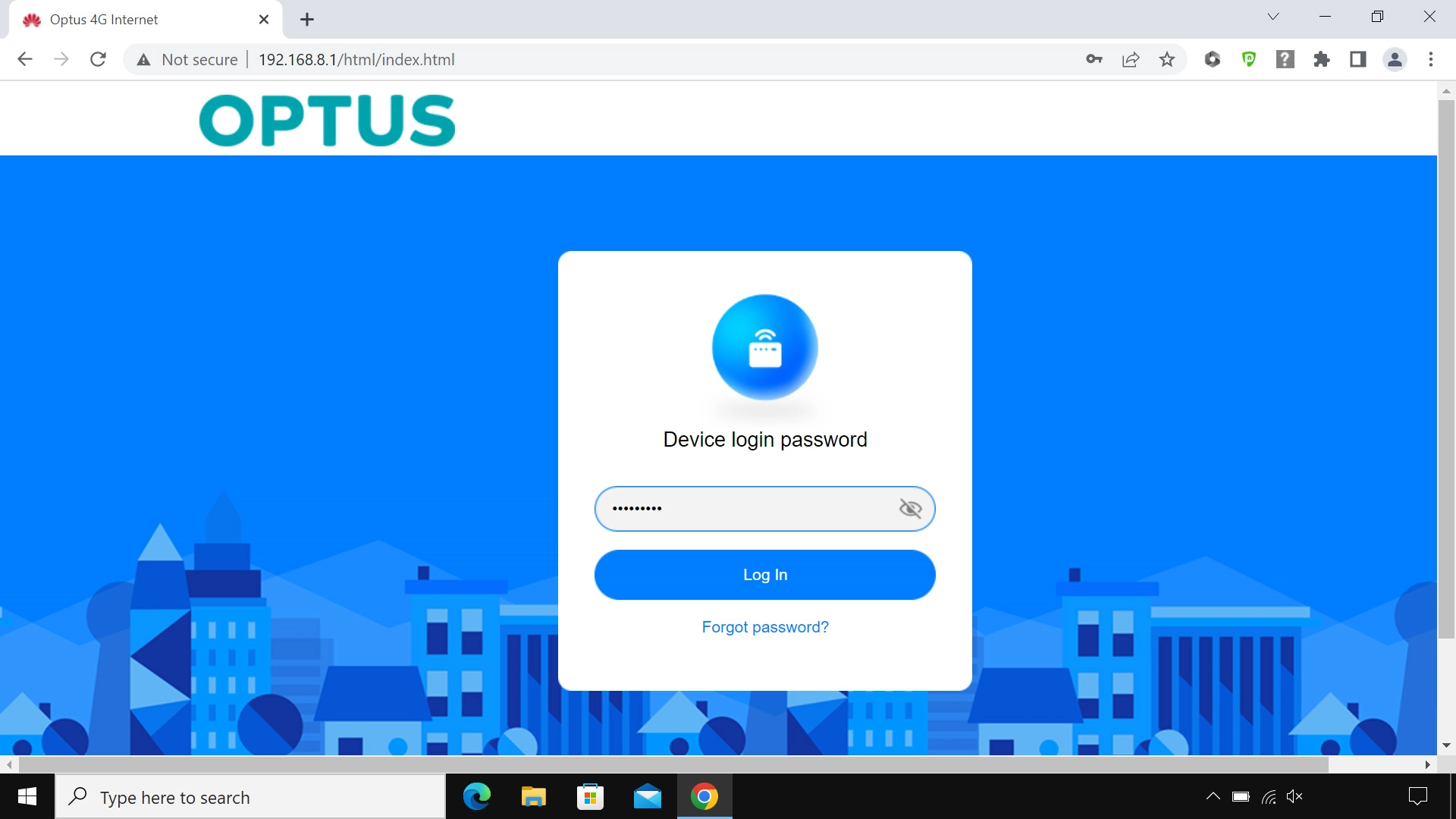
3. Once logged in, navigate to Wi-Fi Settings and select Wi-Fi Basic Settings
4. Click the field next to "WiFi Name" and enter your preferred name. Next, do the same for your Wi-Fi password.

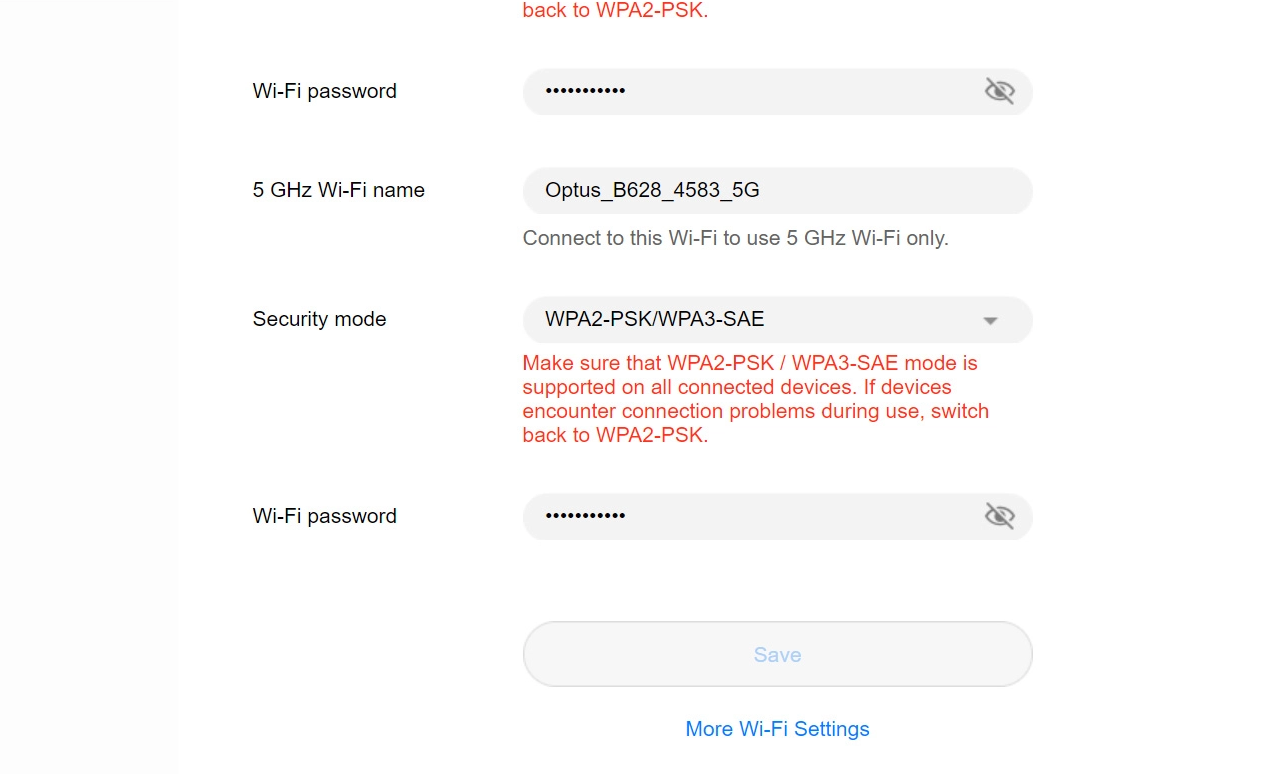
5. Scroll down and hit Save once done.

NOTE: You need to reconnect all your devices to the new Wi-Fi network using the updated password.
There may be different network modes available depending on where you are. The network mode influences the data speeds your modem router can achieve.
Steps on How to Choose a Preferred Network on Huawei B628:
1. In the User’s Interface, navigate to the Network Settings and select Mobile Network Searching
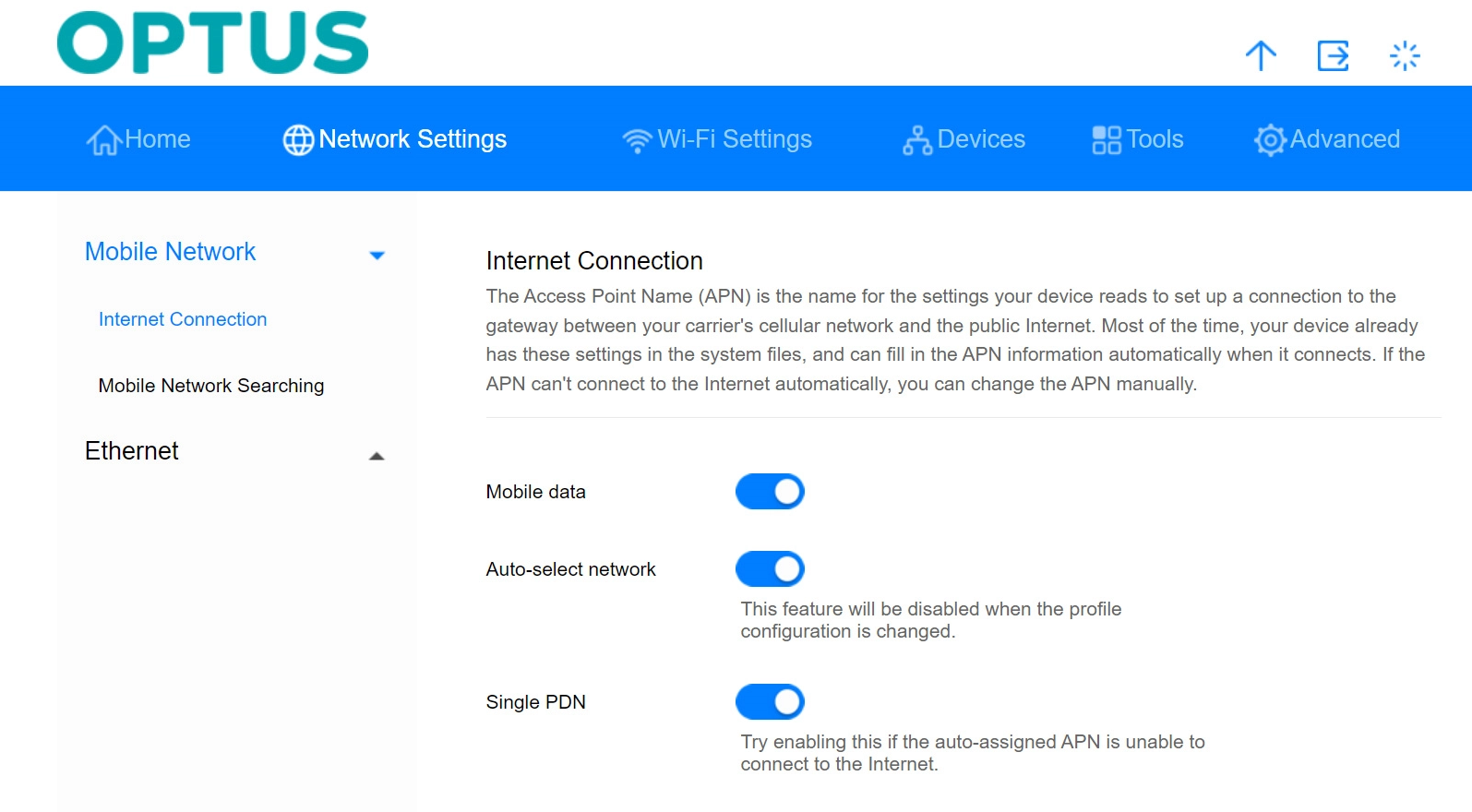
2. Click the dropdown list next to "Preferred Network Mode". If you set your modem router to "Auto", it will always find the network with the highest data speed and best signal.
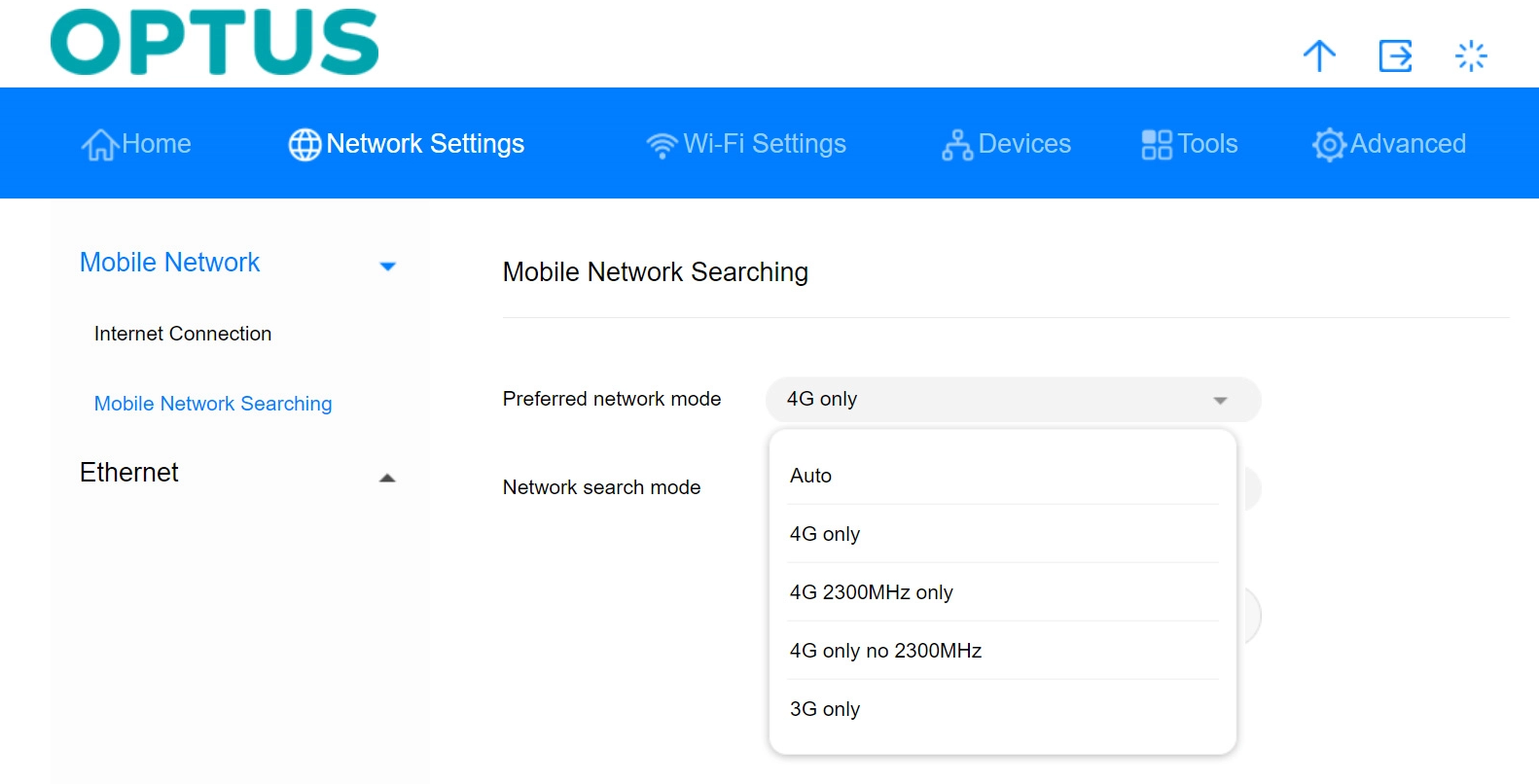
3. Select the desired network mode and click Save
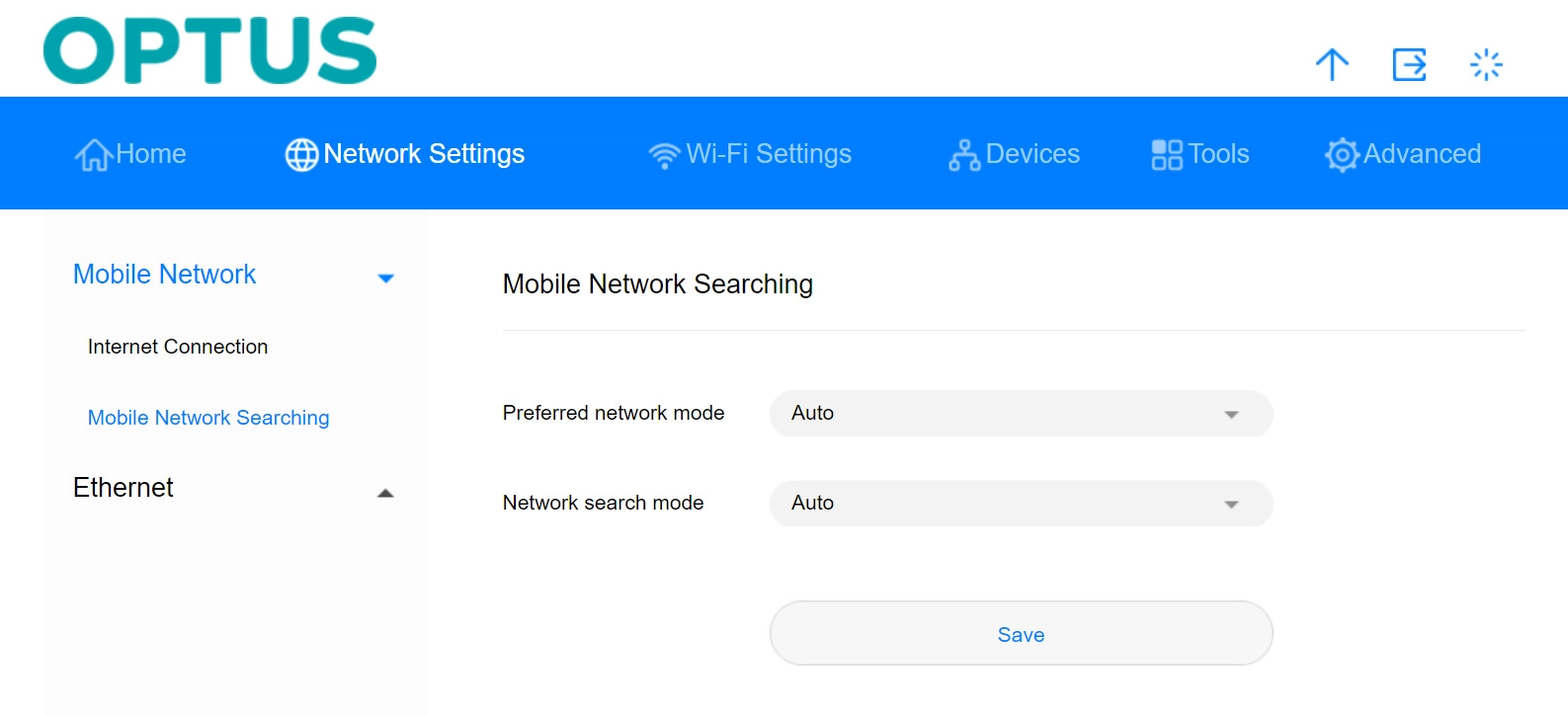
4. Click Confirm to complete!
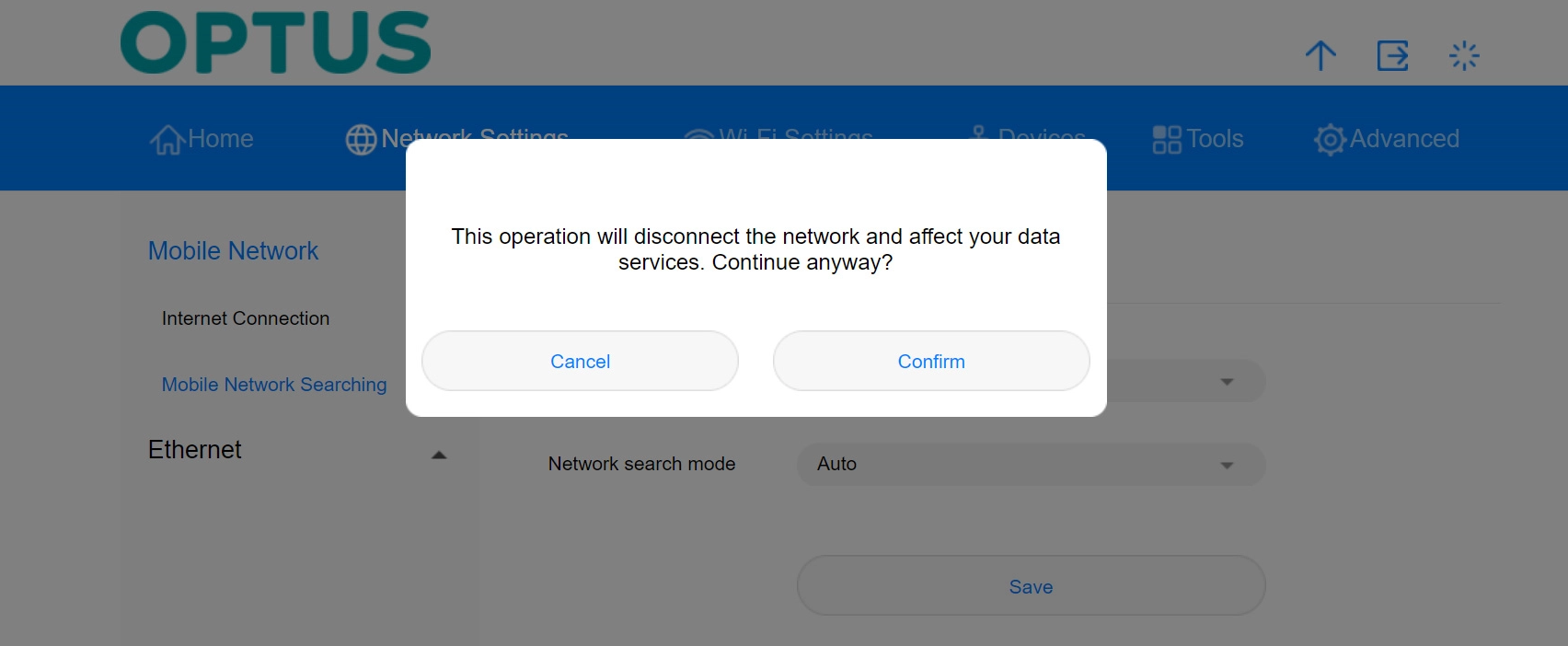
Your modem router usually applies the necessary settings to establish a connection to the internet automatically. If this isn’t the case, you can set up your router for the internet manually.
Steps on How to Configure the APN Settings for Huawei B628
1. In the User Interface, navigate to Network Settings and select Internet Connection.
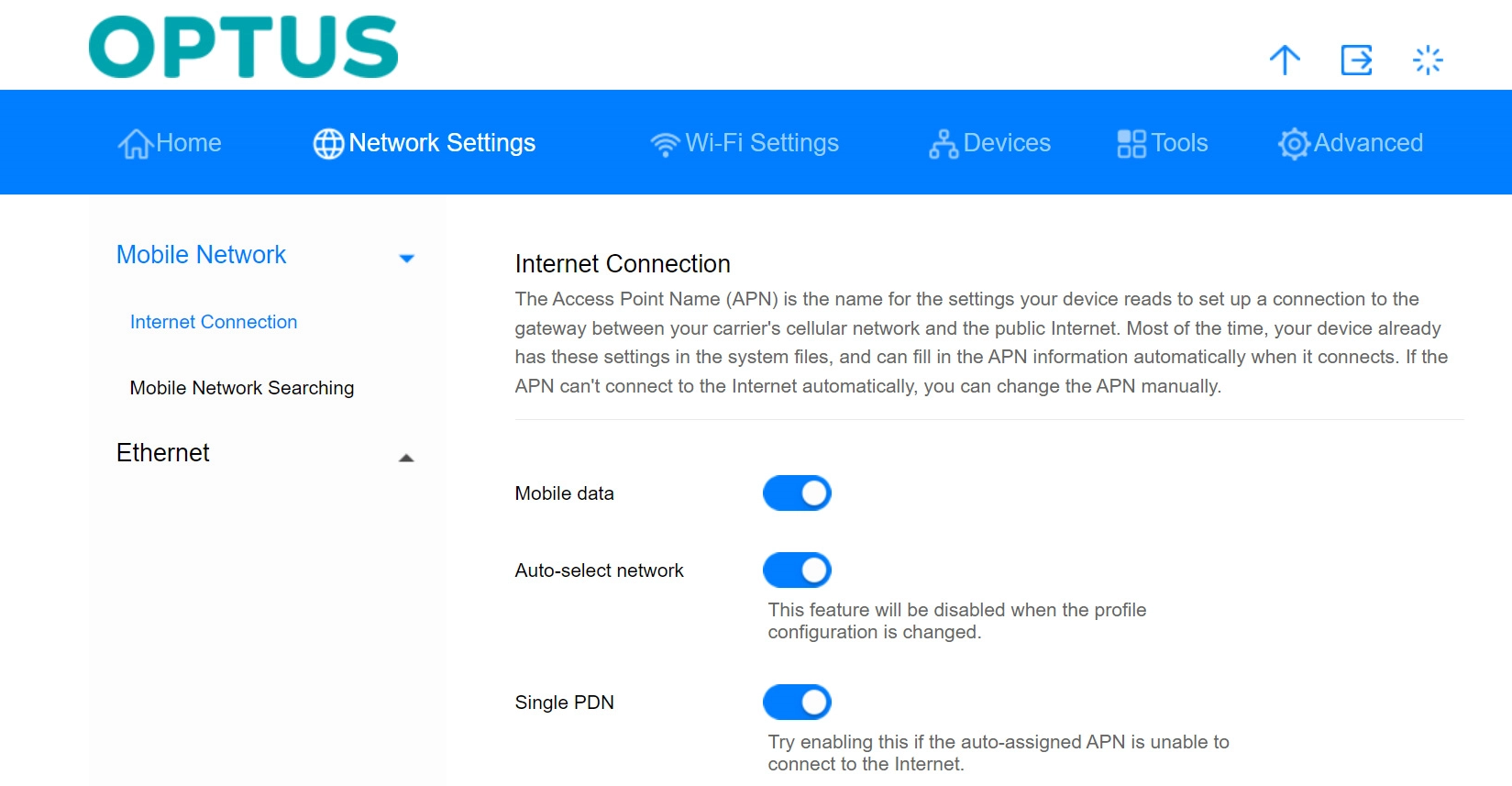
2. Click the Add icon
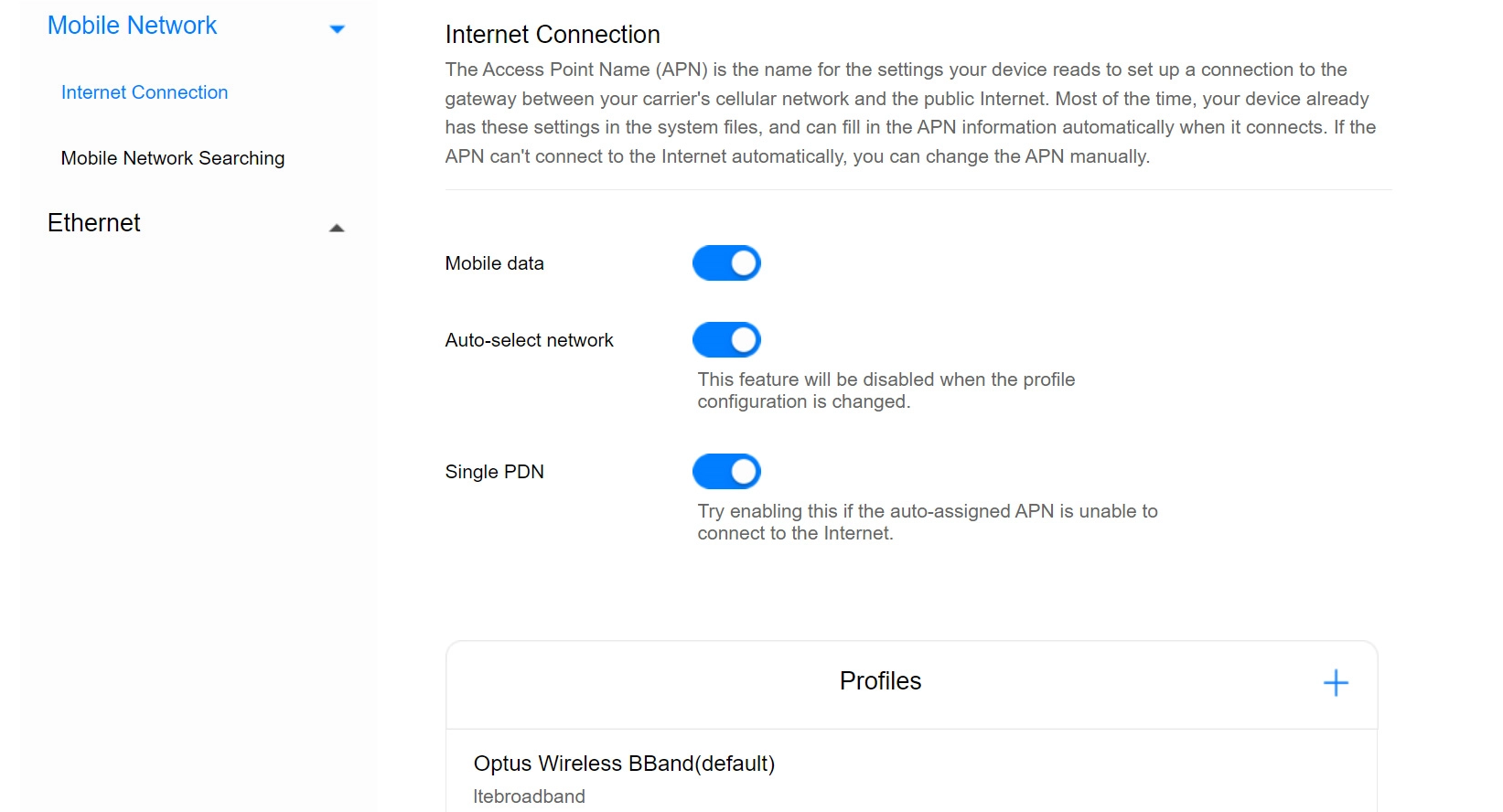
3. Input APN Details
- In the Profile name field, enter Optus Yes Internet
- In the APN field, enter connect.
- Authentication "Auto"
- IP type, IPv4 & IPv6
4. Hit Save to apply