How to Change WiFi Hotspot Name and password on your Netgear AC800S
Estimated Reading Time: 2 MinutesAny changes you have made to the settings on your modem, including Wi-Fi network name and password will revert to their default when you reset it.
Manage your WiFi settings by tapping the Main WiFi icon on the screen or through online access, see the steps below:
-
With your device connected to your modem, access the router web interface.
-
Once logged in, click WiFi
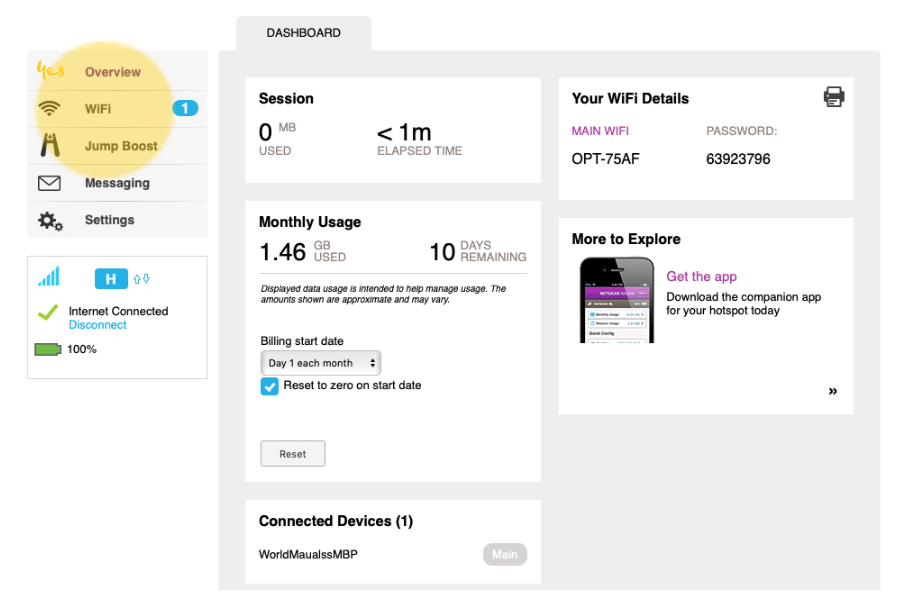
3. Go to ’Options’
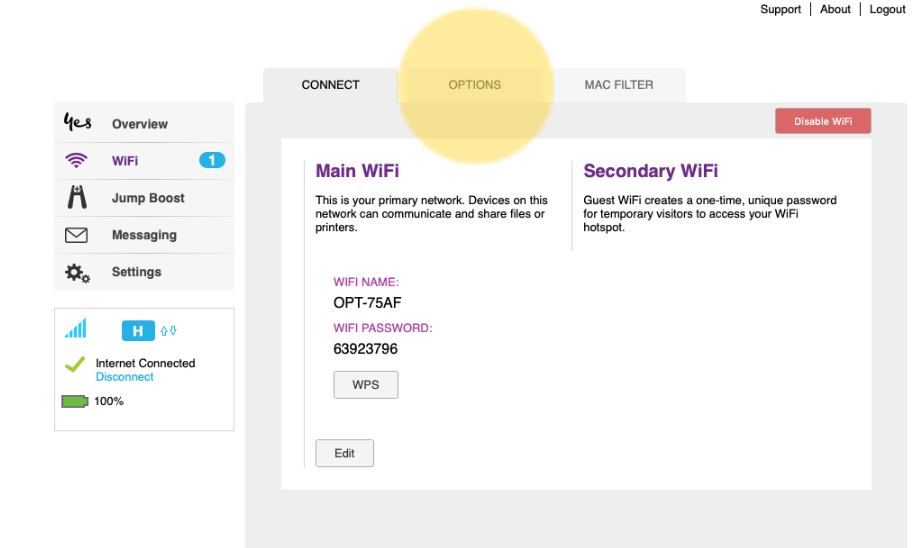
4. Click the field next to ’WiFi name’ and enter your preferred name for your WiFi Hotspot. To update the password, click on ’WiFi password’ and enter the desired password.
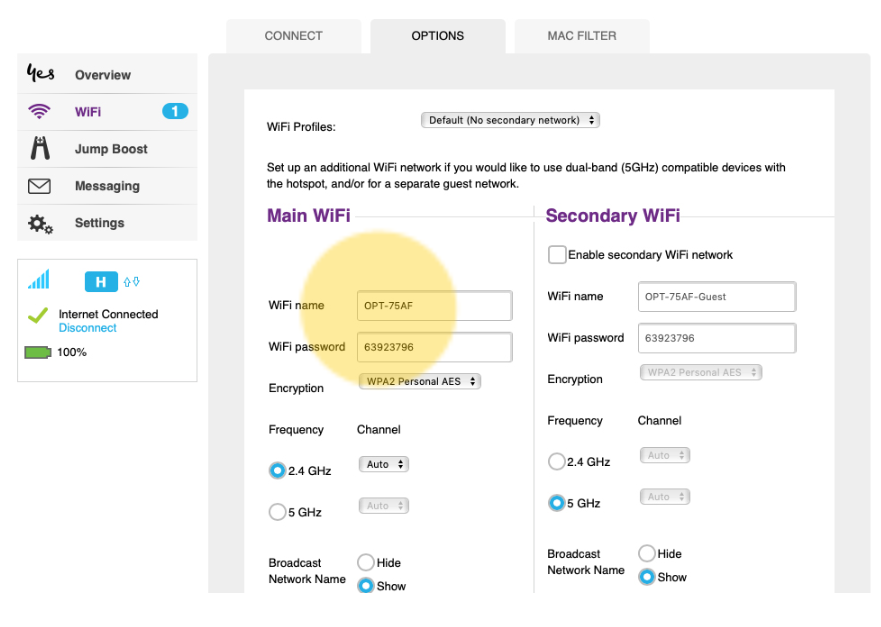
5. Click ’Submit’
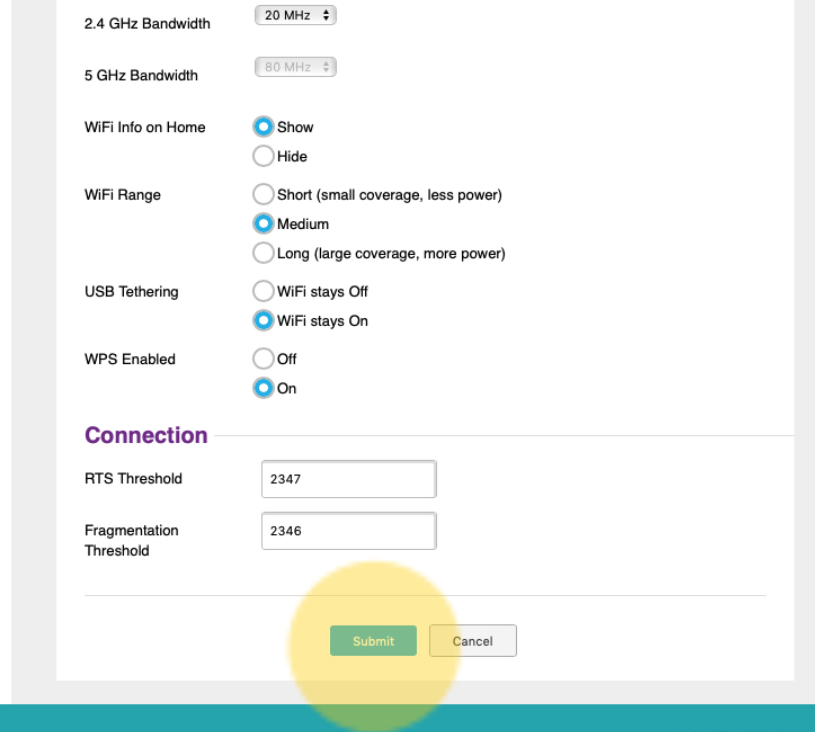
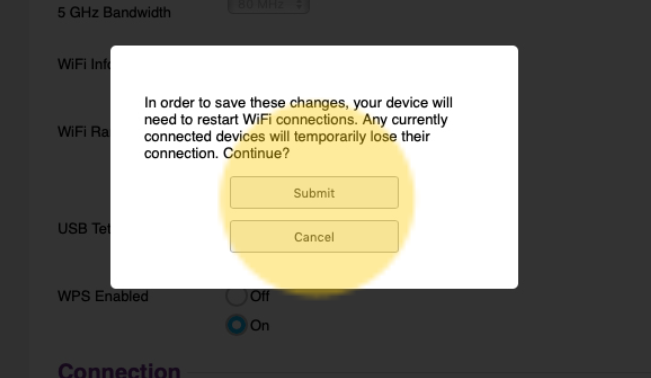
Please note the internet connection will be ended and you need to establish an internet connection again with the new settings.
Frequently asked questions
How do I find my modem router’s default IP address?
You can often find your router’s default IP address, as well as the default username and password on the sticker labeled on the back, side, or bottom of the physical modem router. If you have personalised it before, you might need to reset your router if you want to return the settings back to default.
How do I check my Wi-Fi password?
-
Using Laptop/Computer (Windows)
-
If you have Windows 10, select the start button, then “settings” > “network & internet” > “status” > “network and sharing center”.
-
If you have Windows 7 or 8.1, search for “network”, then select “network and sharing center” > “connections” > “select your wifi network”.
-
Select “wifi status” and select “wireless properties” > “security tab” > “show characters”.
-
Your network password will be displayed in the network security box.
-
-
Through Mac iOS
First option: Keychain Access App
-
Go to “applications”, then the “utilities” folder.
-
Open “Keychain Access app”.
-
Select the “system keychain” in the menu bar and click on passwords to view your stored passwords.
-
Double click on your network name and select “show password”.
-
Enter your Mac administrator username and password to view.
Second option: Terminal on Mac
-
Use the spotlight search to launch the Terminal app.
-
Enter the command: security-find-generic-password-ga | grep “password”.
-
The system will then ask for your username and password authentication to view your network password.
-
How often do I have to change my Wi-Fi password?
Changing your Wi-Fi password every 3 months can help secure your connection from uninvited/unauthorised connected devices. This practice will also help to keep your WiFi working fast, lean, and without any interruptions that could be caused by those that latch onto your source.
