Adding/Removing an authorised contact to your account
Estimated Reading Time: 1 MinutesThe Account Holder holds the responsibility and capability to manage the list of authorised users associated with the account. This includes the ability to add new users when necessary and to remove existing users if they are no longer connected with the business or their access is deemed unnecessary.
How to add an authorised user?
If you’d like to add an authorised user or create another email, please follow the steps outlined below.
1. Visit spintel.net.au
2. Login to My Account by selecting Customers and then My Account.
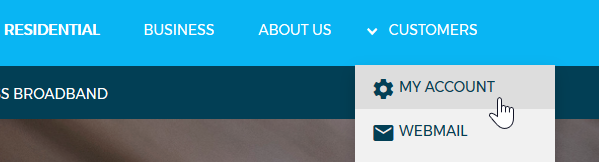
3. Once logged in, you will see these options at the top of the page - Dashboard, Services, Billing and My Account.
Click My Account and select User Management
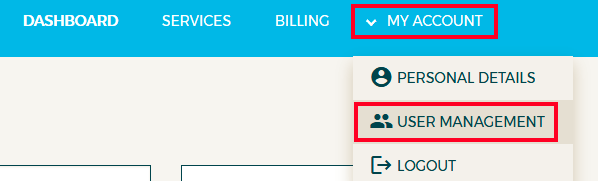
4. Click Create a new user
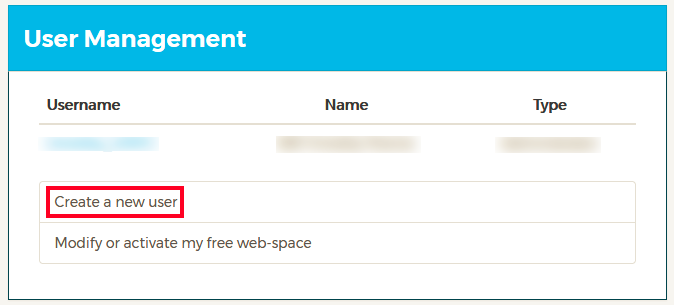
5. Enter the details and select an Account Type.
- A Basic user is primarily intended for email use only and is unable to make any modifications to the account.
- An Account Administrator can make any changes to the account and must be over 18 years old.
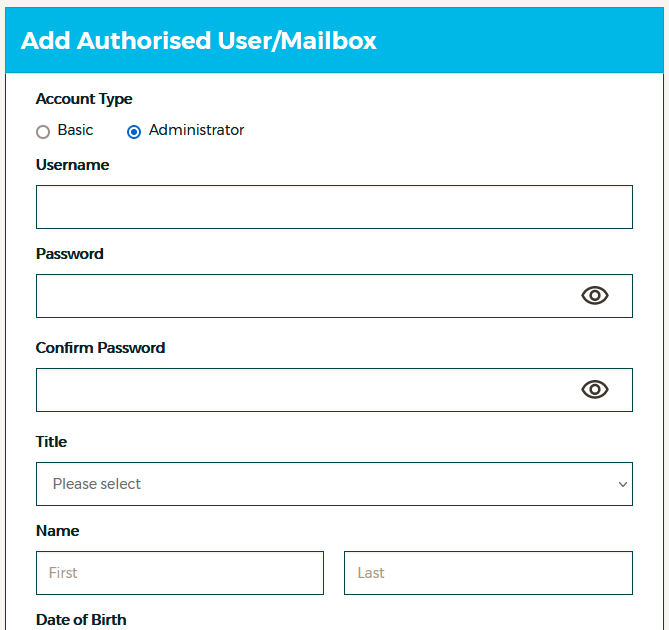
Fill in the contact details as these are the information needed to verify the authorised user on the phone if required.
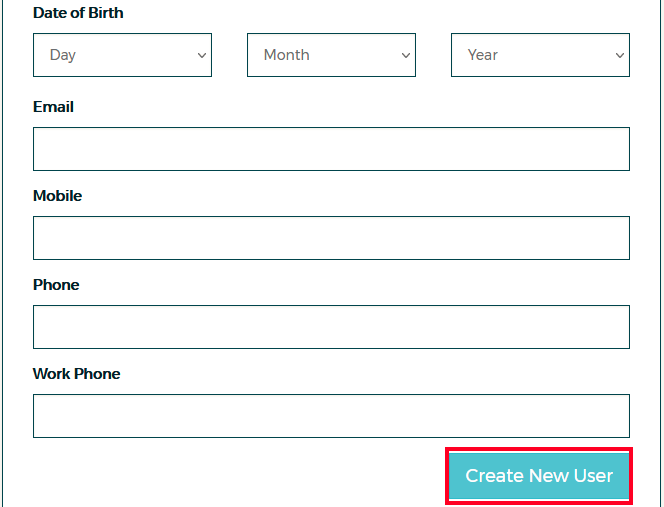
6. Click on Create a New User to finish.
How to delete an authorised user?
1. Visit spintel.net.au
2. Login to My Account by selecting Customers and then My Account.
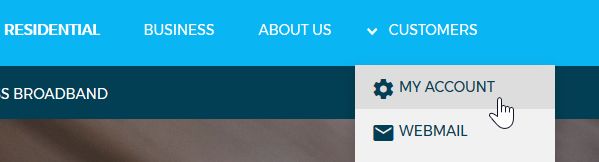
3. From the top menu, click My Account and select User Management
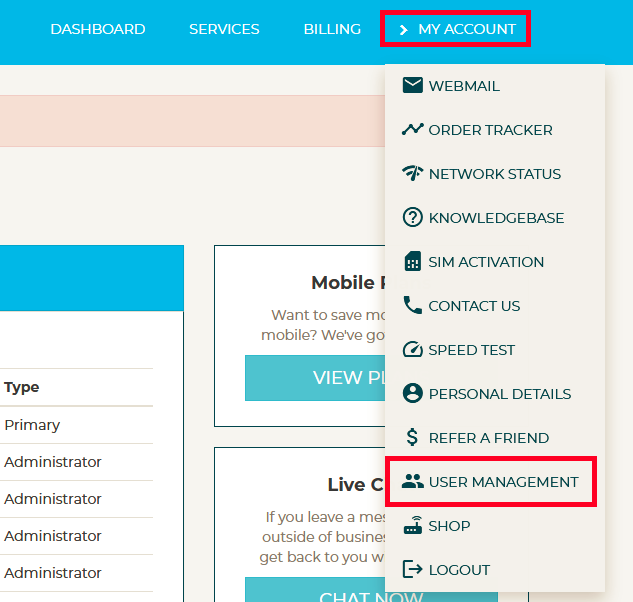
4. Select the username you want to remove.
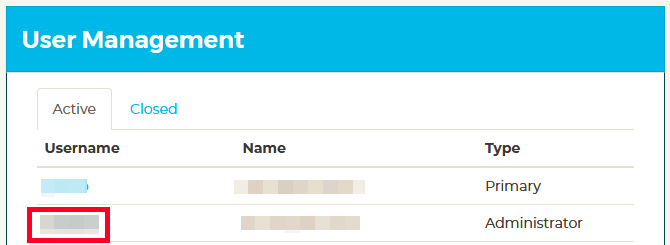
5. Scroll down to User Management and select Delete User
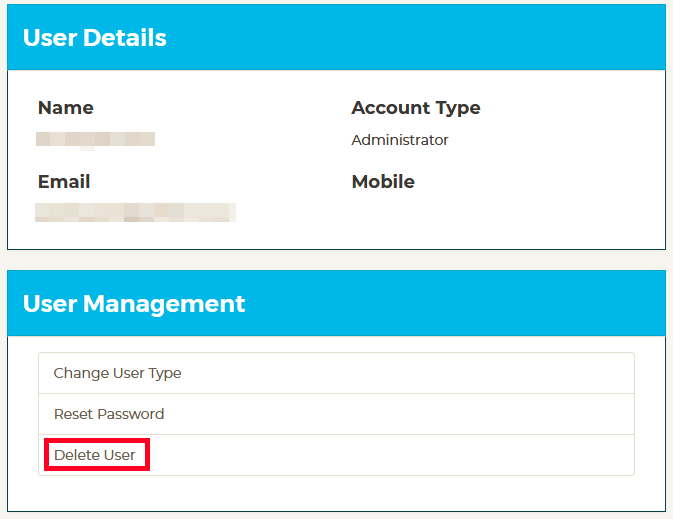
6. Click Delete to confirm.
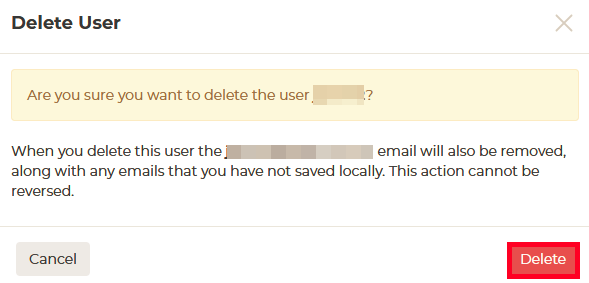
Please note, when you delete an account here, the email account will also be removed, along with any emails that you haven’t downloaded.
