Slow Speed – FTTC, FTTP, HFC and FW Services
Estimated Reading Time: 3 MinutesNOTE: If your service has been activated just recently, please allow up to 24hrs to stabilize the connection or call us on 1300 303 375 to check your service.
Find out the acceptable speed of your chosen plan through the Key Facts Sheet: NBN Services on our nbn website underneath Your Plan Summary.
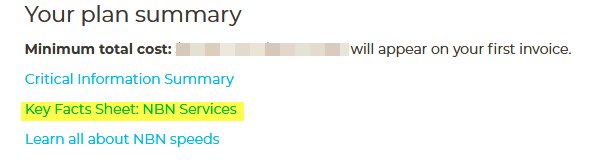
For Fixed Wireless services:
Factors such as congestion may significantly affect your service. You will typically experience slower speeds due to a number of factors including:
-
signal strength or obstruction of the antenna line of sight to the nbn Fixed Wireless tower;
-
weather conditions, tower and network capacity and in-premise setup;
-
and actual speeds may be significantly impacted by congestion, particularly during busy hours (7-11 pm).
SpinTel cannot ascertain the actual effect of these factors on an individual consumer Fixed Wireless service until after that service is activated. SpinTel relies on NBN Co to provide information on congestion on Fixed Wireless services.
If your internet speed is not within the acceptable limit, please perform the following:
1. Check on our network status page for any outage in your area. You can click on the links below to check your area for outages.
2. Power off the modem and the NBN box for at least 2-3 minutes before you turn it back on.
If you are still experiencing issues with your connection speeds, please proceed with the troubleshooting below. For the most accurate results, an ethernet-connected device is recommended.
1. Run a speed test on our website to record the test result. It is recommended to connect only 1 device during the test.
If possible, run the speed test at different times of the day (i.e, morning, afternoon and evening)
2. Try to reset your modem and wait for a few minutes.
If you are using a BYO modem, click here to reconfigure then test again.
3. If it persists, plug your computer directly into the NBN box using an Ethernet cable and create a dialer on the computer.
For Windows
-
Open Control Panel
-
Go to Network and Sharing Center
-
Click on Set up a new connection or network
-
Select "Connect to the Internet"
-
Select “Set up a new connection anyway”
-
Select "Broadband Connection"
-
Fill in the User name and password (check your email for the NBN account username and password, otherwise, contact us to get these details)
-
Click "connect"
For Mac
-
Click the apple icon and select "System Preferences"
-
Select "Network" from Internet and Wireless
-
Select "PPPoE"
-
Fill in the Account Name and Password (check your email for the NBN account username and password provided to you)
-
Click "apply"
4. If you have successfully established a connection, run a speed test. If the speed has improved, it’s more likely that the problem is your modem. Try another modem.
As there are many things that can affect your internet speed, here are some friendly reminders:
1. Device interference

-
Multiple devices such as cordless phones, baby monitors, or even microwaves can cause interference. This can cause a significant decrease in speed, or the total blocking of the WiFi signal when these devices are used near the router or other WiFi connected devices.
-
Using WiFi when too far away from the router can cause slower speeds.
-
A large or metal object can sometimes interfere with your WiFi signal and cause slower speeds.
-
Using the internet while connected directly to the router is the best way to eliminate environmental interference and achieve better speed.
2. Move closer to the router
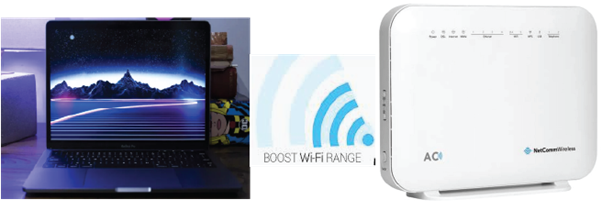
-
Reducing your distance from the router can fix slower speeds when using WiFi.
3. Audio/video streaming
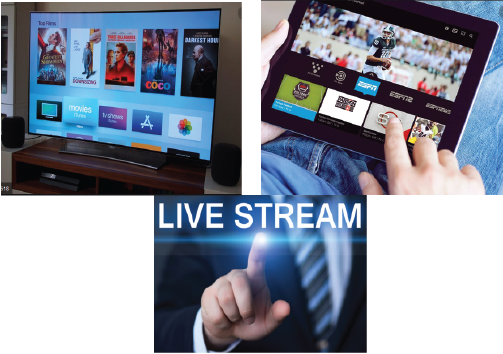
-
Streaming media can sometimes decrease your internet speed as music or video files require large amounts of bandwidth.
-
The number of Wi-Fi devices connected to the Internet at the same time will also slow things down.
4. Disconnect from the Virtual Private Network (VPN)
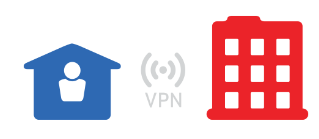
-
A Virtual Private Network (VPN) lets people who work from home access their company’s intranet remotely. Using the internet over a VPN can result in slower speeds. Before you try anything else, we recommend that you contact your company’s IT department who can provide more information.
