How to Fix eSIM Installation Issues
Estimated Reading Time: 4 MinutesExplore our detailed guide on common eSIM installation errors and issues, complete with effective solutions to resolve them. Explore the details below.
QR Code not showing
QR Code not working
In rare cases, QR code might not scan even after using a different scanner (e.i. Google lens), suggesting a possible issue. Contact us for further assistance.
"Unable to Activate eSIM" Error
This error is often because you don’t have a stable internet connection to download and install your eSIM.
Here’s how to fix this issue:
1. Make sure you have a data connection or a strong Wi-Fi signal.
2. Reset Network Settings: This will reset your Wi-Fi passwords and other network settings, which might help resolve connection issues.
- For iOS or iPadOS 15 or later, tap Settings > General > Transfer or Reset [Device] > Reset > Reset Network Settings
- For iOS or iPadOS 14 or earlier, tap Settings > General > Reset > Reset Network Settings.
- For Android, launch the Settings app (the one with a gear icon) > scroll down and tap System. Select Reset options > Reset Wi-Fi, mobile and Bluetooth > Reset settings
3. Try again to install the eSIM on your iPhone or iPad.
4. If you see this message again, contact us for further assistance.
"eSIM Cannot Be Added - This code is no longer valid" Error
The message "This code is no longer valid" typically indicates that the QR code you’re attempting to scan for eSIM installation has already been utilised or has expired, assuming you’ve correctly scanned it.
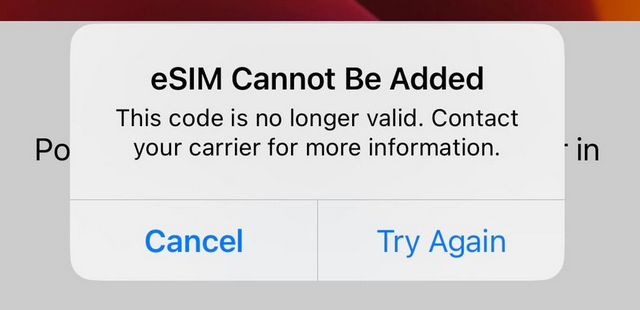
iOS 15 and below might display a slightly different message like "Cellular Plan Cannot Be Added".
Understand that most QR codes can only be used once. Even if you stop eSIM activation midway, the QR code will likely become unusable. This is done for security to prevent unauthorized use or duplication of the same eSIM profile.
Contact us for assistance in obtaining a new QR code.
"Cellular Plans from This Carrier Cannot Be Added" Error
If you encounter the mentioned message and cannot install an eSIM (or add a Cellular Plan), it often indicates that your iPhone (or iPad) could be locked to a specific carrier.
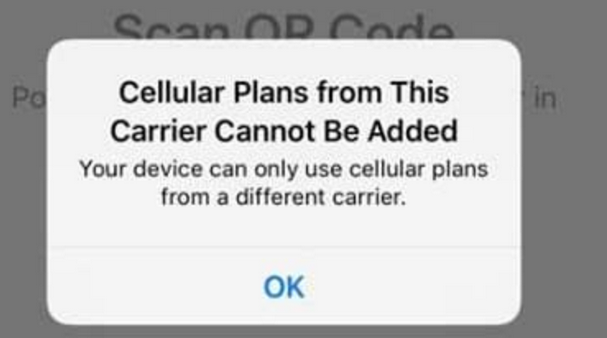
Here are the steps to determine whether your iPhone is locked:
-
Open your iPhone’s Settings.
-
Select "General."
-
Tap on "About."
-
Scroll down to the "Carrier Lock" section. If it displays a message such as "No SIM restrictions," it typically means the device is unlocked. If you see any other message, it could be locked to a specific carrier.
Please note that this method applies to devices running iOS 14 or later.
Unable to Continue Cellular Configuration
This error message is linked to installation problems, which can be triggered by various factors, such as:
-
The device has an excessive number of eSIMs installed - If your device’s eSIM storage is full, simply delete your old eSIMs.
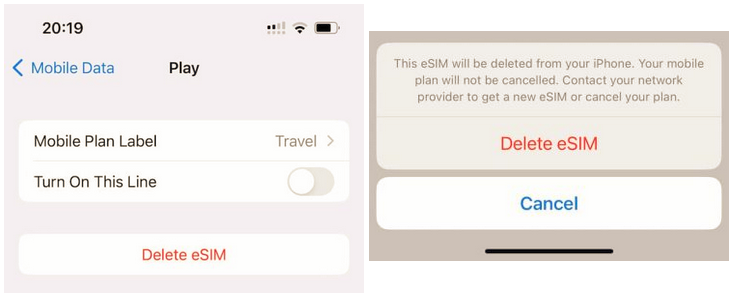
-
Cellular/Mobile data is disabled in the device’s settings
-
Attempting to install an eSIM that has already been installed: Most eSIMs can only be installed once.
-
Weak or unreliable connection during eSIM installation.
How to Fix ’Unable to Complete Cellular Plan Change’ Error
Restart Your Device
Restarting your device can often fix small issues, like the "Unable to Complete Cellular Plan Change" error. Just turn off your device, wait a few minutes, then turn it back on. Then, try the eSIM installation again.
Check for System Updates
Make sure your device’s operating system is up to date. Old versions may not work well with current cellular services. Go to your device’s settings, find system updates, and install any available ones.
Signal Strength
Network issues can occasionally obstruct modifications to your cellular plan. Confirm that your device has a strong signal, and if it’s weak, consider moving to an area with better reception.
Airplane Mode
To refresh your connection, turn the Airplane Mode switch on and off.
Reset Network Settings
1. For Android, launch the Settings app (the one with a gear icon) > scroll down and tap System.
2. Select Reset options > Reset Wi-Fi, mobile and Bluetooth > Reset settings
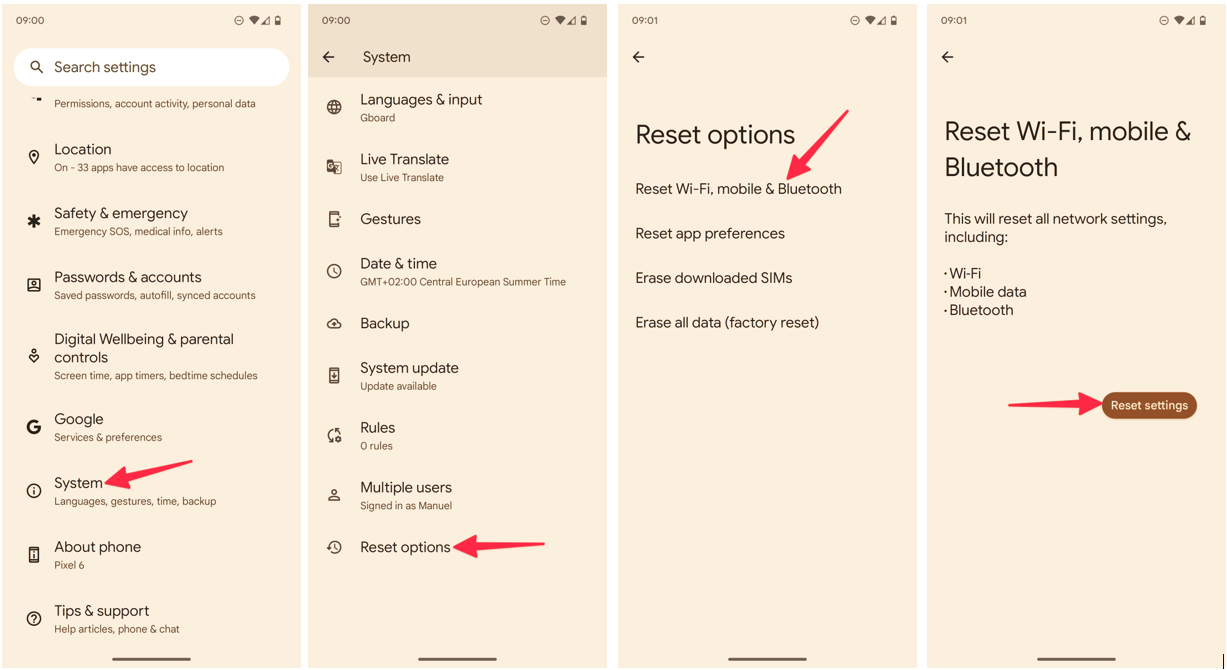
For Samsung Galaxy phone or tablet:
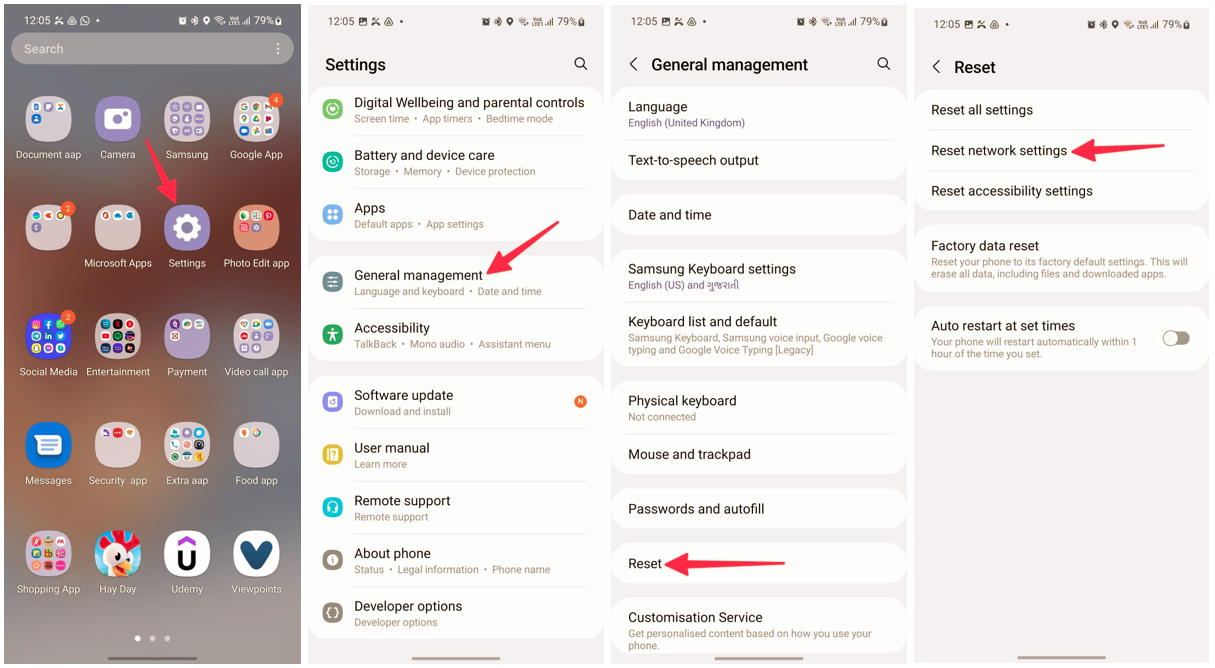
For iOS or iPadOS 15 or later, tap Settings > General > Transfer or Reset [Device] > Reset > Reset Network Settings.
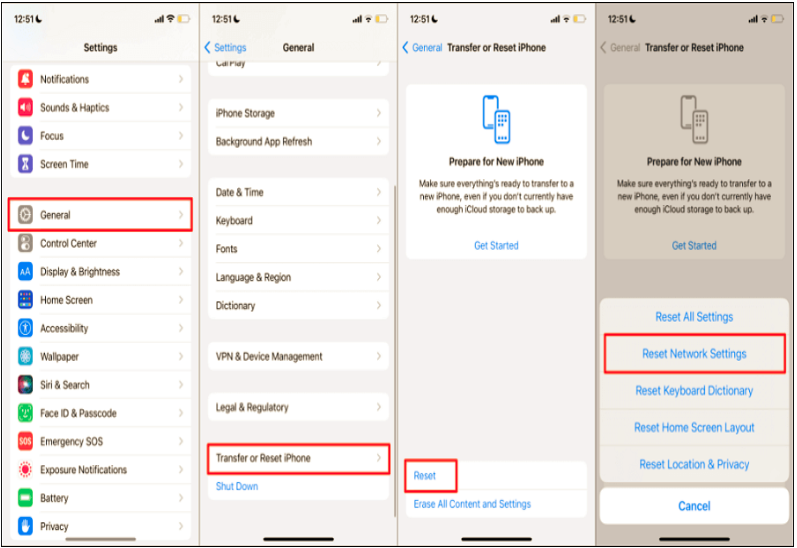
For iOS or iPadOS 14 or earlier, tap Settings > General > Reset > Reset Network Settings.
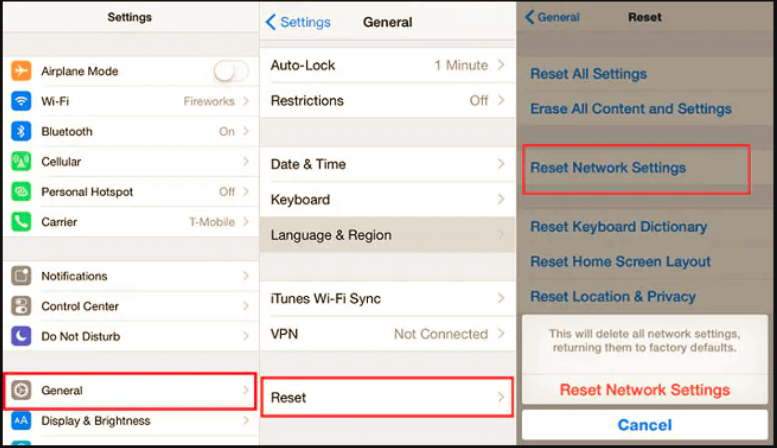
Contact us if the issue persists.
