Configuring your Home Phone Using TP-Link VR2100v
Estimated Reading Time: 2 MinutesPreparation: Only after you have Internet access on this router, you can set up your VOIP function successfully.
When your home phone service is activated – we will send you an email with the username and password required to set up the phone service on your modem.
Logging into your modem
To access modem gateway, enter http://tplinkmodem.net or http://192.168.1.1 in the address bar of a web browser. If the IP address does not work or if it has been changed, check your router’s IP address. For instructions, click here.
Log in with the password you set for the router. The default password is admin.
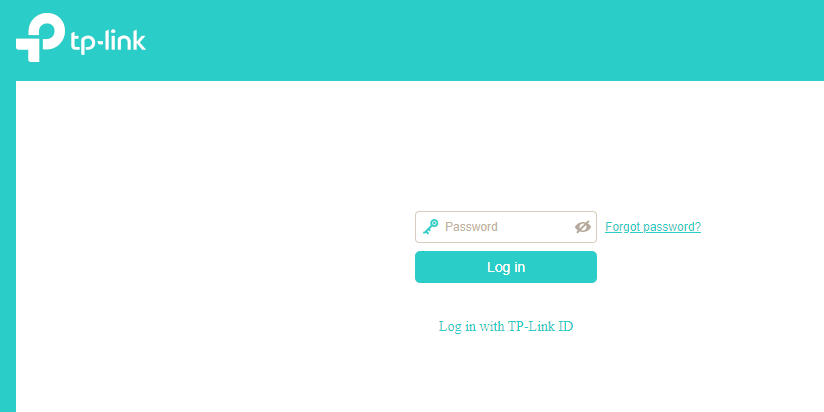
Step 1
Go to Advanced>Telephony/VoIP>Telephone Numbers, and click Add.
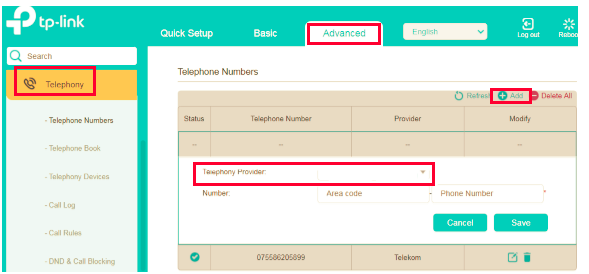
Step 2
Choose Other as telephony provider if SpinTel is not listed and fill in parameters required. Click Save to make the settings effective.
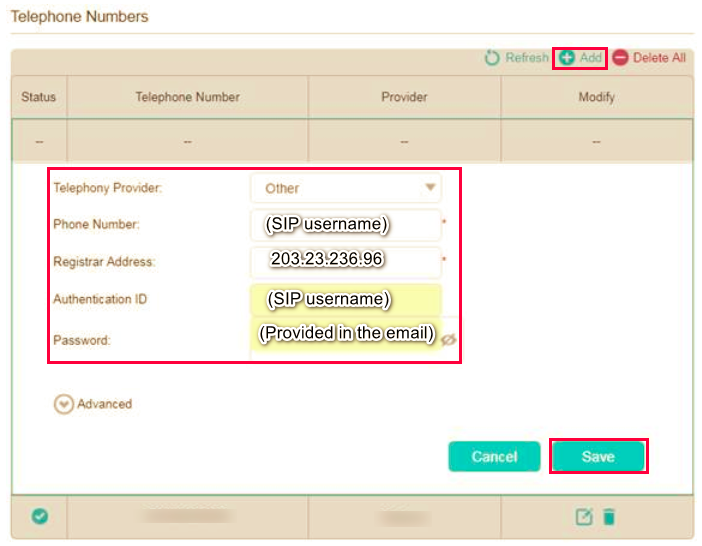
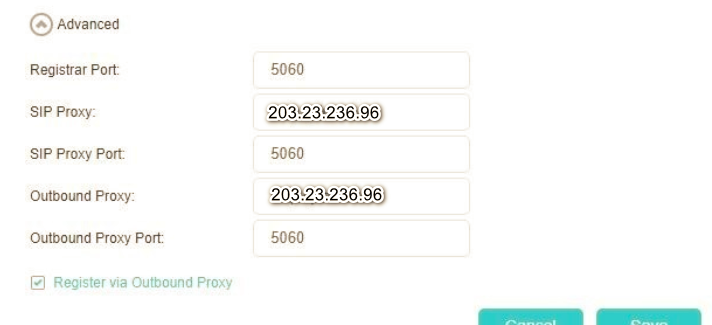
Different modem manufacturers may use different titles for the below. Please check with us if you’re unsure.
-
SIP Server: 203.23.236.96
-
Outbound Proxy: 203.23.236.96
-
Port: 5060
-
SIP User ID: provided in the email
-
Authentication ID: provided in the email
-
Authenticate Password: provided in the email
-
NAT Traversal: Keep-Alive
-
Enable SIP Options Keep Alive: Yes
-
SIP Transport: UDP, unless modem is 4G then TCP.
-
Preferred Vocoder/Codec Preference: G711 or PCMA otherwise chose G729
Note: Other devices may ask for details such as Authentication Number or other numbers. Always use your SIP Username (provided in the email) and NOT your telephone number.
After saving your setup, your VoIP home phone service will then attempt to connect. Check if the phone light on your modem is ON, then test the service.
Note: Make sure to plug your home phone into the modem’s phone port.
