Configuring Grandstream GXP21xx Series
Estimated Reading Time: 2 MinutesThings to do first before you can start the configuration.
-
The computer must be connected to the same sub-network as the phone. This can be easily done by connecting the computer to the same hub or switch as the phone connected to. In absence of a hub/switch (or free ports on the hub/switch), please connect the computer directly to the PC port on the back of the phone;
-
If the phone is properly connected to a working Internet connection, the IP address of the phone will display in MENU > Status > Network Status. This address has the format: xxx.xxx.xxx.xxx, where xxx stands for a number from 0-255. Users will need this number to access the Web GUI. For example, if the phone has IP address 192.168.40.154, please enter “http://192.168.40.154” in the address bar of the browser;
-
There are two default passwords for the login page:

-
Open the web interface and click on ACCOUNTS then General Settings. Enter the settings as shown below. Click Save and Apply.
Account Name: SpinTel
SIP Server: 203.23.236.96
Outbound Proxy: 203.23.236.96
SIP User ID: Your sip number (XXXXXX) - sent thru email
Authentication ID: Your sip number (XXXXXX) - sent thru email
Authenticate Password: Your sip-number password - sent thru email
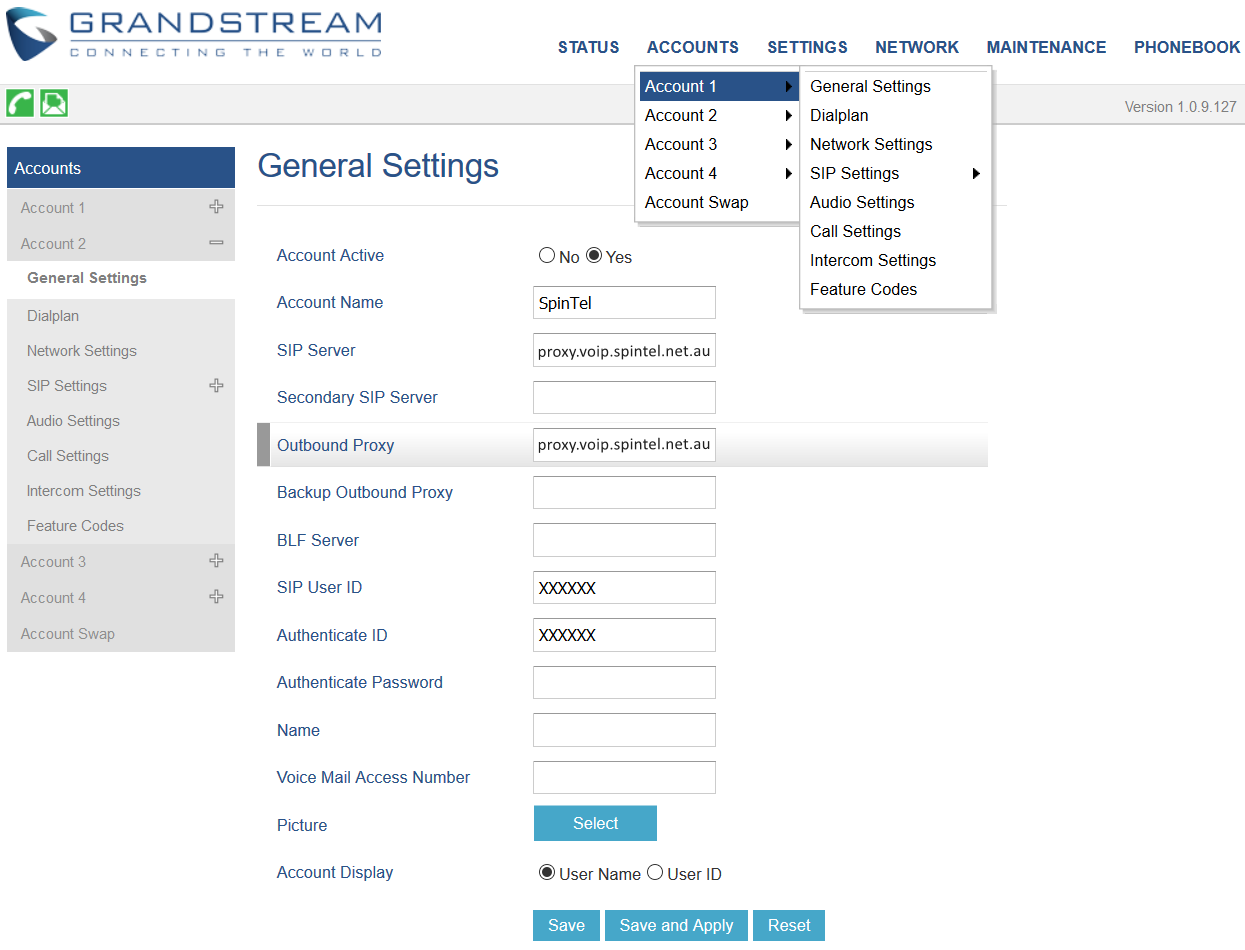
2. Go to Network Settings, set NAT Traversal to Keep-Alive

3. Go to SIP Settings then Basic Settings. Set Enable options keep alive to Yes. Change SIP Transport to UDP if using fixed broadband; use TCP if using a 4G/mobile connection. Click Save and Apply.

4. Go to Audio Settings. Make sure that it is setup to the information below:
Preferred Vocoder - choice 1 should be G711 or PCMA
Preferred Vocoder - choice 2 should be G729A/B

5. Go to SETTINGS, Preferences then Date and Time. Set NTP Server to 203.23.237.200. Timezone should be set up depending on your service location and leave the other options as default. Click Save and Apply.

