What is eSIM?
Estimated Reading Time: 5 MinutesAn eSIM is exactly what it sounds like: an electronic or embedded SIM. There are no physical SIM cards involved, and no physical swapping over is required. Instead of a physical card, SIM technology is built right into your phone. You can download a digital eSIM from SpinTel and connect without a physical SIM card.
The eSIM advantage
With the ability to use up to two different numbers with an eSIM and a physical SIM on the same device, it’s easier to manage your business and personal calls without carrying another device. Manage, add or make changes to your service all from your phone.
Ordering a service with eSIM
You’ll be able to select between a standard SIM or an eSIM when you order your new service. If you’re an existing customer, you’ll soon be able to order a replacement eSIM (instead of a SIM if you have a compatible device).
Frequently Asked Questions
What networks does eSIM support?
How do I set up my eSIM?
For New Services
Once your order is approved, activate your mobile service on our website. After activation, you’ll receive an email with a QR code for eSIM installation. Ensure you have an Internet connection (Wi-Fi or mobile data) to complete the setup.
If you’re transferring a number, wait until your old SIM is deactivated before scanning the new eSIM.
For Existing Services (SIM Replacement/SIM Swap)
Visit the SIM activation page to activate your new eSIM. Once done, you’ll receive a QR code via email for the installation of your new eSIM.
For the complete setup guide, please refer to this article.
How to Fix "Unable to Continue Cellular Configuration" Issue
1. Confirm if EID is present.
An EID is a serial number attached to a device that uses an eSIM, that is unique to each device. If there are no numbers, contact Apple Support.
Below is a step-to-step guide on how to find it:

A quicker way to find the EID is to dial *#06#.
2. Next, swipe down from the top right of the screen to open the Control Centre. Check if there’s a signal bar in the status bar. If not, on to the next trick!
3. Airplane mode is a mobile setting that switches off your phone’s connection to cellular and Wi-Fi networks. To refresh your connection, turn the Airplane Mode switch on and off.
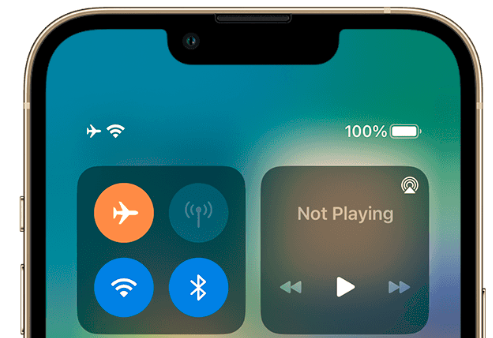
4. If the issue persists, restart your device.
5. No luck? Reset your network settings.
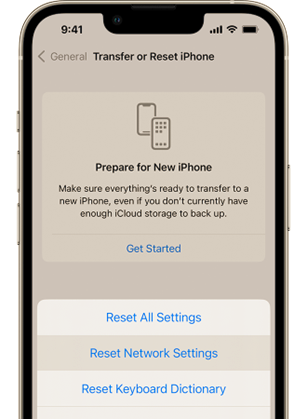
For iOS or iPadOS 15 or later, tap Settings > General > Transfer or Reset [Device] > Reset > Reset Network Settings.

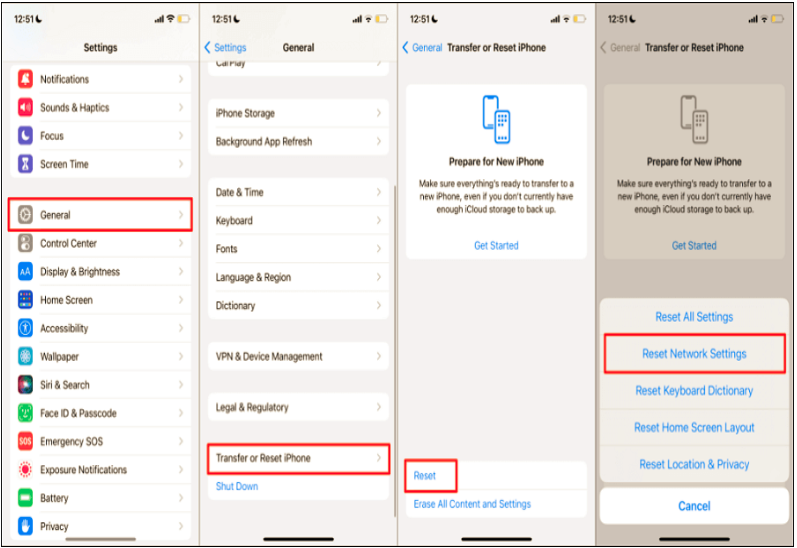
For iOS or iPadOS 14 or earlier, tap Settings > General > Reset > Reset Network Settings.

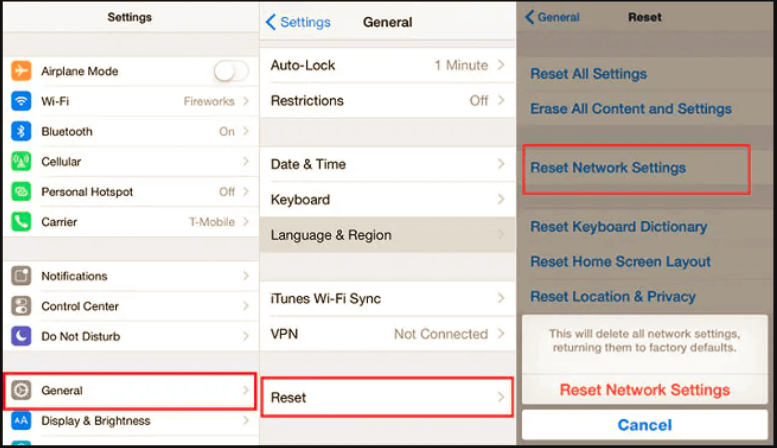
6. If you have a previous eSIM installed, go to Mobile Data options to delete and start the set up process.

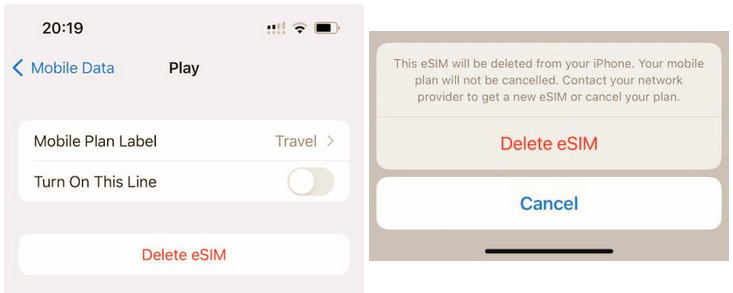
Contact us if the issue persists.
How do I move my eSIM service to another device?
To move your eSIM to a new device, you will need to transfer your service to a new eSIM. Follow these steps to get a new eSIM:
-
Log in to My Account with your username and password at https://www.spintel.net.au/my-account/login.
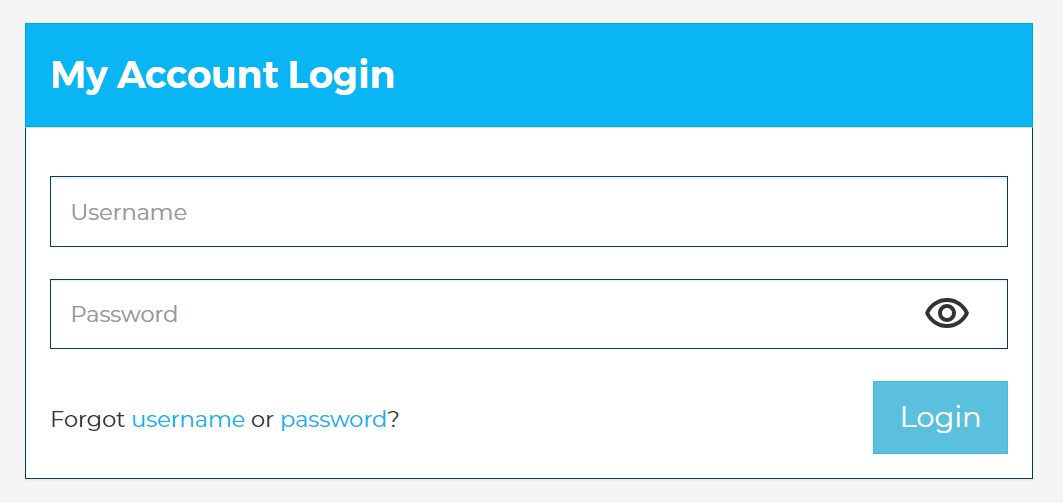
-
Once logged in, click on "Manage Service" for the mobile number associated with the replacement SIM.
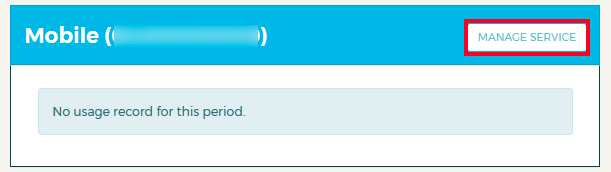
-
Scroll down to "Service Management" and click "Order a replacement SIM."
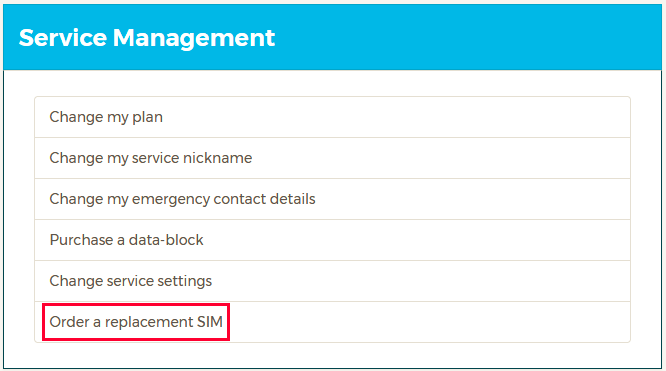
-
Select "eSIM" and click on "Order SIM."
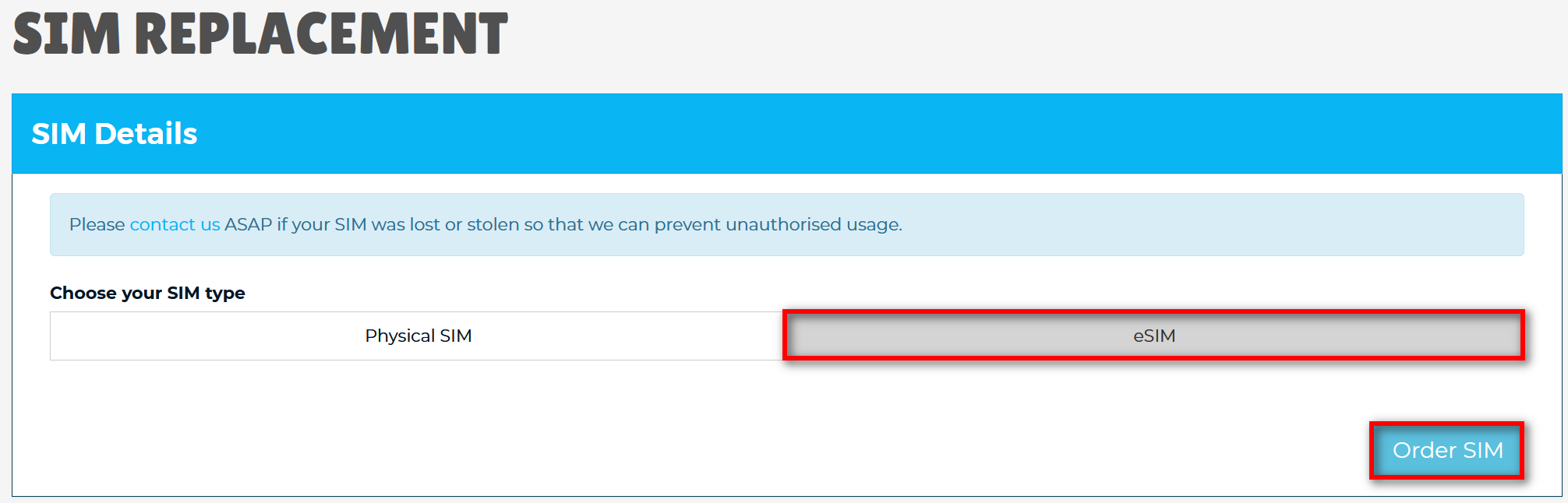
-
After placing the order, go to the activation page to activate the new SIM. A QR code will be emailed to you shortly, which you’ll need to complete the installation on your new phone.
How many active services can I have on my eSIM-capable device at once?
Do you support iwatch/smartwatches?
Compatible Devices
Please note that the list is updated periodically, so some phones may not be included. We recommend checking with your phone manufacturer to confirm if your device supports eSIM functionality.
iPhones with eSim
- iPhone XS
- iPhone XS Max
- iPhone XR
- iPhone 11
- iPhone 11 Pro
- iPhone 11 Pro Max
- iPhone 12
- iPhone 12 mini
- iPhone 12 Pro
- iPhone 12 Pro Max
- iPhone 13
- iPhone 13 mini
- iPhone 13 Pro
- iPhone 13 Pro Max
- iPhone SE (3rd gen)
- iPhone 14
- iPhone 14 Pro
- iPhone 14 Plus
- iPhone 14 Pro Max
- iPhone 15
- iPhone 15 Pro
- iPhone 15 Pro Max
- iPhone 15 Plus
- iPhone 16
- iPhone 16 Pro
- iPhone 16 Pro Max
- iPhone 16 Plus
Samsung phones with eSIM
- Galaxy S20 5G
- Galaxy S20 Ultra 5G
- Galaxy S20+ 5G
- Galaxy S21 5G
- Galaxy S21 Ultra 5G
- Galaxy S21+ 5G
- Galaxy S22
- Galaxy S22 Ultra
- Galaxy S22+
- Galaxy S23
- Galaxy S23+
- Galaxy S23 Ultra
- Galaxy S23 FE
- Galaxy S24
- Galaxy S24+
- Galaxy S24 Ultra
- Galaxy Z Flip
- Galaxy Z Flip3 5G
- Galaxy Z Flip4
- Galaxy Z Fold2 5G
- Galaxy Z Fold3 5G
- Galaxy Z Fold4
- Galaxy Z Flip5
- Galaxy Z Fold5
- Galaxy Z Flip6
- Galaxy Z Fold6
- Galaxy A55
The following Samsung devices are not compatible with eSIM:
- Samsung Galaxy S20 FE 4G/5G
- Samsung S20/S21 (US versions)
- Galaxy Z Flip 5G (US versions)
- Samsung Note 20 Ultra (Versions from the US and Hong Kong)
- Samsung Galaxy Z Fold 2 (Versions from the US and Hong Kong)
Google phones with eSIM
- Pixel 4, 4a, 4XL
- Pixel 5, 5a
- Pixel 6, 6a, 6 Pro
- Pixel 7, 7 Pro
- Pixel 7a
- Pixel 8
- Pixel 8 Pro
- Pixel 9
- Pixel 9 Pro XL
- Pixel 9 Pro Fold
Huawei phones with eSIM
- HuaWei P40, P40 Pro
- HuaWei Mate 40 Pro
Oppo phones with eSIM
- Find X3 Pro 5G
- OPPO Reno 5A
- OPPO Find X5
- OPPO Find X5 Pro
Note: The OPPO Find X5 Lite is not compatible.
Motorola phones with eSIM
- Motorola Razr
- Motorola Razr 5G
- Motorola Moto g54
