How to set up Parental Controls on TP-Link Modems
Estimated Reading Time: 2 MinutesParental Controls allow you to set up unique restrictions on internet access for each member of your family. You can block inappropriate content, set daily limits for the total time spent online, and restrict internet access to certain times of the day.
Please note that some features in the Parental Controls may vary by model.
To create a profile for internet access restrictions. Please follow below:
- Log in to your modem/router´s configuration page using your modem username and password.
- Go to Advanced > Parental Controls
- Click Add to create a profile for a family member.
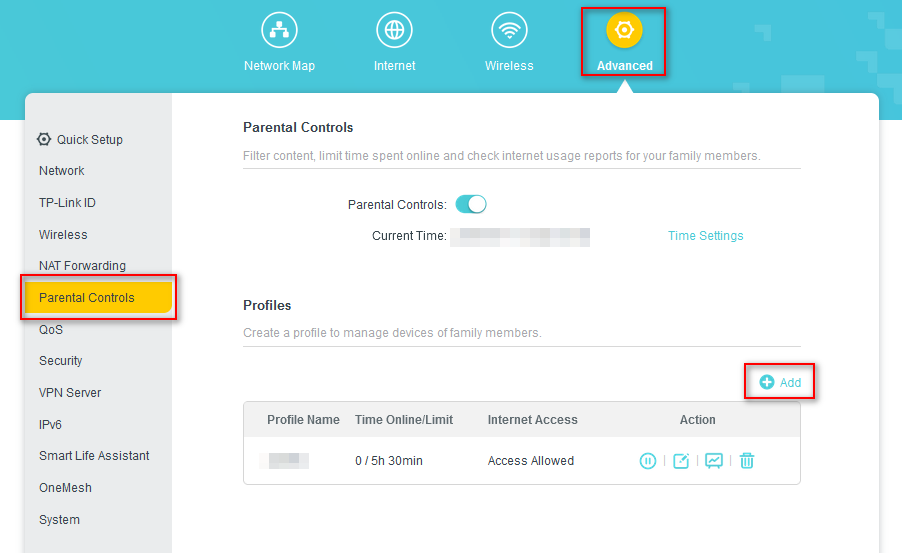
- Set the basic information for the profile.
- Name the profile.
- Click Add and specify the devices belonging to the family member.
- Click Next.
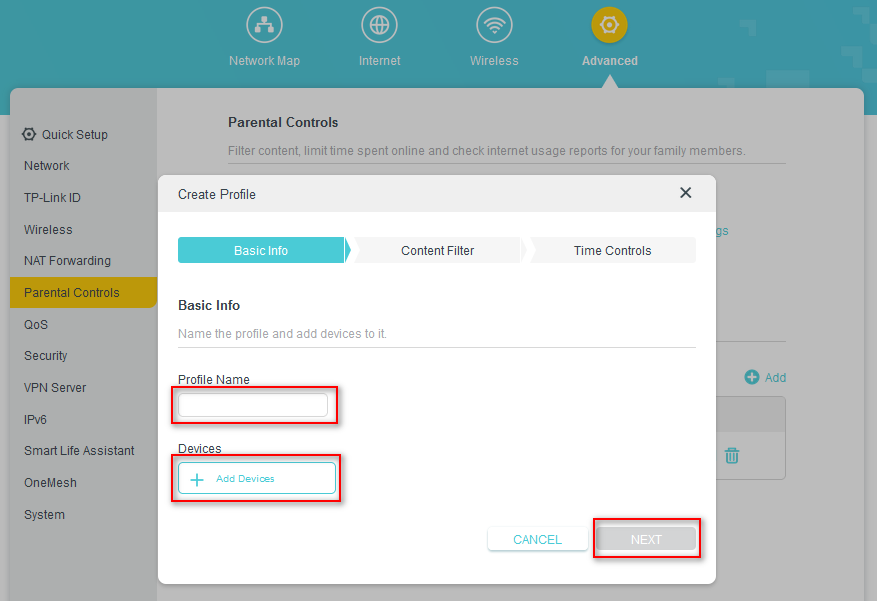
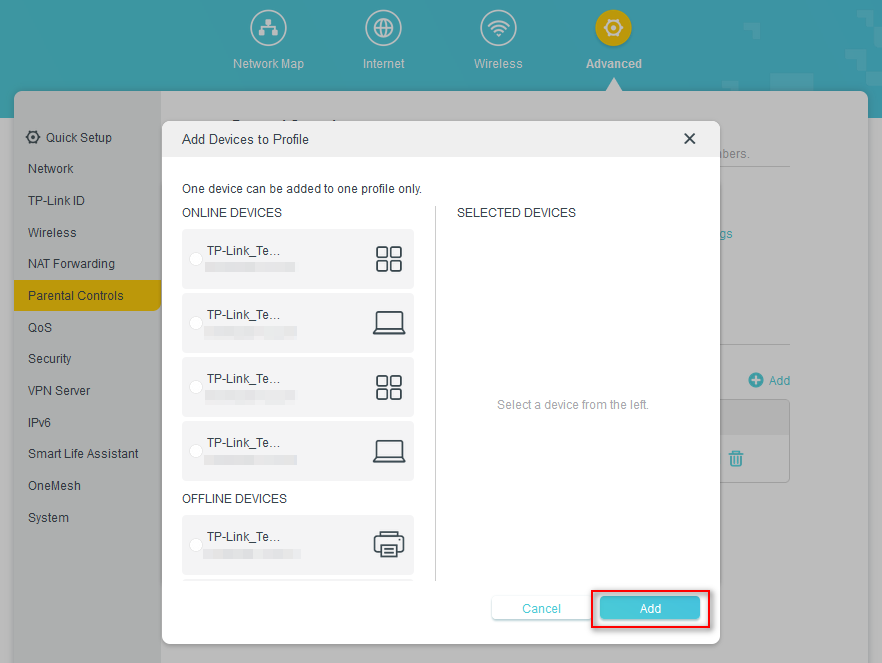
- Specify the filter content for this profile.
- Select a filter level based on the age of the family member. Blocked content will then be displayed in the Filter Content list.
(Optional)
Delete items from the Filter Content list, add items from the Available Categories list, or click Add a New Keyword to add a filter keyword (for example, "Facebook") or URL.
- Click Next
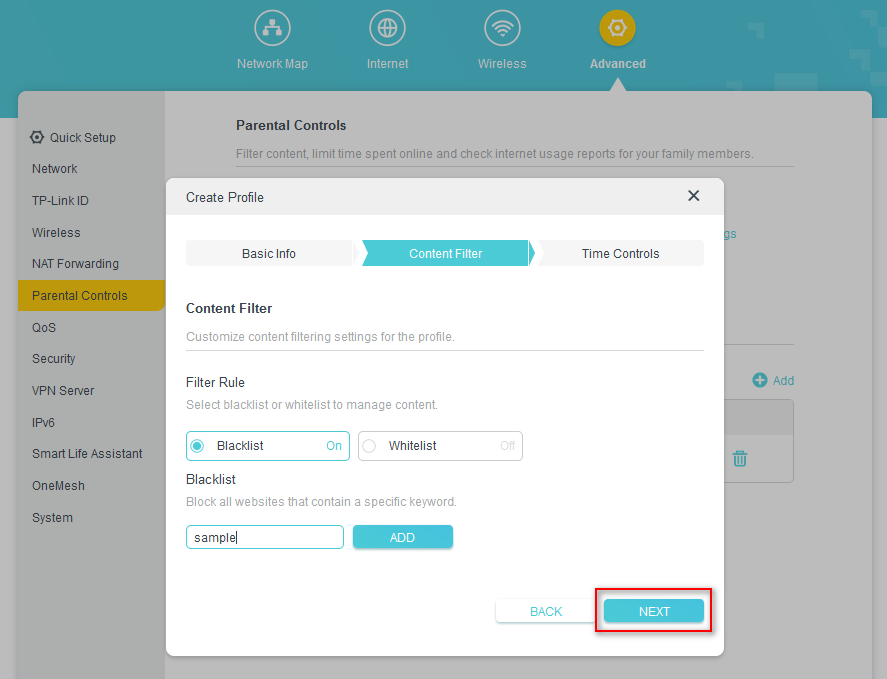
- Select a filter level based on the age of the family member. Blocked content will then be displayed in the Filter Content list.
- Set time restrictions on internet access.
- Enable Time Limits for Mon to Fri and Sat & Sun, then set the daily internet time allowed.
- Enable BedTime on School Nights (Sunday to Thursday) and Weekend (Friday and Saturday), then set the time period during devices in the profile cannot access the internet.
- Click Save
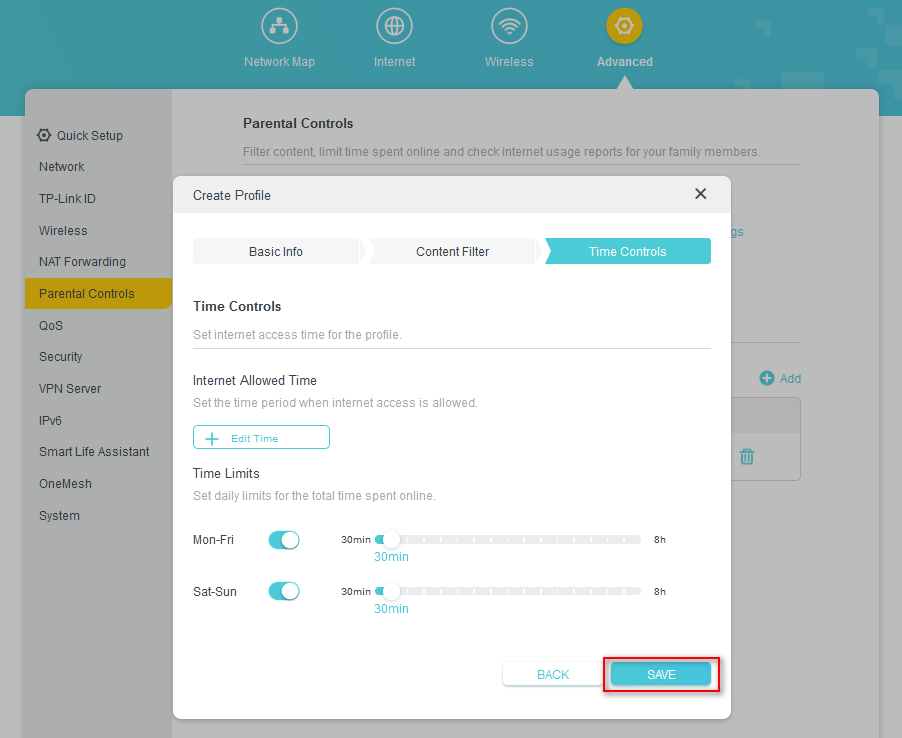
To monitor the internet usage of a family member:
- Find the profile of the family member, then click the View Report icon.
- On the Top 5 Visits page, select a day of the last 7 days to check the time spent online and top visited websites. You can block the websites if needed.
- On the Blocked History page, select a day of the last 7 days to check the blocked website history. You can unblock websites if needed, and click Unblocked Websites to view them.
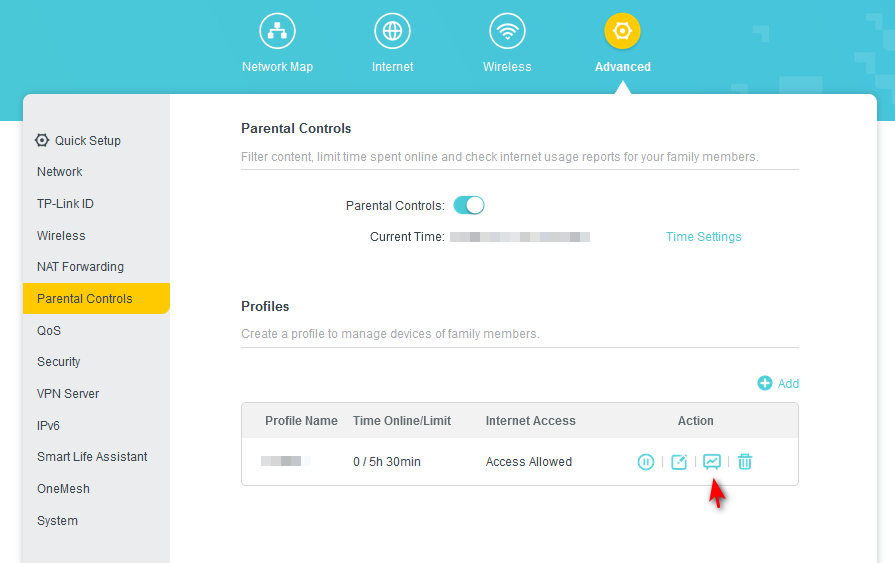
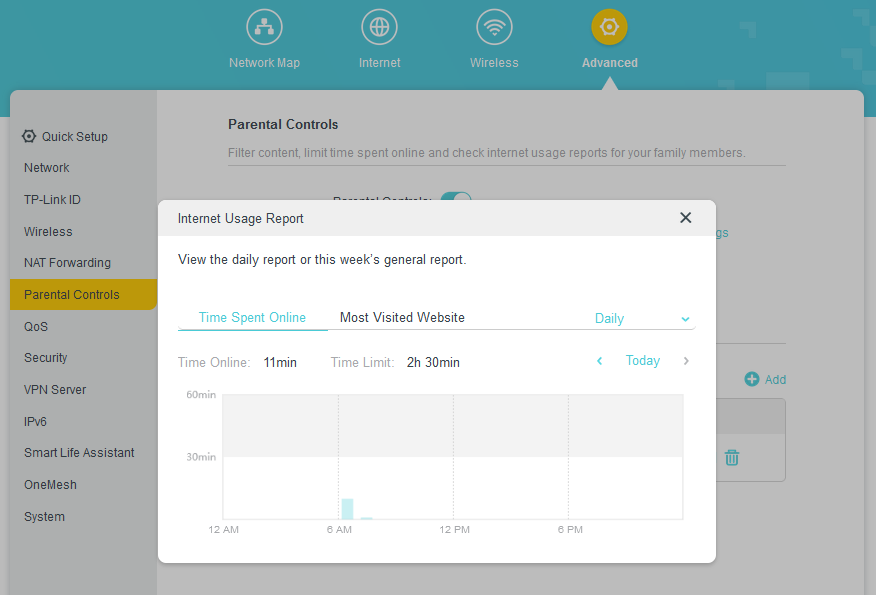
To pause or resume internet access of a family member:
1. Find the profile of the family member
2. Click the Pause/Play icon under Internet Access
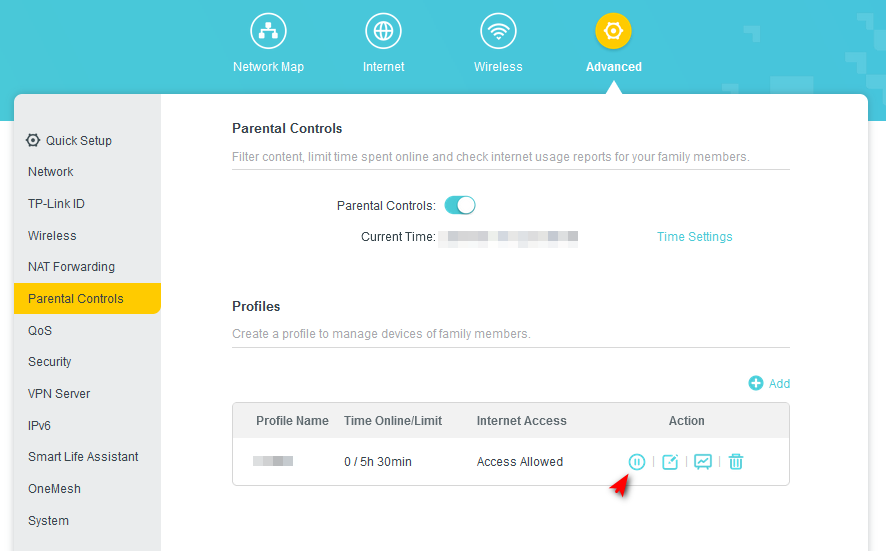
That’s it! You’ve successfully set up parental controls on your TP-Link modem/router.
