Option 1: Through QR Code
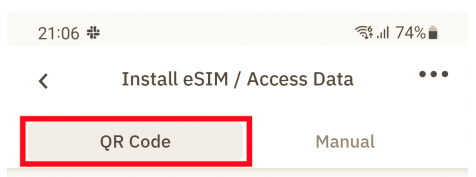
For iPhones
-
Open the Camera app and scan your QR code.
-
When the Cellular Plan Detected notification appears, tap it.
-
Tap Continue, at the bottom of the screen.
-
Tap Add Cellular Plan and follow the prompts.
You can also do this through Settings. Follow the steps as shown in the image below.

You’ll be asked to select your default number and choose which number is used for data. We suggest naming the profile for easy identification.
For Androids
-
Open the Settings app
-
Tap Connections and then SIM card manager
-
Under eSIMs, tap Add mobile plan
-
When prompted, tap Add using QR code
-
Scan your QR code and follow the prompts.

Option 2: Manual Input
Should you experience any difficulties when scanning the QR code, kindly check your email for the activation code and follow the below steps for the manual input.

For iPhones:
-
Go to Settings and tap either Cellular or Mobile Data.
-
Select Add Cellular Plan.
-
Tap Enter Details Manually, at the bottom of your iPhone screen.
-
Enter the SM-DP+ Address & Activation Code

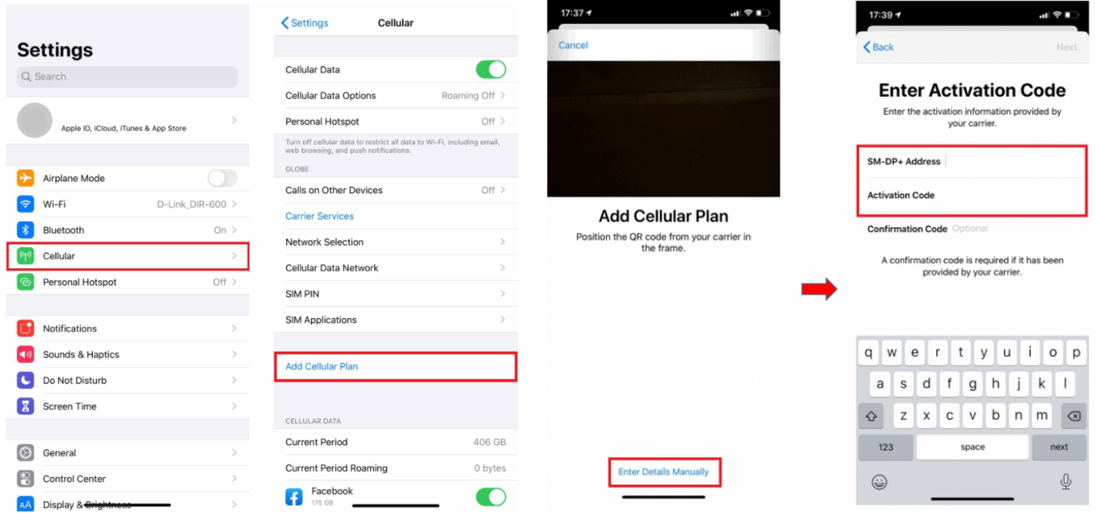
For Androids:
Google Pixel
(1) Go to Settings and tap on Network & Internet
(2) Tap the + icon next to Mobile Network (or SIMs)
(3) Tap on Download a SIM instead
(4) Tap on Next
(5) Tap on Need help?
(6) Tap on Enter Data Manually. Enter the SM-DP+ Address & Activation Code
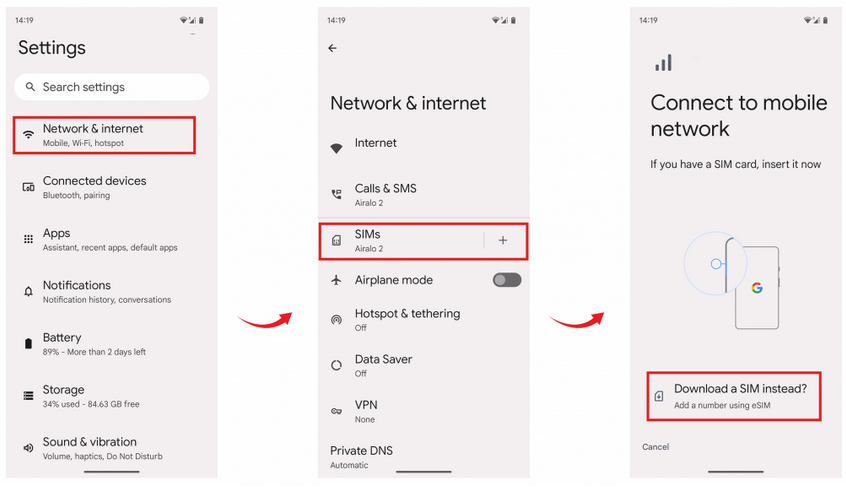

Samsung
(1) Go to Settings and tap on Connections
(2) Tap on SIM Card Manager
(3) Tap on Add Mobile Plan
(4) Tap on Scan Carrier QR Code
(5) Tap on Enter Code Instead. Enter the SM-DP+ Address & Activation Code
(6) Tap on Confirm

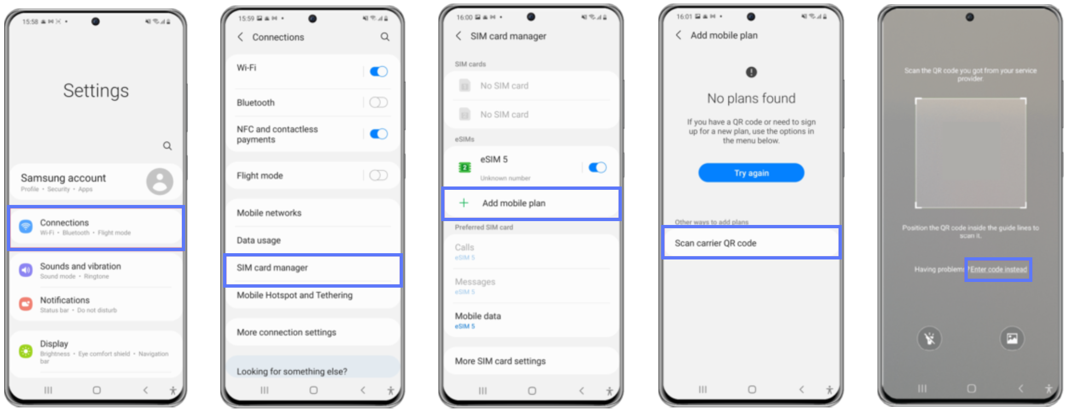
Once done, the service is ready for use within 15 minutes to 4 hours.