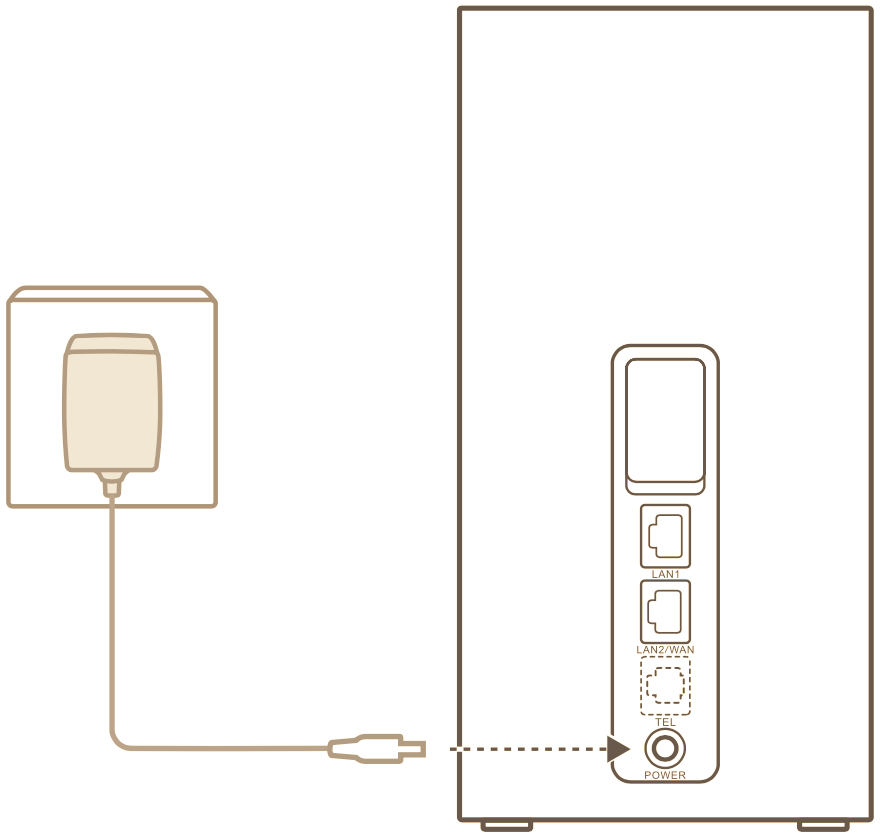
Prior to making use of the service, new customers are required to activate their SIM card online through either our activation page or by scanning the QR code provided at the bottom of the letter we dispatched.
Check out the video below on how to set up your 4G Huawei modem.
1. The 4G Huawei B818 modem uses a Nano SIM card and should come pre-inserted.
When troubleshooting, make sure to have the modem turned off when inserting/removing the SIM card, as this may affect performance or damage the SIM card.
To insert the SIM card, open the SIM card cover and insert the SIM card gently inside the SIM slot following the steps below:
To remove the SIM card, just simply press the SIM card until it clicks and it will pop up.
2. For optimal signal, place your modem close to the window. Plug the modem into a power source and power on your 4G Huawei B818 modem (it may take a couple of minutes to complete the boot up sequence).
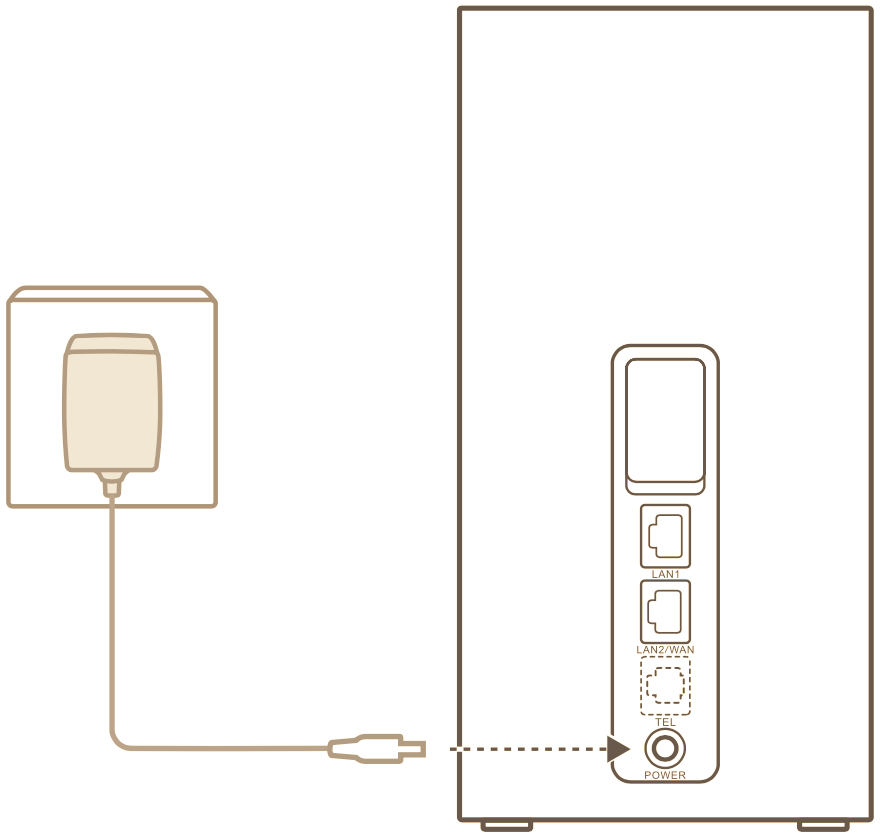
The indicators will turn on when the router has successfully connected to a network.



After your 4G Huawei B818 modem has connected to a mobile data network, you can connect your computer or mobile phone to the router’s Wi-Fi network to access the Internet.
Please refer to the label on the bottom of the router for the default Wi-Fi network name (Wi-Fi Name) and password (Wi-Fi Password).
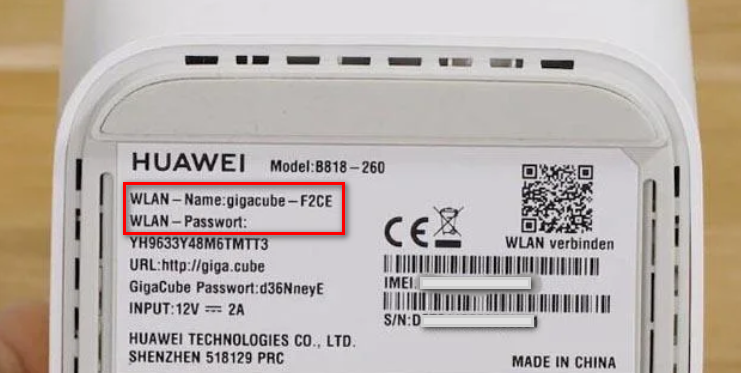
Check if the SIM card is inserted correctly and securely.
If the issue persists, restore the modem to its factory settings (steps below) and try again.
Contact us to check if your SIM card is out of service, or if it has been activated.
Check the signal indicators on the modem. If it shows weak signal, consider placing your modem near the window for better reception.
If your device is connected to the modem over Wi-Fi, adjust your device’s position to receive better signal.
Switch to Wi-Fi 5 GHz if it is supported by your device.
Restart the modem and your device, and try again.
Check if you have reached your data limit for the month.
With your modem turned ON, follow the steps below:
1. Use a pointed object to press down on the reset button.

2. Release the power button after 5 seconds, or until the power indicator will switch off.
3. The modem will reboot automatically after a few minutes and your settings will be restored to their factory default. Test the service.
Article ID: 879
Created: July 1, 2024
Last Updated: February 10, 2025
Author: Annive Federicos [annive.federicos@spintel.net.au]
Online URL: https://articles.spintel.net.au/article/setting-up-your-huawei-b818-modem.html