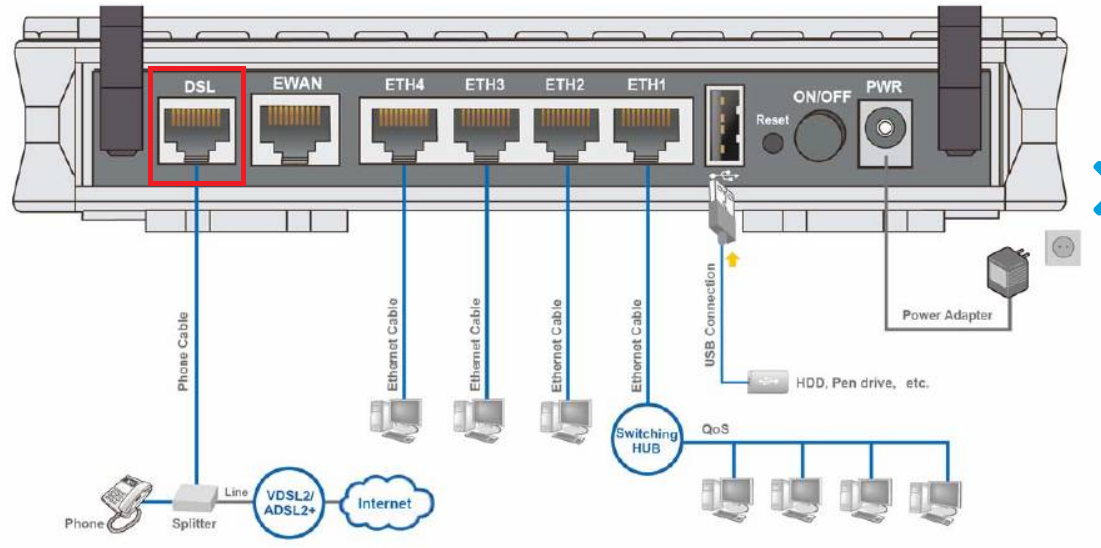
There are 2 different types of ports you need to check whether your modem is compatible with the type of nbn service that you have on your premise.
1. DSL port - often grey in colour, uses RJ11 cable. This is the same as the old telephone cable you would use to plug your home phone into the wall socket.
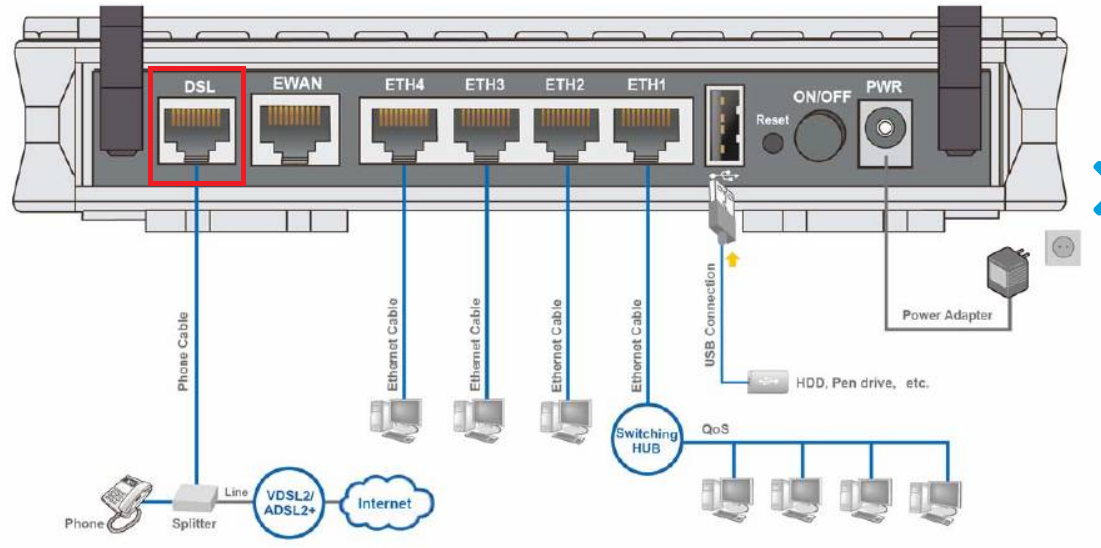
2. WAN port - Also known as the internet port that uses RJ-45 Ethernet cable to connect your Billion modem to the nbn connection device.
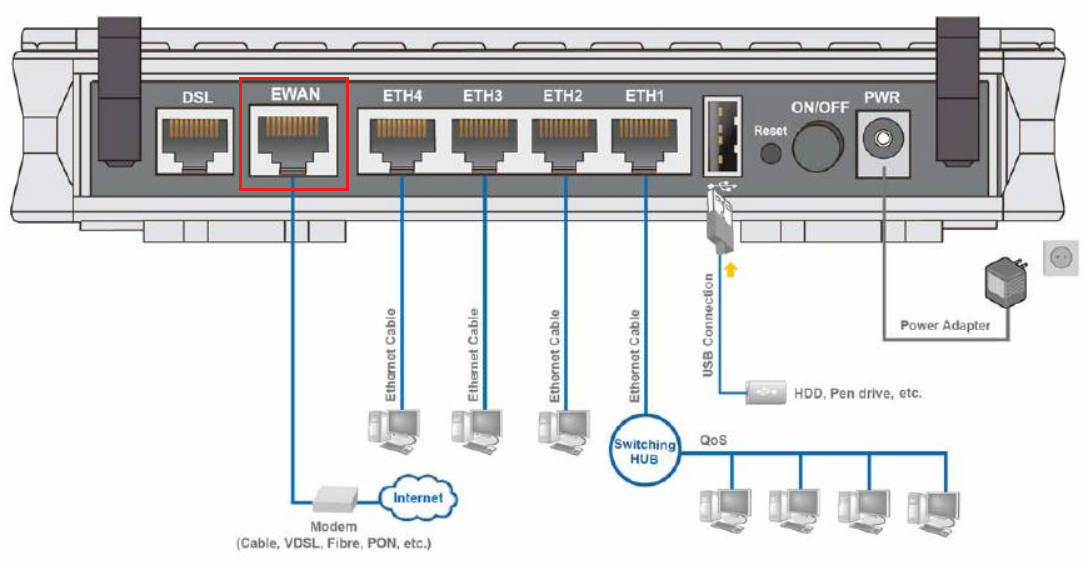
Some modems have both of these ports, and some only have one. To identify which port is required for your nbn type of service, check the table below.
|
NBN type |
Modem connection type |
Authentication |
Port Required |
|
Fibre to the Premise |
Router/WAN connection |
IPOE/Dynamic/DHCP/Automatic IP |
WAN |
|
Fixed Wireless |
Router/WAN connection |
IPOE/Dynamic/DHCP/Automatic IP |
WAN |
|
Hybrid Fibre Coaxial |
Router/WAN connection |
IPOE/Dynamic/DHCP/Automatic IP |
WAN |
|
Fibre to the Curb |
Router/WAN connection |
IPOE/Dynamic/DHCP/Automatic IP |
WAN |
|
Fibre to the Node |
VDSL Modem required |
IPOE/Dynamic/DHCP/Automatic IP |
DSL |
|
Fibre to the Basement |
VDSL Modem required |
IPOE/Dynamic/DHCP/Automatic IP |
DSL |
To access modem gateway, enter http://192.168.1.254 in the address bar of a web browser. If the IP address does not work or if it has been changed, check your router’s IP address. For instructions, click here.
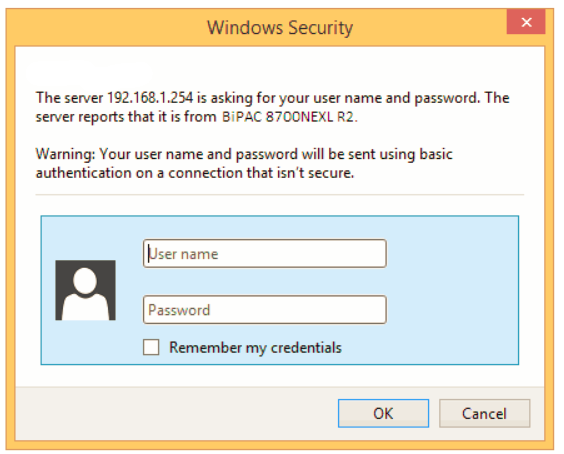
Enter admin for both the username and password and click OK to login.
If you have changed the login credentials, please enter the current username and password for your modem interface.
Once you have logged on to your Billion Router via your web browser, you can begin to set it up according to your requirements. Follow the steps below to update your ISP credentials.
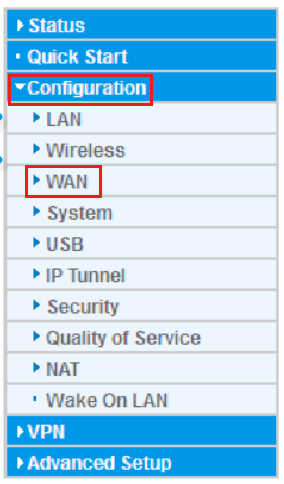
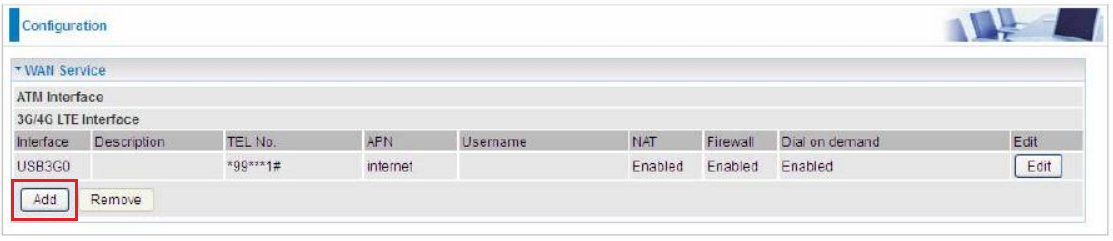
Select the relevant settings depending on your NBN connection type.
For FTTP, FTTC, HFC, and FW
WAN Port: Ethernet
Type: IP over Ethernet
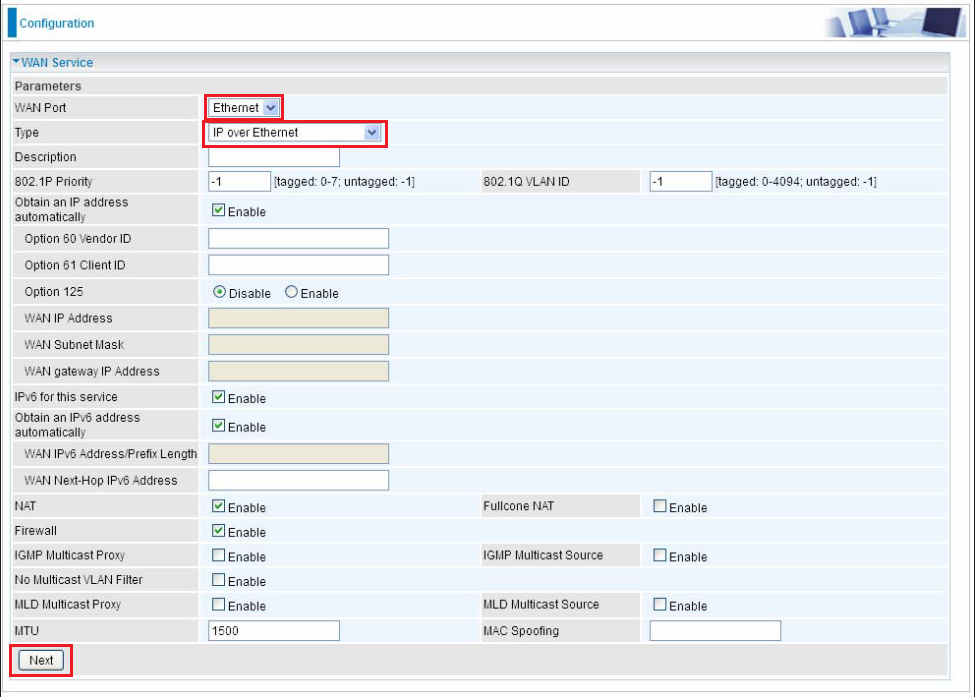
For FTTN/FTTB
WAN Port: DSL
Layer2 Interface: PTM
Type: IP over Ethernet
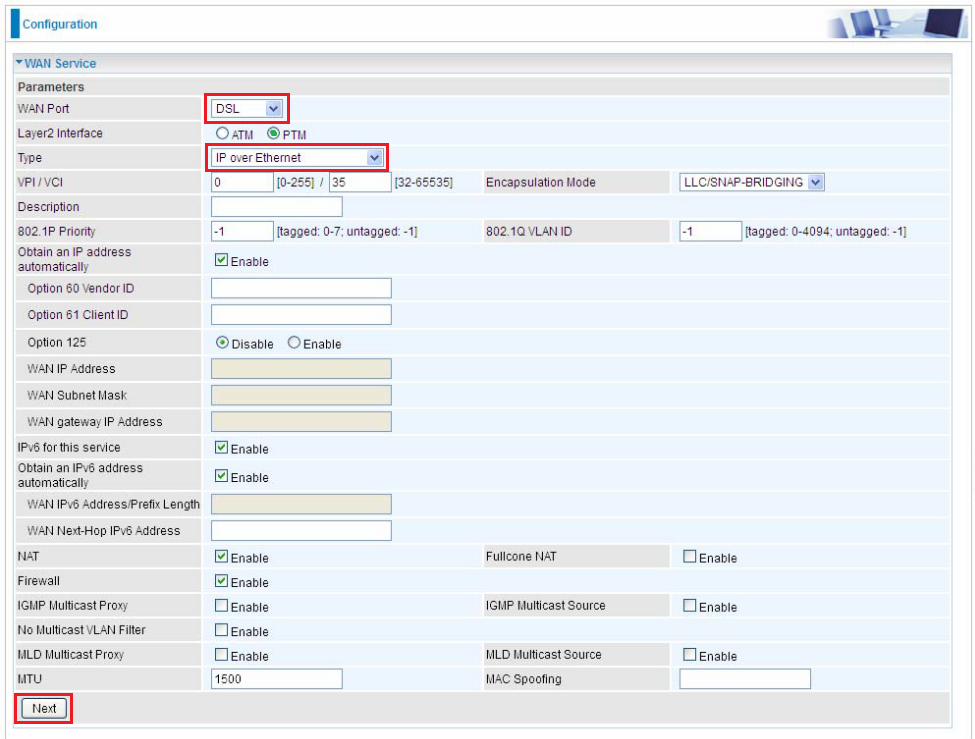
4. Leave the other settings to their default values and click Next to proceed to configure the wireless settings.
5. Once done, click Continue to apply. A success page will appear, and you’re all set!
Wait 3-5 minutes for the modem to go online, then test the service. Reboot the modem if needed.
Article ID: 823
Created: May 20, 2024
Last Updated: June 16, 2025
Author: Annive Federicos [annive.federicos@spintel.net.au]
Online URL: https://articles.spintel.net.au/article/configuring-billion-modem-for-spintel-nbn.html