
When your home phone service is activated – we will send you an email with the username and password required to set up the phone service on your modem.
Different modem manufacturers may use different titles for the following. Please check with us if you’re unsure.
SIP Server: 203.23.236.96
Outbound Proxy: 203.23.236.96
Port: 5060
SIP User ID: provided in the email
Authentication ID: provided in the email
Authenticate Password: provided in the email
NAT Traversal: Keep-Alive
Enable SIP Options Keep Alive: Yes
SIP Transport: UDP, unless modem is 4G then TCP.
Preferred Vocoder/Codec Preference: G711 or PCMA otherwise chose G729
Note: Other devices may ask for details such as Authentication Number or other numbers. Always use your SIP Username (provided in the email) and NOT your telephone number.
Below is an example of a modem gateway with voice capabilities. If your modem is not voice-capable, you will not be able to set up the phone service. Please check with the modem manufacturer if you’re unsure.
1. Using an internet browser, access the main page of the router and look for ’Voice’, ’VoIP’, or ’Phone’ setup. Below is a sample page for a TP-Link modem.

2. Click the ’Add’ button to allow you to add a new phone service.
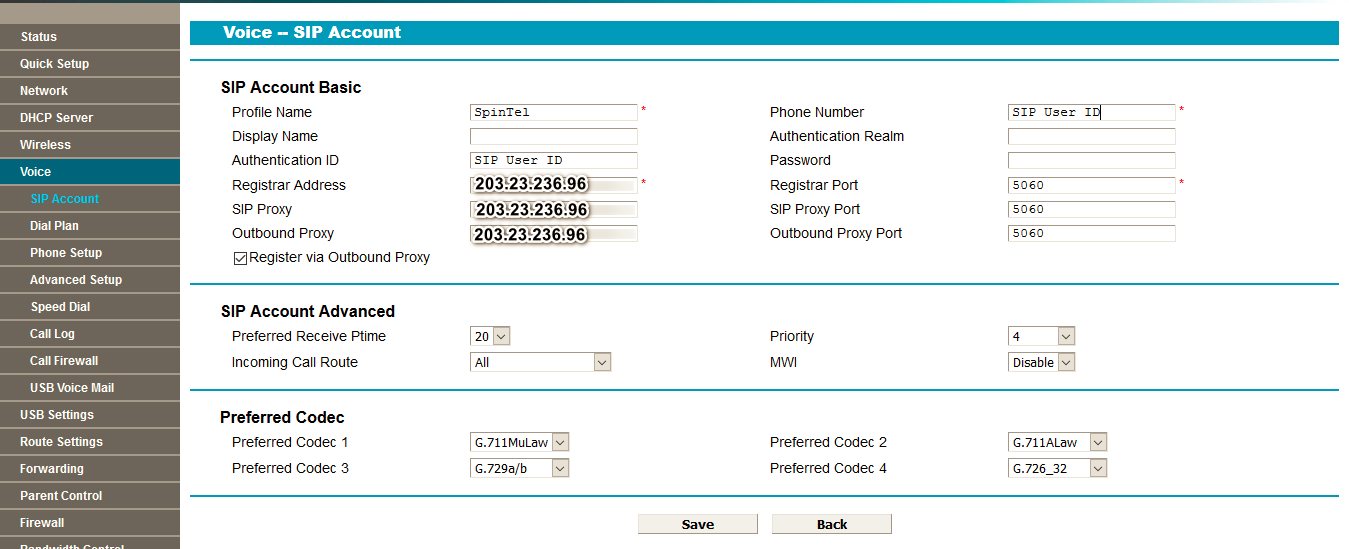
3. After saving your setup, your home phone service will attempt to connect. You will know it is successful when you can see the status as ’Up’ or, for some devices, ’Registered’.

Once the phone service is connected, you should have dial tone and be able to make an outgoing call. Please read this article for further troubleshooting steps.
Start a conversation with us online by clicking on the chat icon on the SpinTel website for further help.
Article ID: 490
Created: April 9, 2024
Last Updated: October 31, 2024
Author: Annive Federicos [annive.federicos@spintel.net.au]
Online URL: https://articles.spintel.net.au/article/setting-up-your-home-phone-on-your-byo-modem.html