
Your mobile should automatically acquire the APN settings required upon activation, but if you need to manually adjust the internet settings this guide will show you how.
1. Tap Settings > Cellular

2. Tap Cellular Data Options
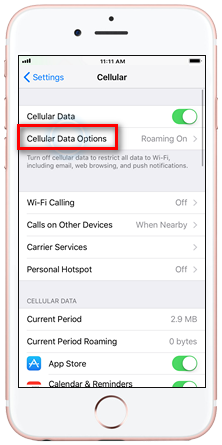
3. Tap Cellular Data Network
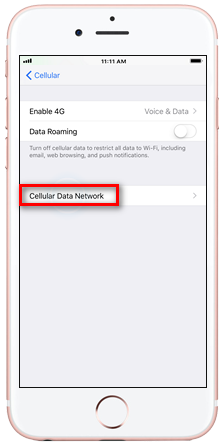
4. Tap APN and enter YESINTERNET
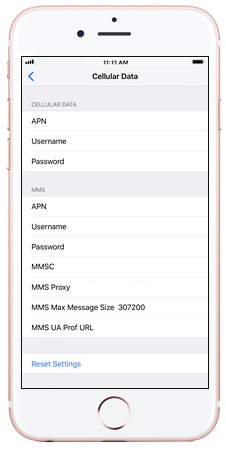
To finalise the changes, Power off your iPhone and switch it back on.
Note: Some iPhones may work without setting up an APN. This will only require you to Reset Settings (under Cellular Data) for the APN to be back on its default settings (i.e. iPhone 8, iPhone 6/6Plus)
1. Tap Settings > Mobile Networks
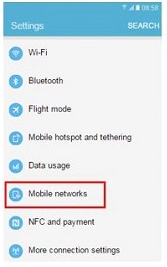
2. Tap Access Point Names > ADD or EDIT Existing APN Setting
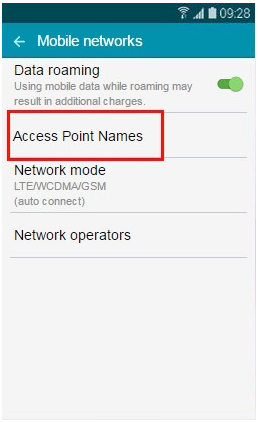
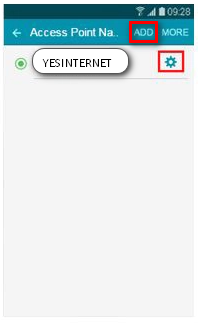
Article ID: 108
Created: April 3, 2024
Last Updated: April 10, 2024
Author: Annive Federicos [annive.federicos@spintel.net.au]
Online URL: https://articles.spintel.net.au/article/internet-settings.html