WiFi Calling allows you to make and receive calls, MMS and SMS over a WiFi network.
When Wi-Fi calling is enabled, your phone will automatically identify the strongest network available. This means, your call will route through a Wi-Fi network only if it is stronger than your carrier’s cellular network.
Calling and texting with WiFi Calling. You can call, text and send picture messages as normal - no need to download an app or plug anything in.
Leaving WiFi coverage. If you leave WiFi coverage and your phone cannot find a mobile signal, the call will drop and you need to restart the call somewhere with WiFi or Mobile coverage.
Remembering the WiFi network. It will automatically reconnect each time you are in range to a saved WiFi network. When there is insufficient mobile coverage, WiFi calling takes place.
A. Tap the Settings icon on the Home screen
B. Select Phone > WiFi Calling
C. Switch the WiFi Calling on This iPhone slider to On
D. You’ll see a warning about location data and what your carrier collects. Tap Enable to turn on Wi-Fi Calling.
A. Open Settings on your mobile phone
B. Look for Connections (can also be found on More on some models) > Click WiFi Calling > Toggle ON to enable WiFi Calling
Note: If it doesn’t work after saving the new settings, restart your device. Otherwise, you may reset the network settings of your phone.
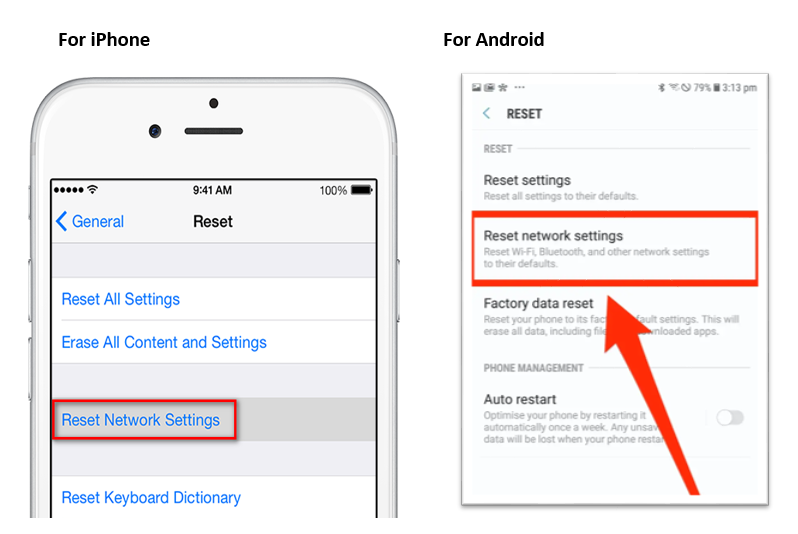
The benefits include:
WiFi Calling provides the ability to call or message when you don’t have mobile coverage but you do have a WiFi connection. Instead of using your mobile network connection, you can use the WiFi network.
There are no additional charges for WiFi Calling. Your calls and messages will be charged as per the rates in your existing mobile plan.
It’s simple to use, just connect your device to a WiFi network as you would today. Your compatible smartphone will automatically connect your calls via WiFi when there is insufficient mobile coverage.
You can make and receive calls using your existing mobile number
You don’t need to use an app or other log-in to use WiFi Calling.
All your messaging is integrated as normal on your phone.
Yes, emergency triple zero calls are supported over WiFi Calling if there is no mobile network coverage available to make the call.
To make Triple Zero (000) emergency calls over WiFi Calling, you’ll need to update your device with the latest software when available.
Once the software is downloaded, recheck your settings to ensure Wi Fi Calling and 4G Voice are switched on.
No, WiFi Calling is not available when roaming overseas.
Your device will automatically fall back to 3G calls when overseas and standard international roaming rates apply.
When making a call over WiFi, mobile data is used to set up the call, however, this data usage is unmetered and does not count towards your mobile data usage allowance.
Yes, data is consumed on the WiFi network that you are connected to.
Yes, in general, the service will work via Mobile WiFi Hotspot.
Please note, WiFi Calling is not supported over VPN.
In general, you will be able to use WiFi Calling when you have a compatible device and a WiFi Connection.
However, there are a number of instances where the WiFi Calling capability may not be supported on the WiFi network you are connected to, such as:
Some Internet Service Providers may block WiFi Calling
Enterprise and Public WiFi connections may not have the configuration required to allow WiFi Calling.
Some WiFi networks may be set up with specific firewall settings or configuration that block WiFi Calling.
Roaming is not supported.
Article ID: 523
Created: April 9, 2024
Last Updated: April 30, 2024
Author: Annive Federicos [annive.federicos@spintel.net.au]
Online URL: https://articles.spintel.net.au/article/wifi-calling-faqs.html