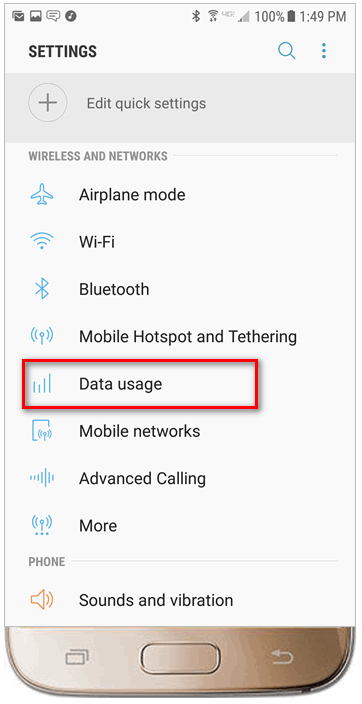
Before anything else, make sure to align the usage cycle with your SpinTel billing cycle to capture actual usage within the period. See steps here.
Go to Settings and click on Data Usage
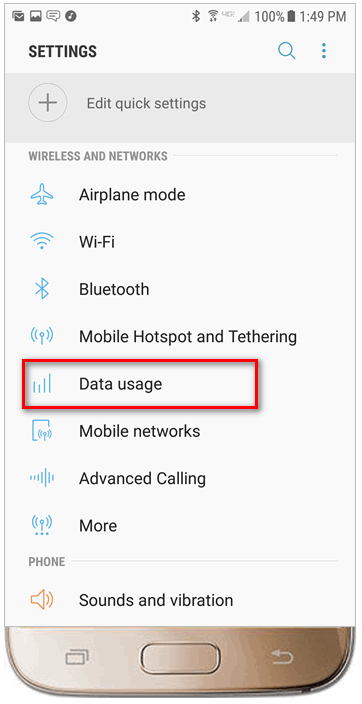
2. Click on Mobile Data Usage to find the amount of data used for each app.
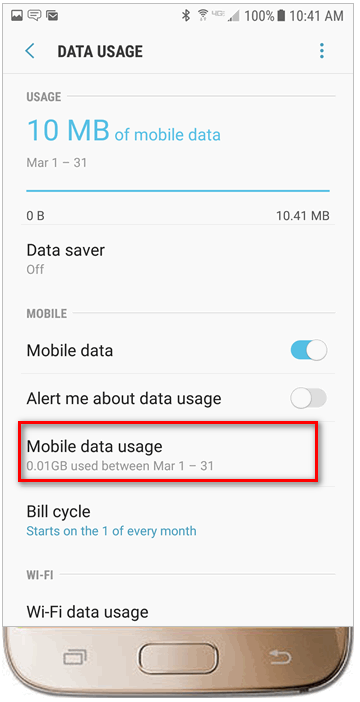
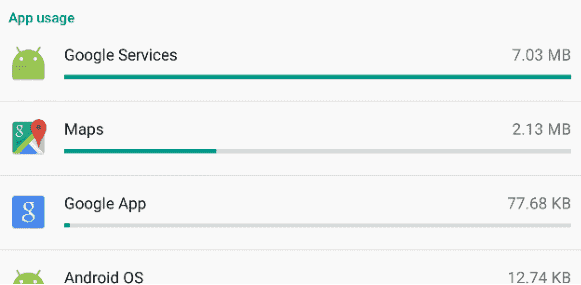
1. Go to Settings and click on Cellular.
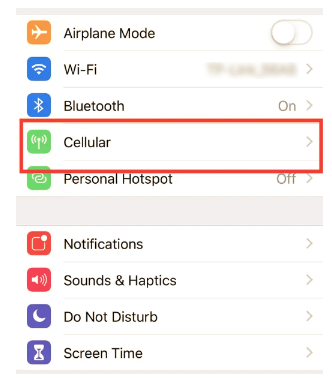
2. On this screen, you will see a section that says "Current Period." The number to the right of "Current Period" shows how much data you’ve used.
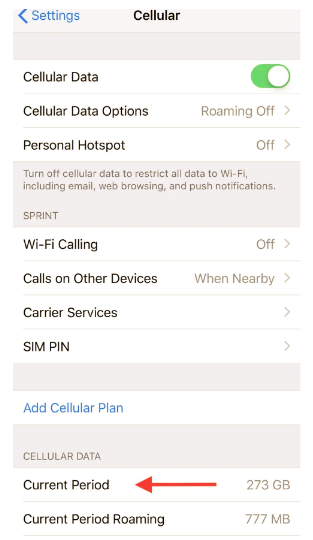
Below this, you’ll see various apps with a number below them. This indicates how much data you’ve used on each app. You can also turn off the green button next to each app to prevent an app from using cellular data.
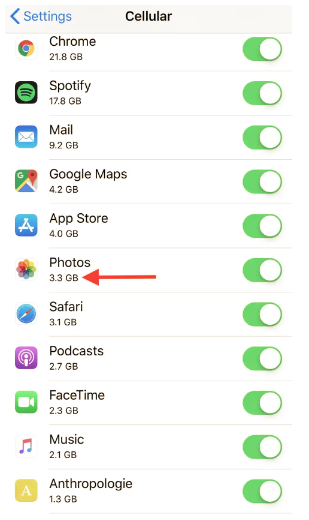
"Current Period" data does not automatically reset for your billing cycle. You can reset your data usage statistics by tapping Reset Statistics at the bottom of the page.
Article ID: 107
Created: April 3, 2024
Last Updated: April 23, 2024
Author: Annive Federicos [annive.federicos@spintel.net.au]
Online URL: https://articles.spintel.net.au/article/checking-app-usage-on-your-mobile-phone.html