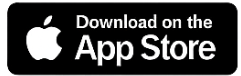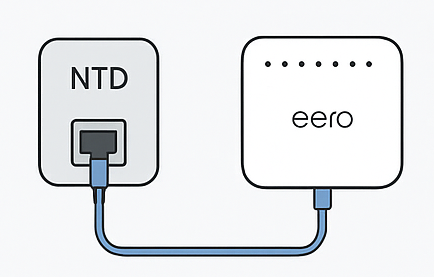How to Set Up Your Eero Modem for SpinTel NBN
If you’ve just signed up with SpinTel NBN and are using an Eero modem router, the good news is that SpinTel supports Dynamic IP (DHCP), which makes setup straightforward.
To set up your eero router, you will need to:
- Download the eero app for iOS or Android.
- Have an active internet connection or mobile data to complete the in-app setup process.
Step 1: Download the eero App
To set up your Eero router, you'll need to download the Eero app, which is available for both iOS and Android.
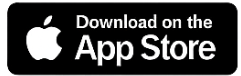
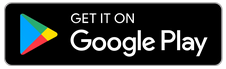
Step 2: Open the App (Before Plugging in Your eero)
- While your eero is still unplugged, open the app and follow along.
- If you have already created and verified an eero account, select "Already have an account".
- If you’re new to eero, tap "New to eero?" to create your account.
Step 3: Connect to the nbn™ Network Termination Device (NTD)
For FTTP, HFC, FTTC, and FW, NBN provides a Network Termination Device (NTD), which you connect directly to your router.
- Using the included Ethernet cable, connect your eero to the correct UNI-D port on your NTD (refer to your activation email for the correct port).
- Plug the other end into the WAN port of your Eero router.
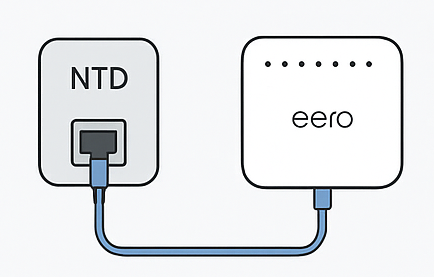
For FTTN/FTTB, you’ll need a VDSL modem to connect to the telephone wall socket before linking to your Eero.
Step 4: Power On Your eero
Connect the Eero power cable, plug it into a power supply, and switch the power on at the wall.
Power on both the NTD and the Eero modem.
Step 5: Complete the Setup in the App
Follow the remaining instructions in the eero app to:
- Wait for the LED to turn solid blue (which means the eero app is connected to your eero and setting it up)
- Name your eero’s location.
- Create your Wi-Fi network name (SSID) and password, or use the details on your eero.
- Finish setup and, if needed, add more eero devices.
Tips & Troubleshooting
No connection?
- Make sure you’re plugged into the correct UNI-D port on the NBN NTD.
- Restart the NTD and Eero in this order: power off both → turn on the NTD → wait for lights to stabilise → turn on the Eero.
Setting up an Eero with SpinTel NBN on Dynamic IP is usually plug-and-play; the main challenge is ensuring the correct physical connection for your NBN type. Once the Eero is physically connected, the app will take care of the rest.
Manual Configuration
If resetting your eero modem is not an option and an existing profile from another ISP is being used, you can manually configure its settings by following these steps:
- Open the eero app.
- Go to the Settings tab, then select Network Settings.
- Tap ISP Settings > WAN Type > IPOE/Dynamic/DHCP/Automatic IP.
- Make any necessary changes, then tap Save.
- Ensure you delete any other existing profiles to avoid configuration issues.
Article ID: 1014
Created: August 13, 2025
Last Updated: September 26, 2025
Author: Annive Federicos [annive.federicos@spintel.net.au]
Online URL: https://articles.spintel.net.au/article/how-to-set-up-your-eero-modem-for-spintel-nbn.html